Overview of menu and navigation – Badger Meter ORION Classic (CE) User Manual
Page 15
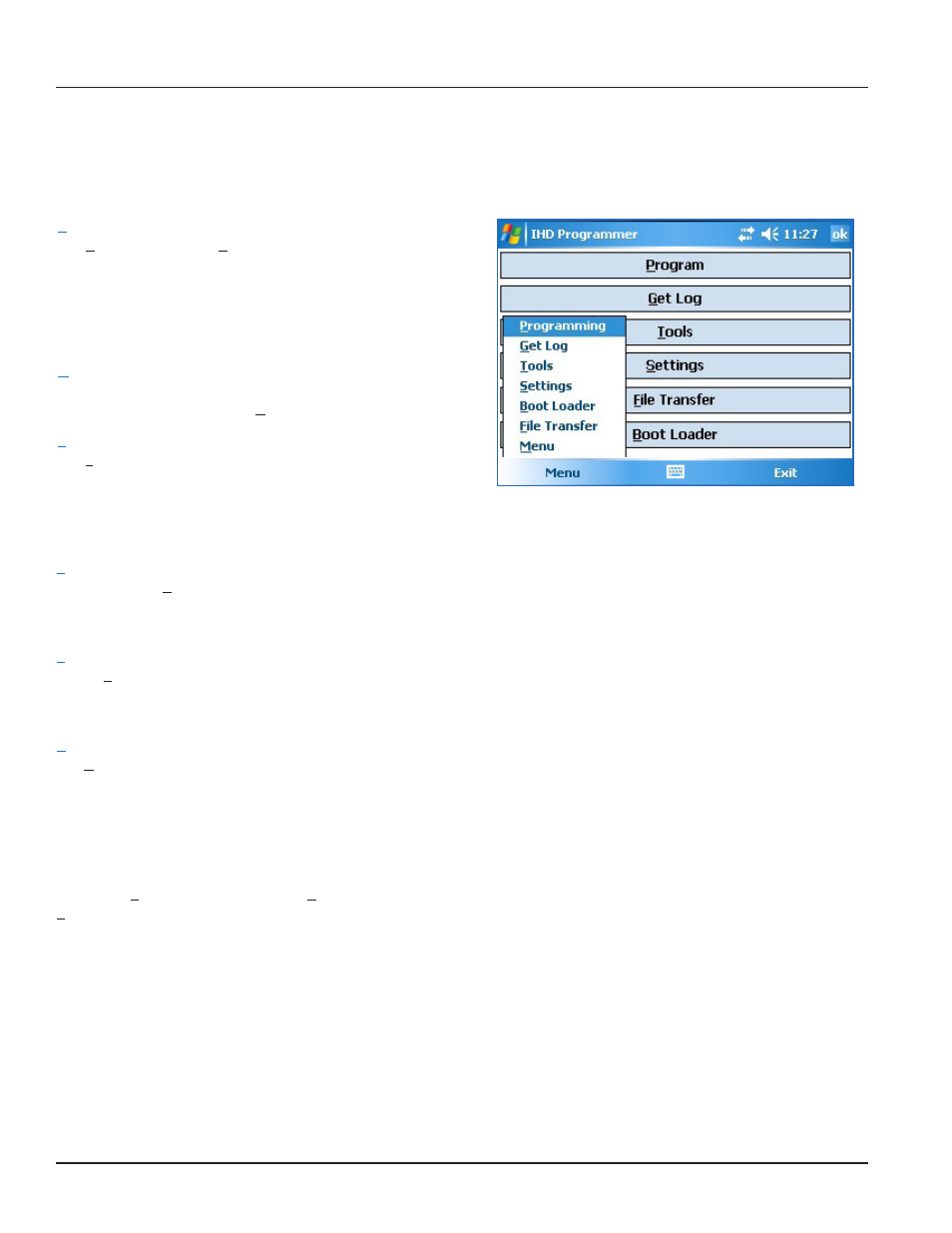
Page 15
11-11
Trimble® Ranger™ Programming Guide
Overview of Menu and Navigation
The IHD Programmer has a main menu with six buttons representing the six programmer functions.
Menu
Program
The Program button (or Programming on the Menu soft
key) provides access to the IHD programming screens. On
the IHD programming screens, the user can program an IHD
for either an RTR® (Recordall® Transmitter Register) or an
ADE® (Absolute Digital Encoder) connected to an ORION CE
endpoint.
Get Log
The ORION IHD stores up to 90 days of hourly read data
which can be accessed via the Get Log button.
Tools
The Tools button provides access for Badger Meter Technical
Support administrative use. This option is password
protected for Badger Meter authorized access only. Tap
Cancel to exit the screen and return to the previously
displayed screen.
Figure 19: Programmer Main Menu with Menu Key
Selected
Settings
By selecting the Settings button, a user can review or change the communication (COM) ports for the IHD and the
IR communication cable. The correct communication ports must be set to establish communication between the IHD and the
programming software. For more information, refer to "Set Up and Modification of COM Ports" on page 16.
File Transfer
On the File Transfer screen, the user can move files from the IHD to another location. For example, a stored log of hourly read
data files can be moved from the IHD to a flash drive memory stick so they can be stored on a computer and reviewed at a
later time. Tap ok to exit the File Transfer screen and return to the previously displayed screen.
Boot Loader
The Boot Loader button is primarily used to update the version of firmware in the IHD. Do not access the Boot Loader
unless you are directed to do so by Badger Meter Technical Support.
Navigation
To navigate the IHD Programmer screens, use the handheld touch screen or keypad. An underlined letter on the screen, and
in this guide, indicates a keypad shortcut for a command.
Example: If S is underlined in the word Settings, pressing the S key on the keypad has the same result as tapping the
Settings button on the screen.
The soft keys in the top and bottom bars of the screen allow you to navigate from screen to screen or exit the IHD
Programmer software.
•
ok soft key: Tap ok (top right) to exit the IHD programming tool. If there are no other navigation keys on the screen,
tapping ok returns to the previous screen.
•
Menu soft key: Tap Menu (bottom left) to display a small menu window with the same functions as the main menu
screen. See Figure 19. The Menu key can be found on many of the screens so you can navigate from function to
function without going back to the main menu screen each time.
•
Exit soft key: Tap Exit (bottom right) to close the IHD programming software and return to the Trimble Ranger
screen.
