Badger Meter ORION Classic (CE) User Manual
Page 11
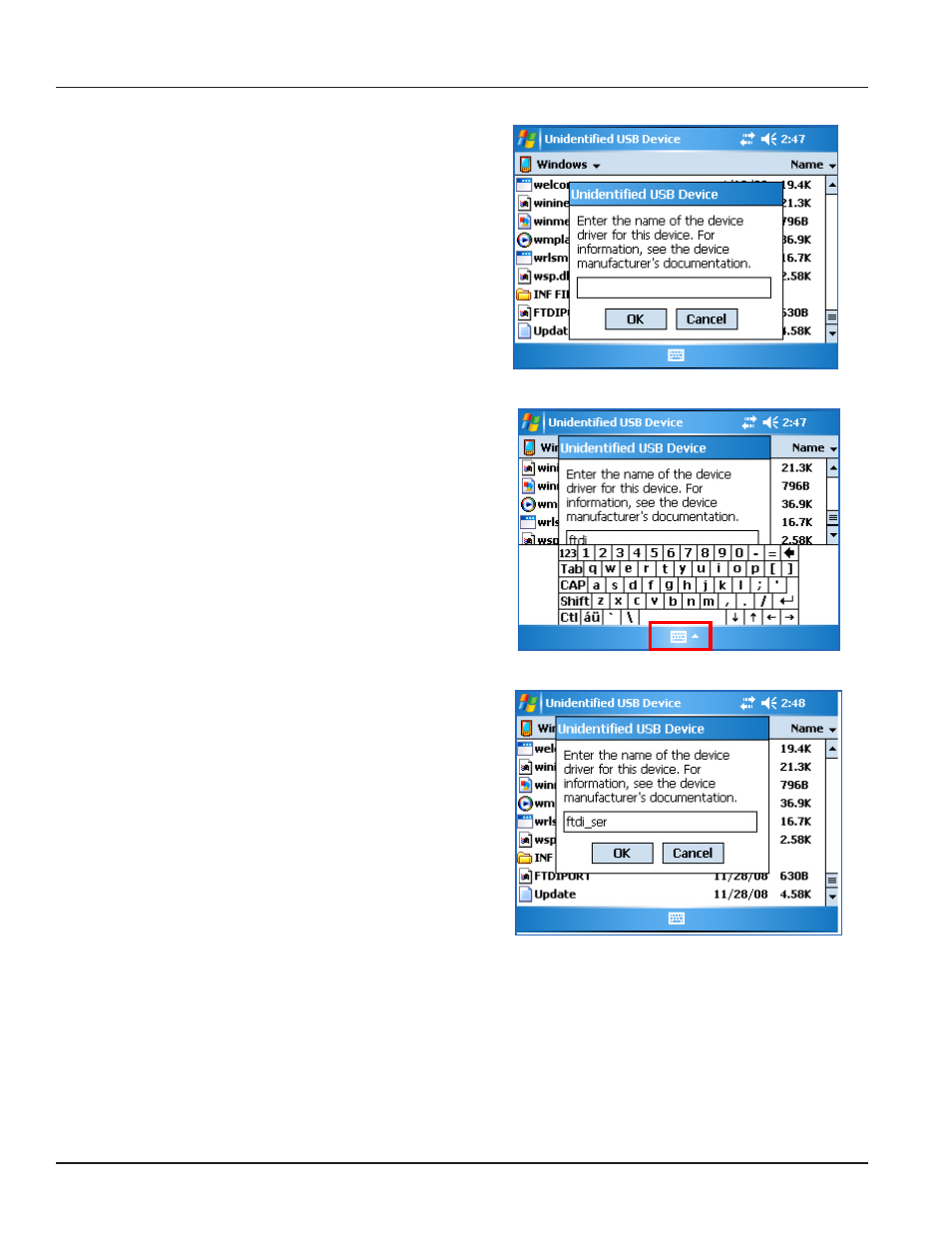
Page 11
11-11
Trimble® Ranger™ Programming Guide
17. Connect the IHD custom programming cable
WITHOUT the IHD attached.
Result: This action triggers a small window to open,
asking for the device driver name.
18. Tap the keyboard symbol at the bottom center of the
screen to display the onscreen virtual keyboard as
shown in Figure 11.
You may need to move the windows slightly to
access the keyboard symbol if the bottom part of
the screen is covered.
Figure 10: Type Driver Name
19. Use the onscreen keyboard to type ftdi_ser in the
field.
To type the underscore ( _ ), tap the Shift key to
change the top row of the keyboard to symbols.
Then tap the underscore ( _ ) symbol.
NOTE: Type the file name correctly, including the
underscore. If the file name is incorrect, an error
message displays and the driver will not be found.
Figure 11: Trimble Ranger Onscreen Keyboard
20. After the file name is typed in the field, tap OK.
Result: The FTDI driver is installed.
21. Remove the IHD custom programming cable from
the Trimble Ranger.
22. Reboot the Trimble Ranger to complete the
installation by pressing and holding the green
power button on the keypad until the handheld
resets.
Figure 12: Driver Name Entered
IMPORTANT
Always power up the Trimble Ranger before connecting the IHD custom programming cable. If the cable is connected
to the Trimble Ranger at start up, you will be prompted to enter the device driver name again.
The IHD is now ready for programming. Refer to "Accessing the ORION CE IHD Programming Software" on page 13 to
begin.
