Requesting extended status manually – Badger Meter ORION AMR/AMI Hardware Solutions for Gas Utilities User Manual
Page 59
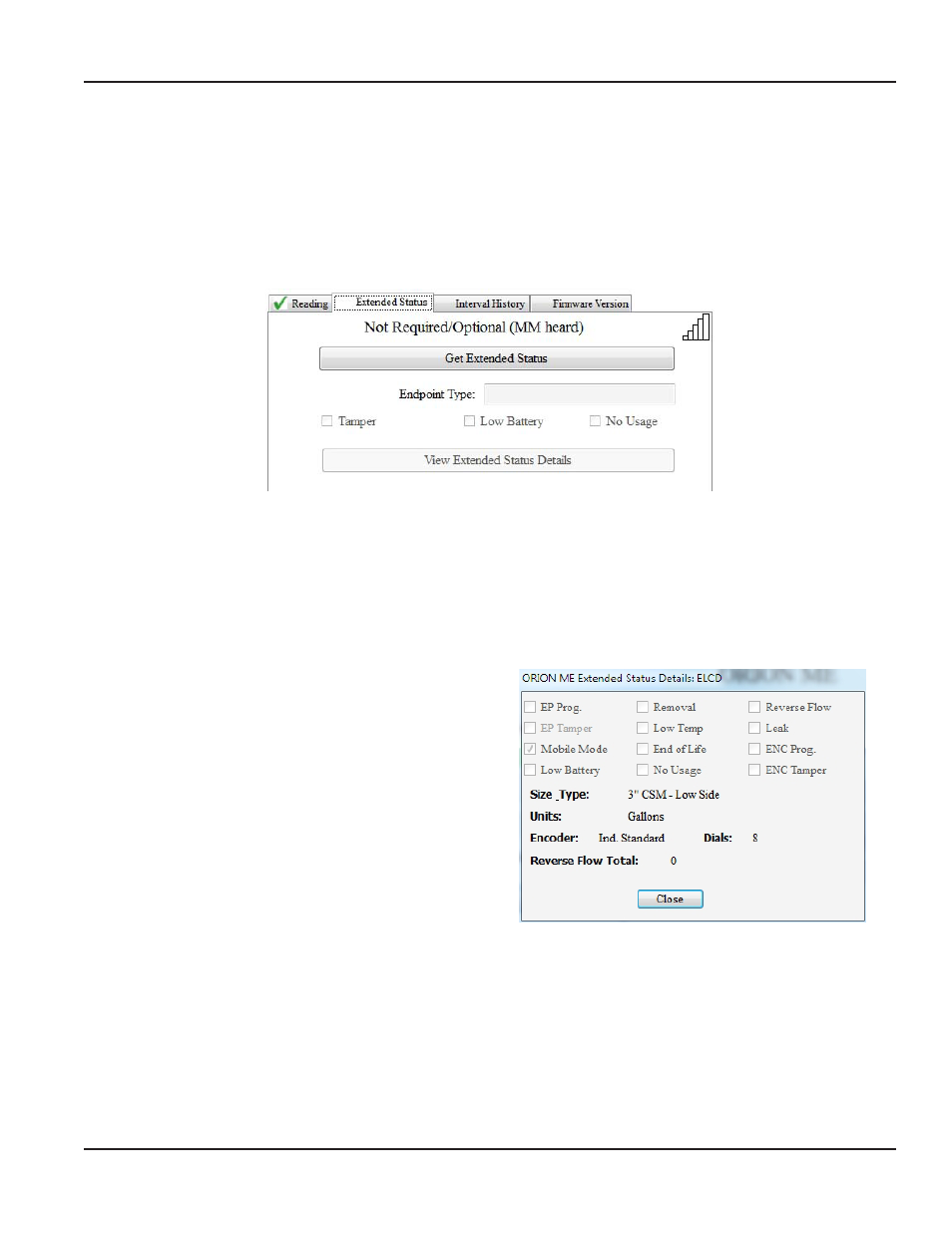
Requesting Extended Status Manually
The Extended Status tab provides access to additional information which has been programmed into an endpoint, including
meter type and size, unit of measure, encoder type, as well as exception statuses such as tamper and no usage
If a work item was not assigned by the reading data management operator, you can manually initiate a request for extended
status data from an ORION Migratable or ORION Fixed Network (in mobile mode) endpoint by performing the following steps
1 With the Current Reading tab selected on the Service Details screen, select the Extended Status tab
Result: The extended Status screen displays as shown in Figure 61.
Figure 63: extended Status without work item
OTEE:
N
“Not Required/Optional” displays at the top of the screen to indicate an automatic work item was
not requested
2 Click the Get Extended Status button
Result: When the data is received from the endpoint, the endpoint Type fills in the field, the message changes to “Action
Complete” and the View Extended Status Details button becomes active.
3 Click the View Extended Status Details button
Result: The extended Status details window opens with
data received from the endpoint.
Title Bar: The encoder type is displayed
Status Details: Boxes are checked for any alerts
or exception status indicators These fields vary,
depending on the encoder type
Size_Type: The meter size and type
Units: The measurement used by the meter
is shown
Encoder: The encoder model
Dials: The number of dials on the encoder
Reverse Flow Total: The amount of reverse flow,
if any
4 Click Close to return to the Extended Status screen
Figure 64: extended Status details window
OTEE:
N
If the route was created with ReadCenter Data, Extended Status information is view only
TWO-WAy COMMuNICATIONS
Page 59
April 2014
ORION® Meter Reading System (ORS)
