Main screen – Badger Meter ORION AMR/AMI Hardware Solutions for Gas Utilities User Manual
Page 14
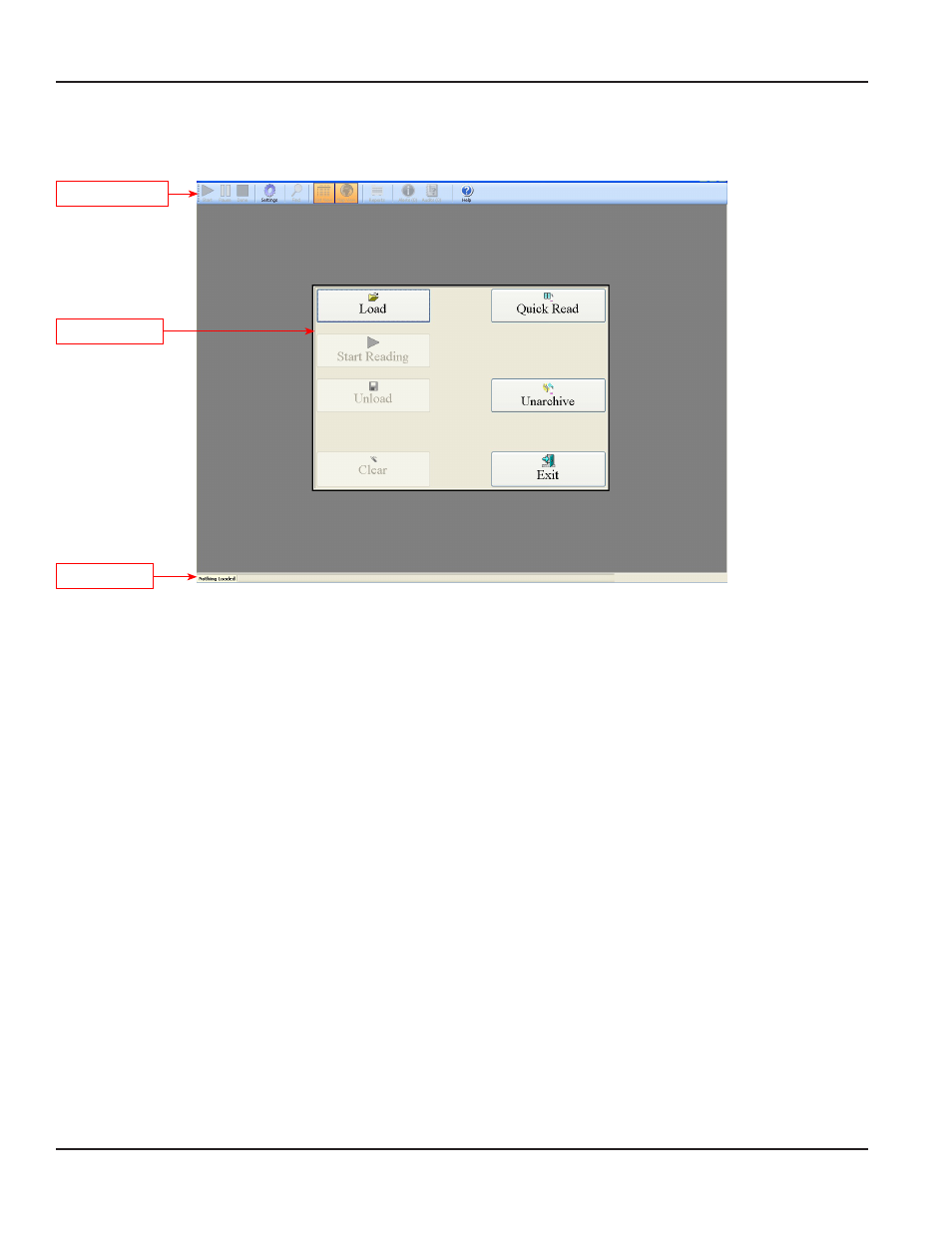
Main Screen
After the Login screen, the main ORS screen appears, displaying the main menu, tool bar and status bar
Figure 10: Main screen with main menu, tool bar and status bar
Main Menu
The main menu includes all the general functions for collecting meter readings
Load
Loads the route from a specified location
OTEE:
N
If the Load button is inaccessible, the route was already loaded
Start Reading Activates the GPS and the ORION mobile transceiver and/or ORION mobile receiver Updates the status
bar and displays the List View and Map View screens
Unload
Prepares the meter reading data for transfer to the reading data management software When you have
completed the meter readings, click the Unload button to transfer the meter reading data to a storage
device, such as a memory stick These readings will then be uploaded into the reading data management
software Unload also archives the data in case the memory stick is misplaced or destroyed before
uploading to the reading data management software
Clear
Deletes all meter reading information currently being processed
Quick Read
Reads an ORION endpoint without the need to load a route This is helpful for final reads and to verify an
endpoint is operating correctly
Unarchive
Reloads a prior route so the user can save the data (unload) again All previously unloaded routes
are stored
Exit
Closes the application and returns you to the Windows desktop Exit can be selected without having to
unload a route If you click Exit, a window opens to verify you want to exit without unloading
Main tool bar
Status bar
Main menu
PROGRAM STARTuP / exIT
Page 14
April 2014
ORION® Meter Reading System (ORS)
