Martel Electronics DMC1400 User Manual
Page 91
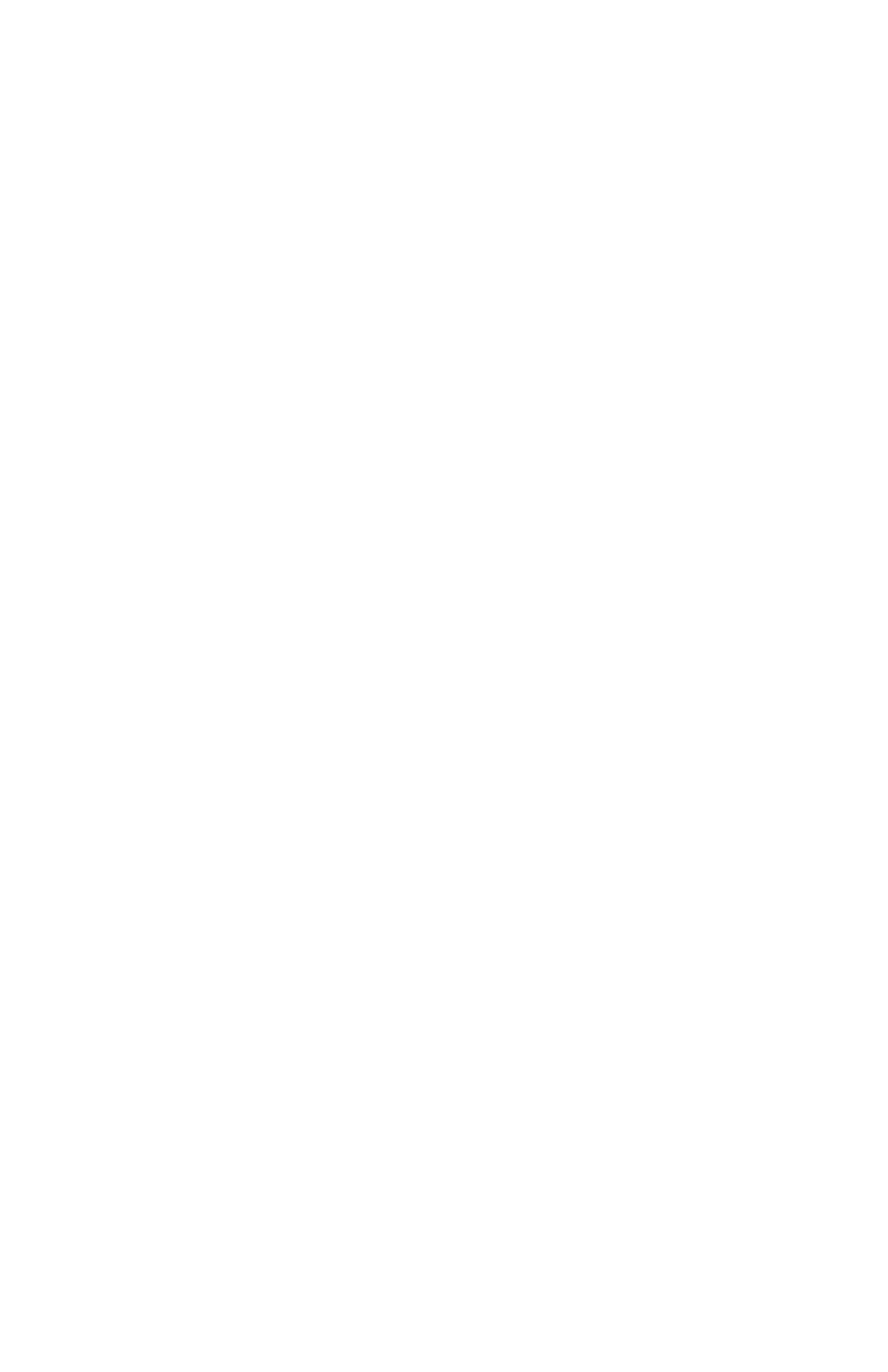
exist within the root directory, the tag subdirectory is created and
the file is saved there. If the reports were uploaded from a
calibrator, the file extension is TXT or CSV depending on the
report format selection on the Upload menu at the time the
reports were uploaded. If the reports were loaded from a file, the
file extension is set the same as that of the source file.
Print the tag calibration reports contained in the Reports list box.
Print Setup
Select the font size used for all printing functions.
Exit
Exit the application
9.5 Upload Menu
Tag ID's
Upload a list of all tag configurations in the calibrator, and
display it in the Tag ID's list box. Each line contains the physical
position of the tag in the calibrator, a C if the tag has been
calibrated or a U if it has not been calibrated, and the tag ID.
Both list boxes are cleared before the upload. Use the Configure
menu to select the communications port.
All Tag Reports
Upload all tag calibration reports from the calibrator into the
Reports list box. The list box is cleared before the upload. Use
the Configure menu to select the communications port.
Only reports for calibrated tags may be uploaded. Downloaded
tags which have not yet been calibrated are skipped after a
warning message is displayed.
When multiple tags are uploaded into the Reports list box they
are separated from each other by a line of dashes. If the tags
are saved into separate files, the dashes are removed.
The reports may be uploaded in text format suitable for direct
printing and use with word processors, or in CSV (comma
separated variables) format suitable for importing into
spreadsheets. The format is selected below.
Your company name can be inserted at the top of each
uploaded report. Use the Configure menu to enter a name to be
inserted into all calibration reports. Nothing is inserted if this
configuration item is left blank.
89
