KROHNE UFM 610P EN User Manual
Page 29
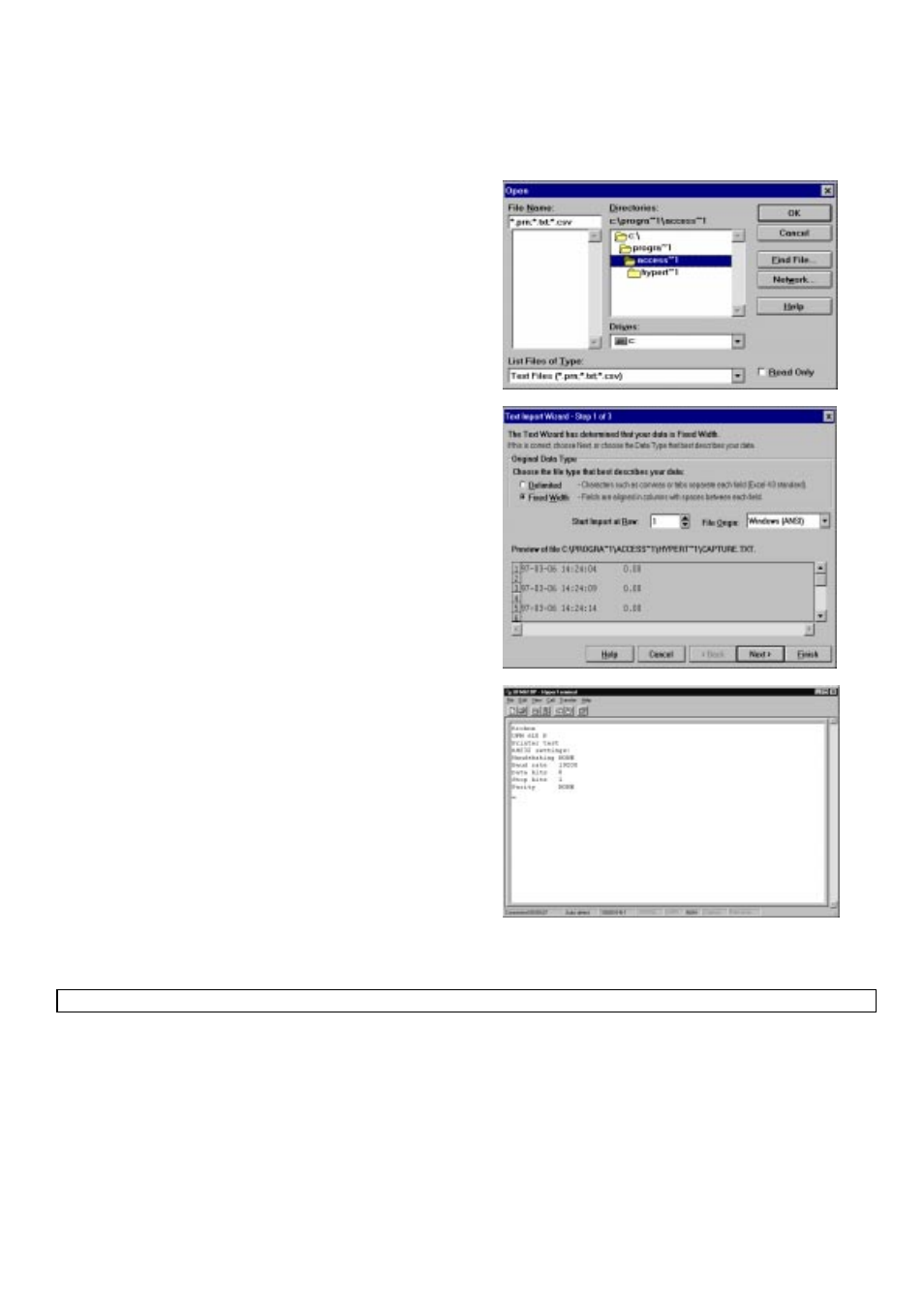
29
The data can be saved in any file or directory as a TEXT file. CAPTURE.TXT is a default name that can be changed. Make sure
a new file name is given every time data is downloaded, otherwise data is just added to the file of the same name. Press start.
When entering a file name make sure .TXT is entered directly after the name given. Once the data is in the file you can leave the
Hyper Terminal without having to save the data.
Now go to Excel and find the file name and enter it on a
spreadsheet. The following will be displayed.
The following will be displayed, allowing the data to be set in a
format for Excel.
Complete the following 3 Steps in Text import wizard, then select
Printer test on the UFM 610 P. The following will be displayed.
On the UFM 610 P now select Main menu, ENTER > Data logger ENTER > Download log ENTER. Select a range to
download as described on 3.5.7 and press ENTER to download the data.
3.7
Download data to Windows 3.1
Before downloading data onto a spreadsheet and Download range to RS232 is selected on the UFM 610 P, the data has to be
stored to a file. Data cannot be entered onto a spreadsheet unless it has been stored to a file.
KROHNE suggests when downloading to a P.C. Handshaking = None is selected (See 3.8 - Set Up RS232) when setting up the
RS232.
