4 how to access a password protected menu, How to access a password protected menu -8, R. 3.2.4.4) – KEPCO BOP 1KW-MG Operator Manual, Firmware Ver.2.48 to 3.04 User Manual
Page 72
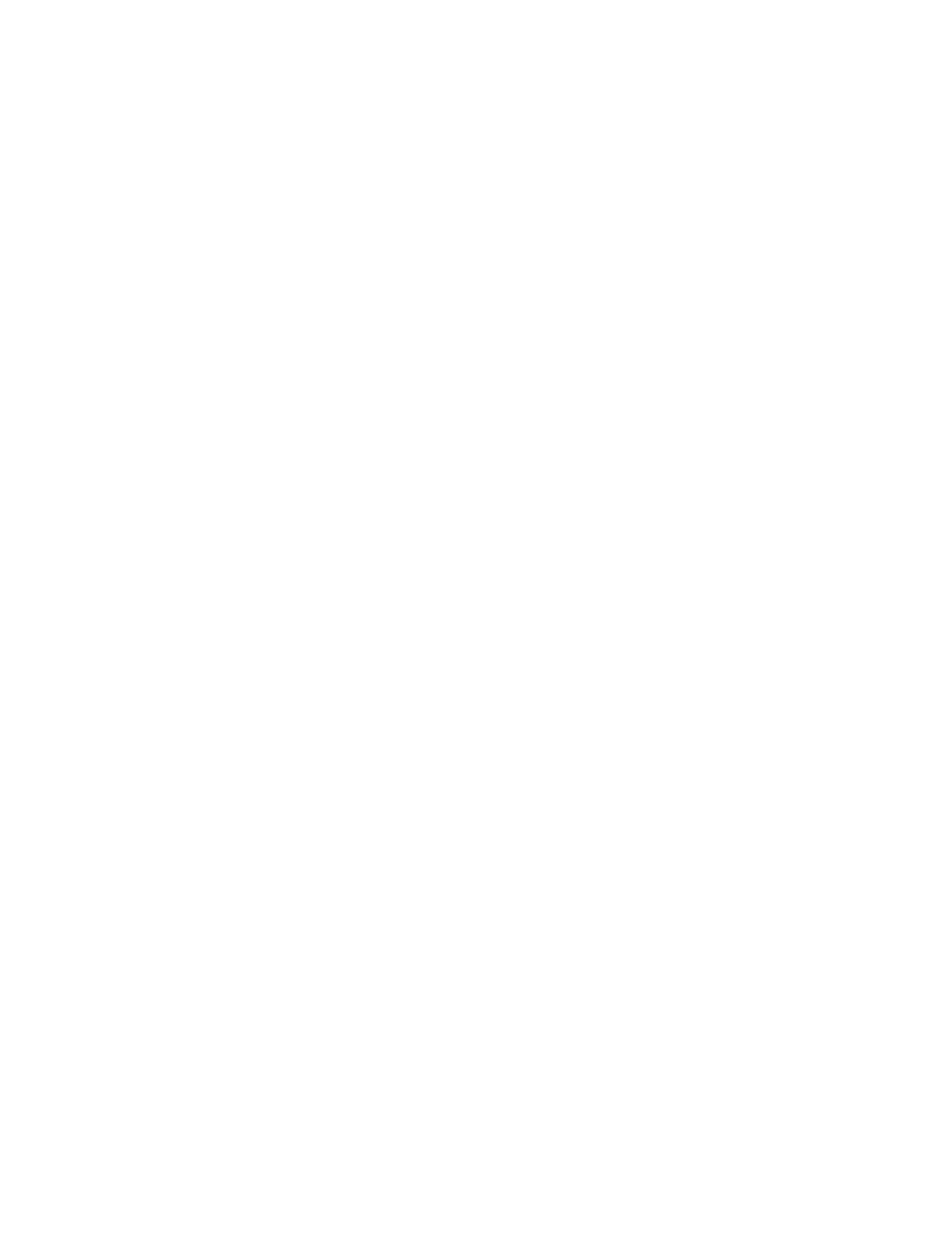
3-8
BOP HIPWR 101509
reconfiguration of the BOP, yet allow access to qualified personnel. These password levels
apply only to local operation. When in remote, only the main password is accessible, acting
as a general password (see PAR B.137). The functions that can be password protected are
Interface settings, Max/Min settings, Load type, Test, Calibration, Power-up Settings, and Key-
pad lockout at power-up. In addition, it is possible to prevent changes made to the display set-
tings from being saved for power up by setting Save Display Chg to Disable (default).
When the unit is operating in remote mode with Keypad @ local activated, a password is
required before the unit can be returned to local operation. In addition, when a waveform is exe-
cuting in local mode, depressing
%
to stop the waveform requires a password before the
waveform is stopped.
To change any password you must enter the Admin 2 password to access the Password Menu.
The unit is shipped with the Admin 2 password set to “KEPCO,” the Main Unit password set to
”DEFAULT,” and the Admin 1 password set to “A.“ To change the password or to protect one of
the protected menus, proceed as follows:
1. Press
%
from the power-up screen to enter the General Setup menu. Highlight Password
and press
!
.
2. Enter the Admin 2 password (see PAR. 3.2.4.4 for details), then press
!
to verify. The
Password Protection menu (see Figure 3-5) is now displayed.
3. To change a password, highlight the Main Unit, Admin 1 or Admin 2 password and press
!
to modify.
4. Press CLEAR to erase the previous password from memory.
5. Enter the new password (see PAR. 3.2.4.4) and press
$
to save. Up to eight characters
are permitted for passwords.
NOTE: Do NOT use space characters for passwords
6. To protect or unprotect a menu highlight the password setting for the menu (Interface, Max-
Min, Load, Test, Power-up, Keyboard @ Local, Keypad@power-up) and press
!
to modify.
Highlight either the desired password (Main Unit, Admin 1 or Admin 2) or Unprotected and
press
$
to save.
NOTE: To restore the password protection defaults shown in Figure 3-5, press
@
; this leaves
the three individual passwords remain unchanged.
7. When complete, press
$
to save for power-up or
%
to apply the changes (without saving
for power-up) and exit.
3.2.4.4
HOW TO ACCESS A PASSWORD PROTECTED MENU
An administrator can independently assign one of three passwords (Main Unit, Admin 1 or
Admin 2) to eight functions. Under General Setup the Series/Parallel submenu is assigned the
Admin 2 password; this cannot be changed.
When trying to modify a protected setting or access a protected menu, the message PASS-
WORD IS REQUIRED appears at the top, and the first character is highlighted. Proceed as fol-
lows:
