3 - o, Ection, Peration – Triton 9621 Operation Manual User Manual
Page 29: Etup
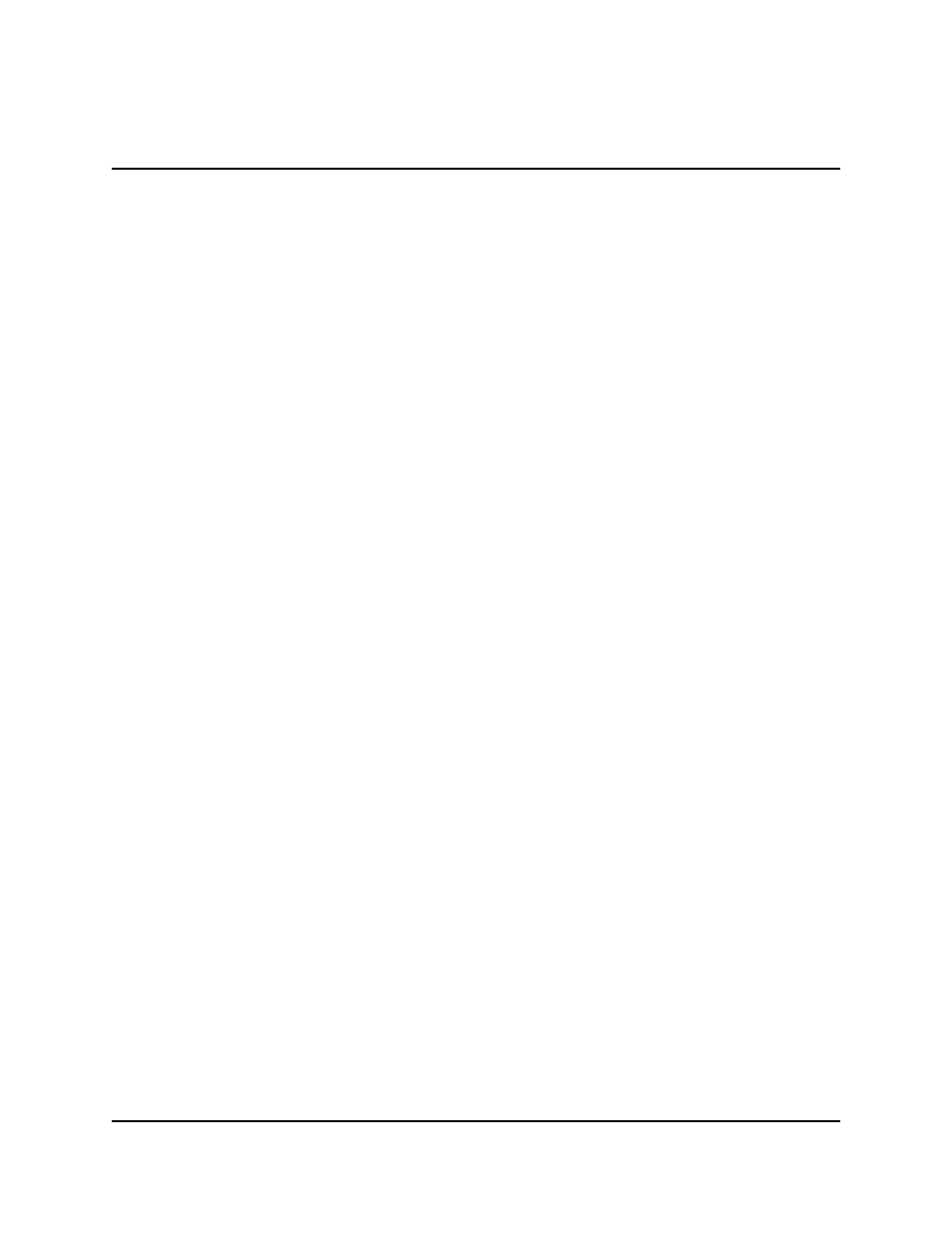
3-5
T
RITON
S
YSTEMS
,
I
NC
.
S
INGLE
-C
ASSETTE
C
ASH
D
ISPENSER
O
PERATION
M
ANUAL
S
ECTION
3 - O
PERATION
AND
S
ETUP
M
ODELS
9600/9601/9620/9621
The
situations. The
is used to lock in a character. These keys will auto-repeat if held down for more than one second.
The
the current transaction.
The keys located beside the display are called the Screen Keys. They are used in the selection of
menu functions. A Screen Key is only active when a function or menu option name is displayed
beside the key.
C
HANGING
T
O
M
ANAGEMENT
F
UNCTIONS
You can enter the terminal MANAGEMENT FUNCTIONS main menu screen by performing any
one of the three procedures listed below:
1. The Customer Welcome screen shows an animation of a hand inserting and removing a
card, with a message describing how to begin a transaction. If this screen is being dis-
played, press and hold down the
press the <1> key. Release both keys. After a moment the Top Menu screen (shown in
Figure 3-1) will be displayed. Select the MANAGEMENT FUNCTIONS option.
2. Reset the Cash Dispenser by pressing and releasing the Reset Switch found on the front
panel of the Memory Module, which is located in the card cage inside the upper enclosure
of the terminal. When the Top Menu is displayed select MANAGEMENT FUNCTIONS.
3. Remove and then reapply power to the terminal using the ON/OFF switch located on the
right side of the card cage inside the upper enclosure of the terminal. When the Top Menu
is displayed select MANAGEMENT FUNCTIONS.
The Top Menu allows you to choose one of two options, CUSTOMER TRANSACTIONS or
MANAGEMENT FUNCTIONS. Selecting CUSTOMER TRANSACTIONS changes the display
to the Customer Welcome screen so the Cash Dispenser is ready to perform customer transactions.
Selecting MANAGEMENT FUNCTIONS opens the password screen, which in turn provides ac-
cess to menus that are used for changing or viewing terminal parameters.
