3 action bar, 4 workspace area, 5 information bar – LumaSense Technologies Pearl Control User Manual
Page 9: 6 getting started, 1 installing the software, 2 starting the software
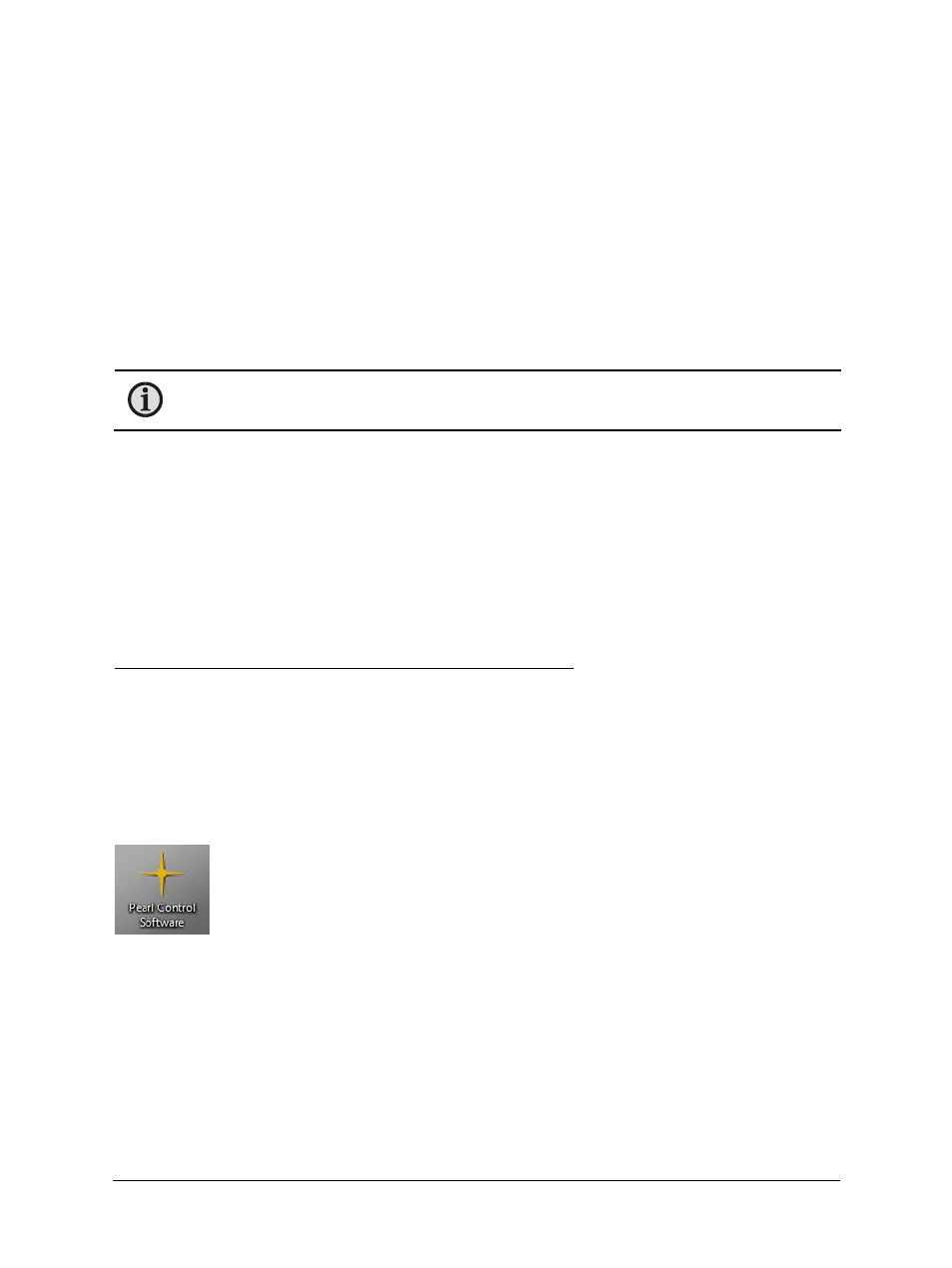
Pearl Control Software Manual
Introduction 9
Ctrl + F: Toggle shutter. Opens and closes the shutter.
Ctrl + R: Reread info. Reads all camera settings to ensure the displayed information is
up to date.
1.5.3 Action Bar
The Action Bar contains three tabs that allow you to configure settings, capture images and
data, and calibrate your camera or core.
Video
The Video tab contains settings that affect the video and image quality.
Capture
The Capture tab contains tools that allow you to obtain images and data.
Calibrate
The Calibrate tab contains tools that allow you to reset your camera and
adjust settings.
Note: The Calibrate Tab should only be unlocked by trained technicians. To unlock the
Calibrate Tab, see Chapter 4.
1.5.4 Workspace Area
The Menu Bar gives you access to all tools and features of the Pearl Control Software through its
File, Tools, Options, and Window menus.
1.5.5 Information Bar
The Information Bar remains the same throughout use of the software: Camera Number, Pixel
Size, Type, Firmware Version, and Status are displayed.
1.6 Getting Started
1.6.1 Installing the Software
To install the Pearl Control Software on a personal computer:
1. Close all programs on your PC.
2. Insert the Pearl Control Software disc into your CD-ROM drive, or insert the flash drive
into an available USB port.
3. Open the disc or flash drive and copy the executable PCS program on to the desktop.
Double click the .exe file to run the PCS software.
1.6.2 Starting the Software
Once the software is successfully installed, a Pearl Control Software icon should
appear on your desktop.
Double-click the icon to start the Pearl Control software. The software will default
to load with the Video tab after scanning for connected cameras.
