6 regional agc, To turn on/off regional agc, 1 graphical overlay – LumaSense Technologies Pearl Control User Manual
Page 18: To turn the graphical overlay on
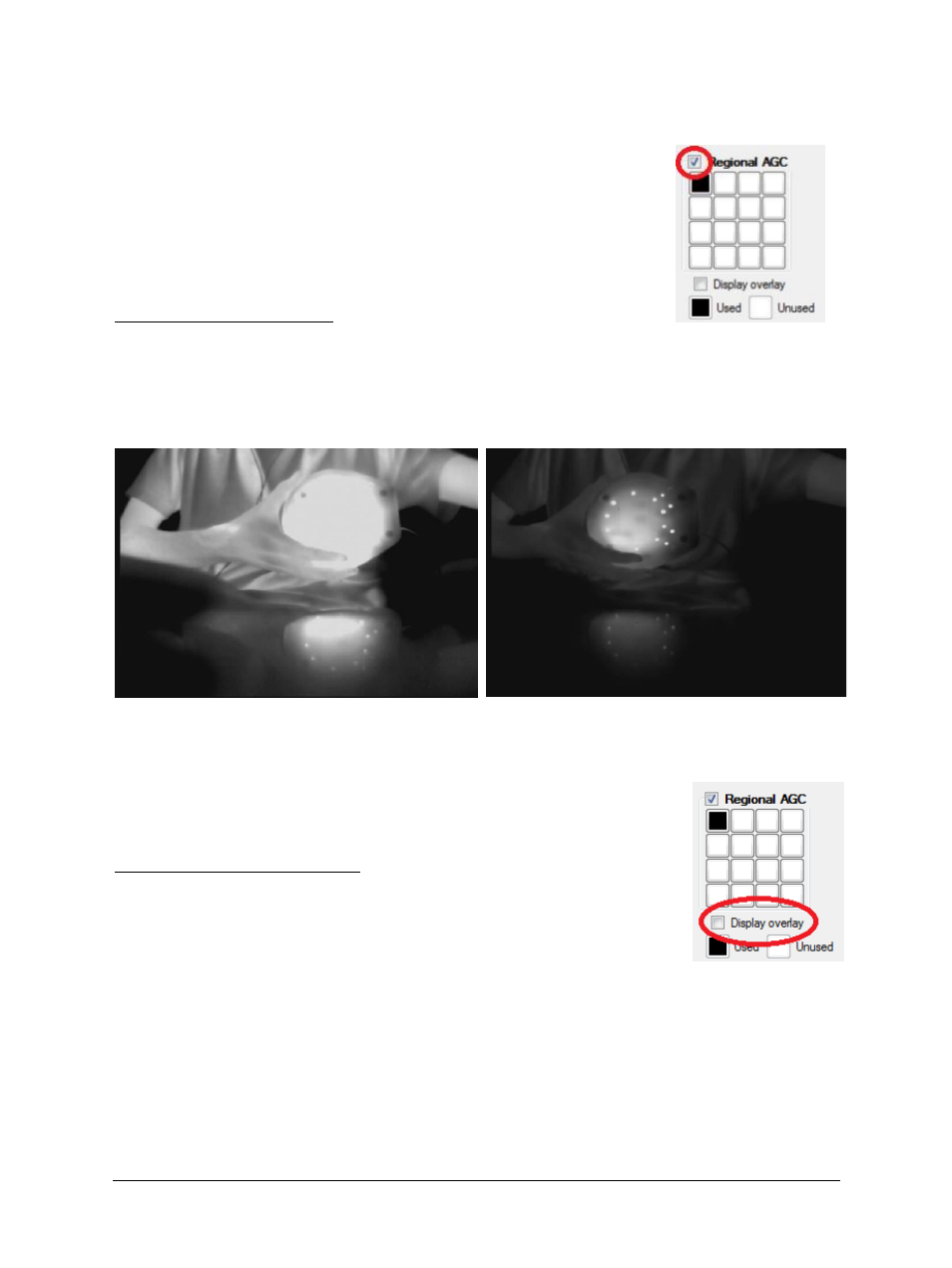
Pearl Control Software Manual
Configuring Video Settings 18
2.6 Regional AGC
Regional Automatic Gain Control (AGC) changes the automatic
brightness and contrast to only react to certain regions in the image.
Each square correlates to a region in the image. Clicking a square will
toggle that region. Black squares are used for the regional AGC, white
squares are unused. For instance, selecting the upper-left square will
cause the brightness and contrast to adjust only when an object enters
that region.
To turn on/off Regional AGC:
1. Click Video to view the Video Tab.
2. Mark the checkbox next to Regional AGC (uncheck to turn off).
3. Select the square(s) to activate AGC in that area.
4. Click Save.
Example: In the image on the left, the brightness and contrast are adjusting to the arm and
hand, so the hot object appears washed out. When the object enters the selected region, the
brightness and contrast adjust and details in the object can then be seen.
2.6.1 Graphical Overlay
A graphical overlay can be turned on and off to display the regions that
are selected on the live image.
To turn the graphical overlay on:
1. Click the Video tab.
2. Mark the checkbox next to Display overlay.
3. Click Save.
