3 replacing pixels, Replacement code – LumaSense Technologies Pearl Control User Manual
Page 35
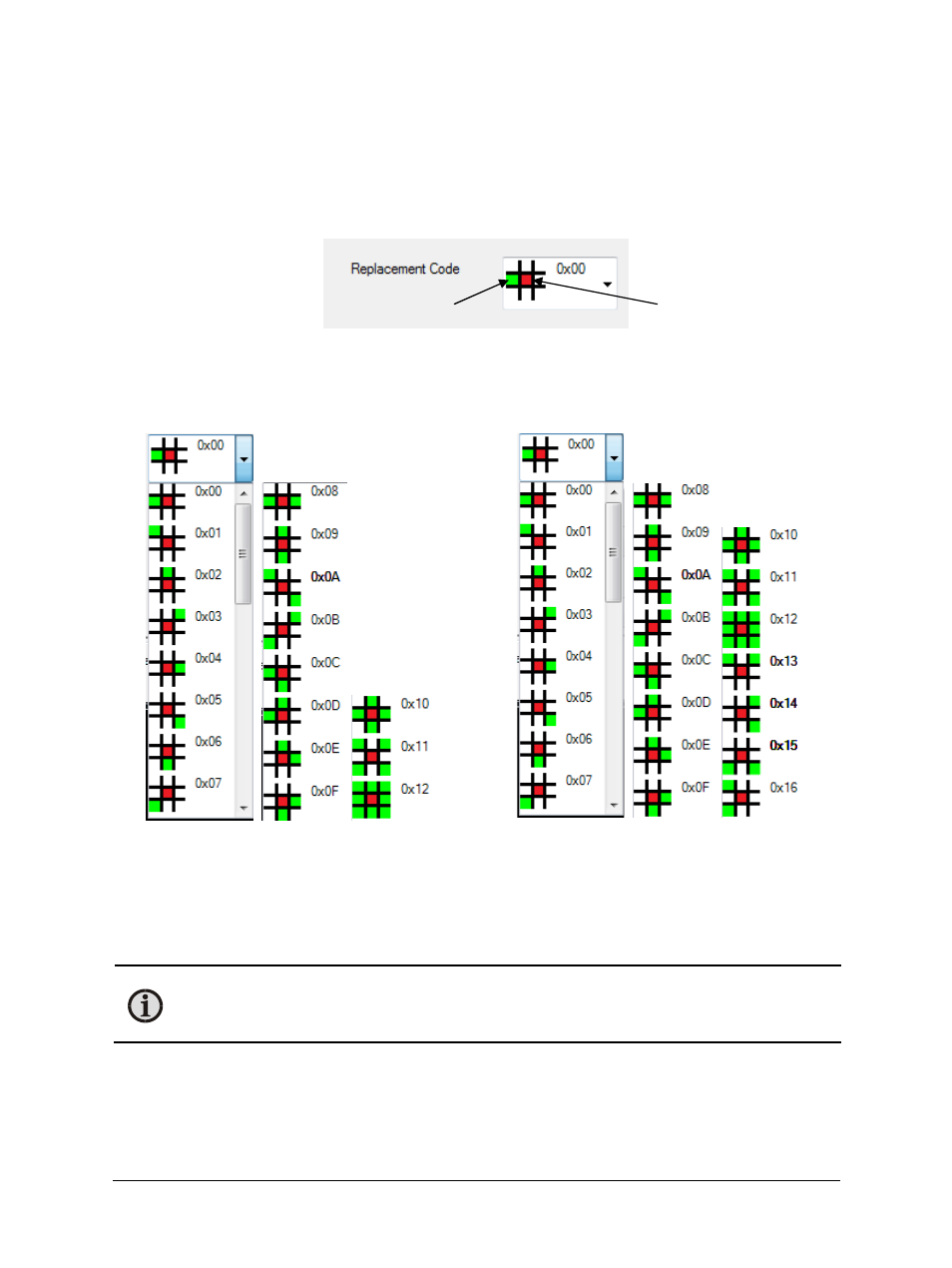
Pearl Control Software Manual
Using Calibrate Tab Features 35
4.4.3 Replacing Pixels
Replacement Code
Replaced pixels will use nearby pixels to determine what the new output value should be. In the
image below, the pixel being replaced is indicated in red and the pixel used for replacement is
in green.
The replacement code box
For the video image on older versions of Pearl, only code 0x00 was available. Other replacement
codes have been added in the newer versions. In the most recent version, there are 23
replacement options.
For Firmware versions 5.0.5,
18 replacement options were
added for a total of 19.
For Firmware versions 5.0.6 and newer,
4 more options are available for a total of 23.
Note: The number pad can be used as shortcut keys to change the pixel replacement
codes. Adding the Ctrl or Alt keys will change to the higher numbered codes. For
example, pressing Ctrl + 2 (Number pad) will change the code to 0xC.
Pixel to Replace
Replacement Pixel
