Brocade EZSwitchSetup Administrator’s Guide (Supporting 300, 5100, 5300, 6505, 6510, 6520, 7800, 7840, and VA-40FC) User Manual
Page 62
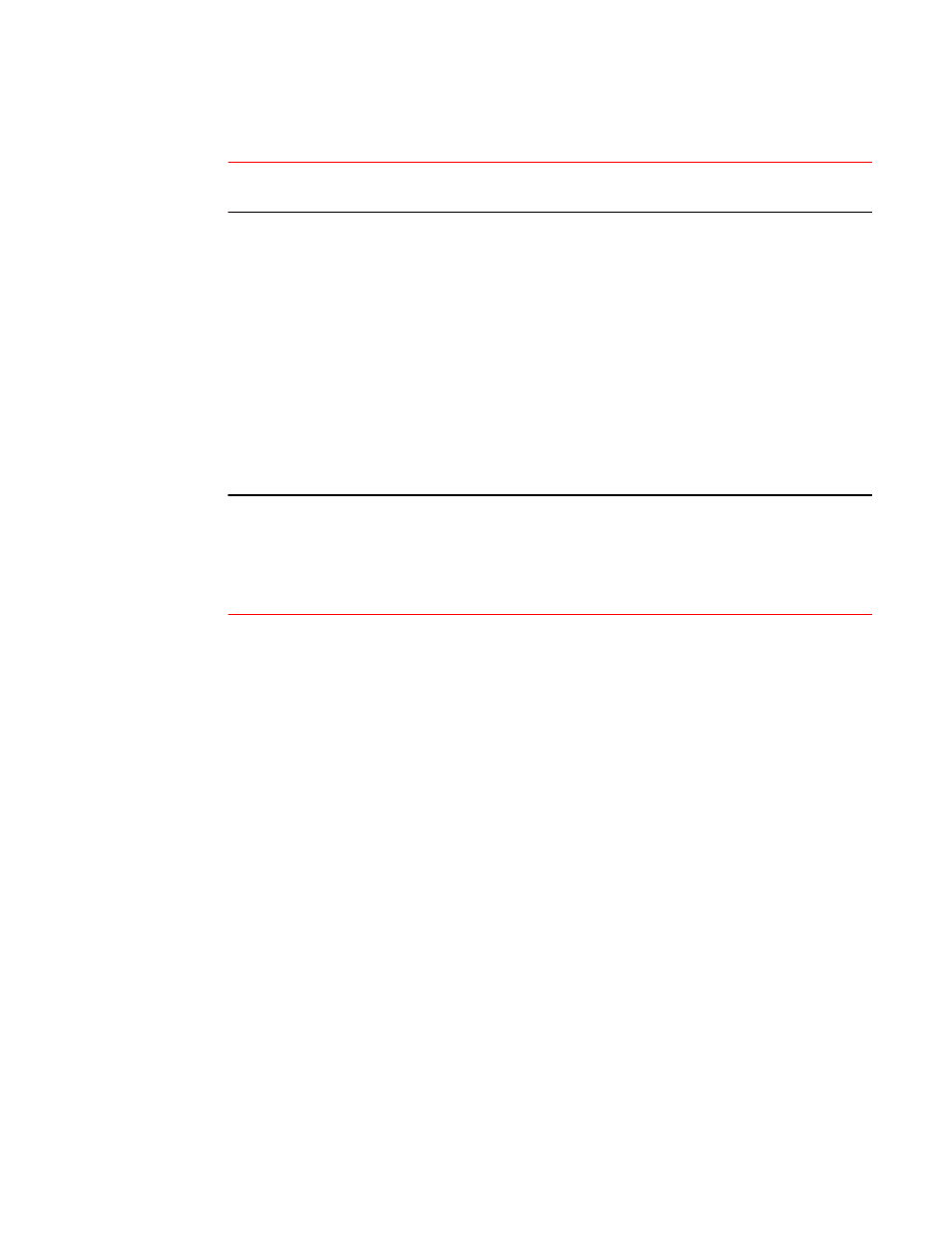
EZSwitchSetup Switch Manager limitations (Continued)
TABLE 4
Problem
area
Details
Java Plug-in
Launching EZSwitchSetup manager from the browser is performed using the Java Web Start
technology. This requires the local system web browser to be able to run Java web start
applications. This setting may have been turned off in the wake of recent Java zero-day
vulnerabilities.
To turn on Java content in the browser, perform the following steps:
1.
Launch Java Control Panel
to locate the Java Control Panel application on Windows).
2.
Click on the Security tab and select Enable Java content in the browser check box.
This enables the Java plug-in in the browser.
3.
Click Apply.
When the Windows User Account Control (UAC) dialog box displays, allow permissions to
make the changes.
4.
Click OK in the Java Plug-in confirmation window.
Now enter the IP address of the switch and launch EZSwitchSetup manager from the browser.
Certificate
revocation
check
Launching EZSwitchSetup takes around 5 minutes when the machine where client is running does
not have access to internet. This is due to the certificate revocation check for the web start
applications.
Workaround: Go to Control Panel > Java Control Panel > Advanced and select Do no check
(not recommended) under Perform certificate revocation checks on to skip certificate
revocation check for web start applications.
EZSwitchSetup Limitations
60
EZSwitchSetup Administrator’s Guide
53-1003129-01
