Brocade EZSwitchSetup Administrator’s Guide (Supporting 300, 5100, 5300, 6505, 6510, 6520, 7800, 7840, and VA-40FC) User Manual
Page 21
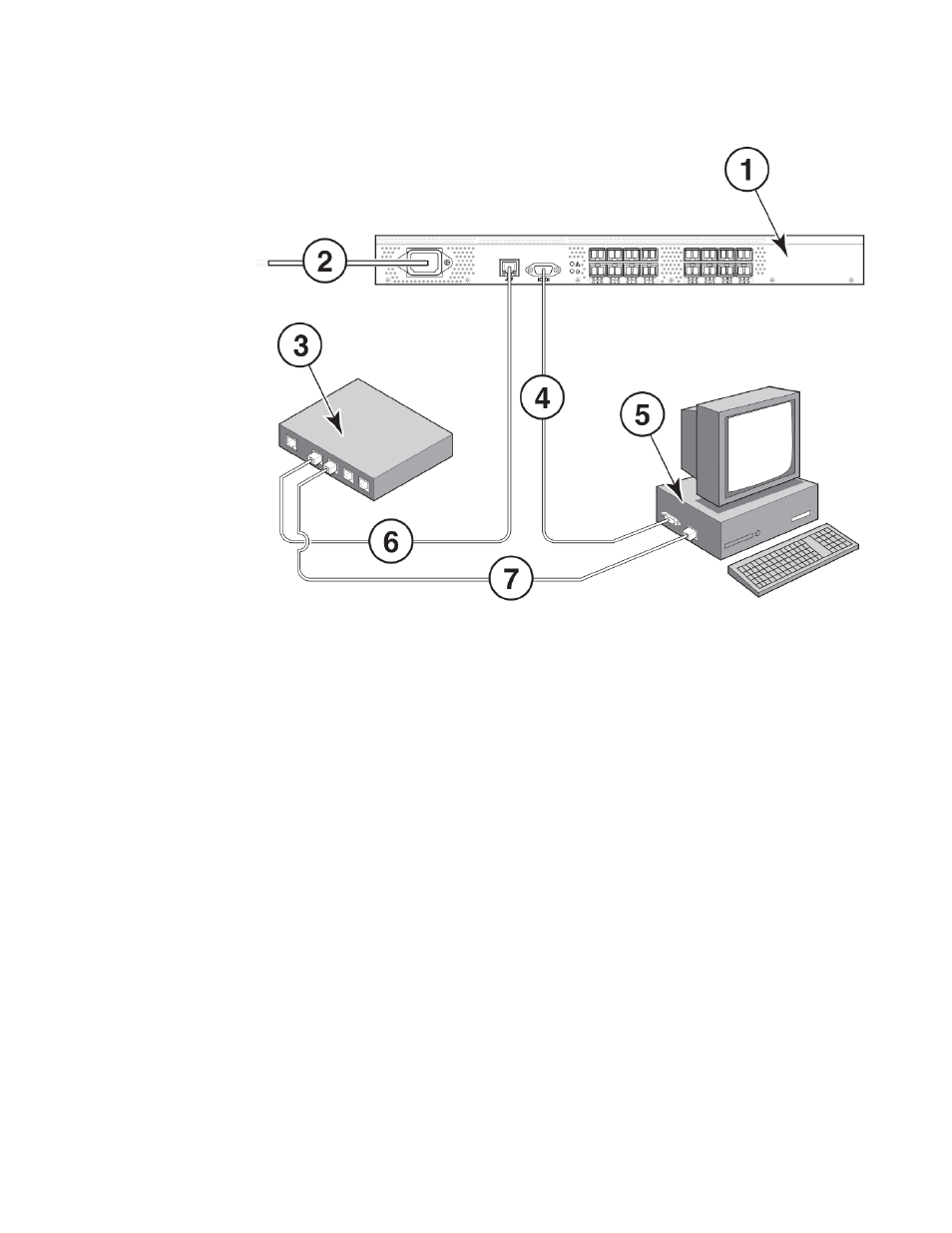
1
Brocade switch
2
Power cable
3
Ethernet hub or switch
4
Serial cable
5
Setup computer
6
Ethernet cable from hub to Brocade
switch
7
Ethernet cable from setup computer to
Ethernet hub or switch
FIGURE 6 Cable connections
3.
Connect the power cord to the switch and plug in to a power source.
The switch power and status LEDs display amber and then change to green, which usually takes
from one to three minutes. Refer to your switch hardware manual for the location of the LEDs.
4.
Connect an Ethernet cable from the Brocade switch to the LAN you want to use for your
management connection through an Ethernet hub or switch. If you chose to use your Ethernet
connection for setup in step 1, this is the connection you will use. If you chose the serial cable
connection in step 1, you should still connect the Ethernet cable so the Ethernet connection will be
available when you start the EZSwitchSetup Switch Manager.
5.
If you are using a serial connection for setup, connect your setup computer to the serial port on the
switch, using the serial cable shipped with the switch. If you cannot locate the serial cable that
came with the switch, you will need to find one that has the appropriate connectors. Do not use a
null-modem cable. The serial connection settings are as follows:
•
Bits per second: 9600
•
Databits: 8
•
Parity: None
•
Stop bits: 1
•
Flow control: None
6.
Click Next.
Setting Up Your Switch
EZSwitchSetup Administrator’s Guide
19
53-1003129-01
