Viewing the zone access map for devices – Brocade EZSwitchSetup Administrator’s Guide (Supporting 300, 5100, 5300, 6505, 6510, 6520, 7800, 7840, and VA-40FC) User Manual
Page 56
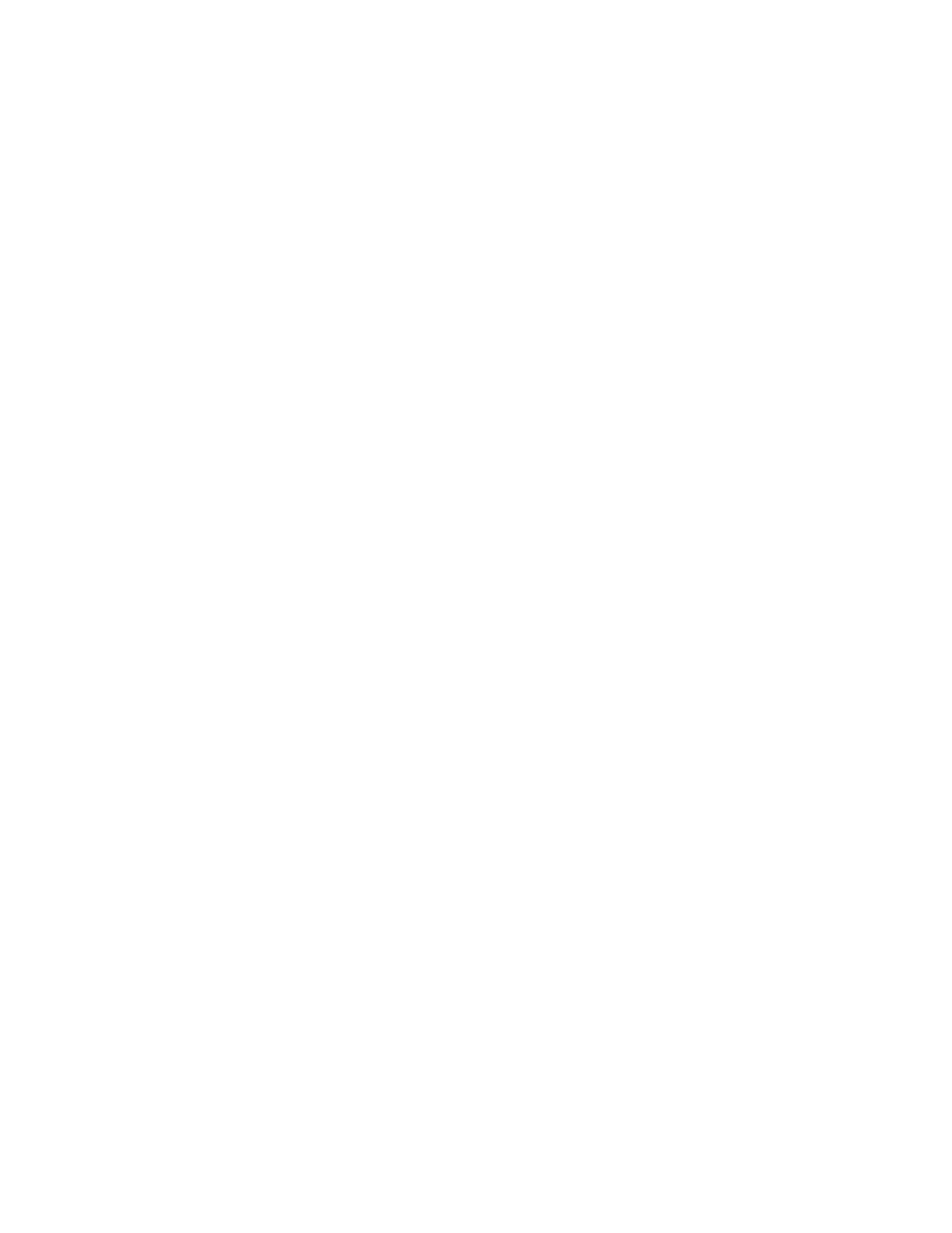
all devices that are connected to ports that are in the same zone can communicate with each other,
and a device can join a zone simply by being connected to a member port. In device-based zoning,
devices are explicitly specified as members of the same zone. These devices can communicate with
each other regardless of where they are located in the fabric.
EZSwitchSetup creates zones for you automatically, based on your configuration choices during setup
in the EZSwitchSetup switch configuration wizard.
•
If you choose Typical Zoning, a port-based zoning scheme is created. This zoning scheme
creates a two-member zone for every possible pairing of H and S ports connected on the
Configure Ports and Connect Devices window. This ensures that any host device connected to
an H port is able to communicate with any storage device connected to an S port. This remains
true even if you move a device, assuming you connect the device to the correct type of port (H or
S).
•
If you choose Custom Zoning, you create a device accessibility matrix during setup. The device
accessibility matrix creates a device-based zoning scheme. By default, every connected host
device can communicate with every connected storage device, as in Typical Zoning. You can
use the device accessibility matrix to selectively disallow communications between certain
devices, creating a device-partitioning scheme that is enforced by zoning. Because Custom
Zoning is device-based, you may freely move your devices to different ports without affecting
accessibility relationships. If you add or permanently remove devices, you should reconfigure the
accessibility matrix.
•
If you choose Advanced Zoning, you are given direct access to the zoning database through
Web Tools, and you can create a zoning scheme of your own. EZSwitchSetup Switch Manager
can validate and display accessibility relationships based on your scheme, and it can replace your
scheme with Typical Zoning or Custom Zoning. If you want to edit your scheme, you must return
to the EZSwitchSetup switch configuration wizard and select Advanced Management to start
Web Tools. For specific information about using Web Tools for zoning, refer to the Web Tools
Administrator's Guide.
Viewing the Zone Access Map for Devices
Click View under Zoning in the Tasks panel to view the Zone Access Map for Devices. If you have
no devices or if you have only one device, the matrix map does not display.
The HBA and storage device names displayed in the matrix are the aliases of the devices (refer to
Assigning and renaming device aliases
on page 50 for additional information). If no aliases are
Viewing the Zone Access Map for Devices
54
EZSwitchSetup Administrator’s Guide
53-1003129-01
