Connecting devices and completing the setup – Brocade EZSwitchSetup Administrator’s Guide (Supporting 300, 5100, 5300, 6505, 6510, 6520, 7800, 7840, and VA-40FC) User Manual
Page 32
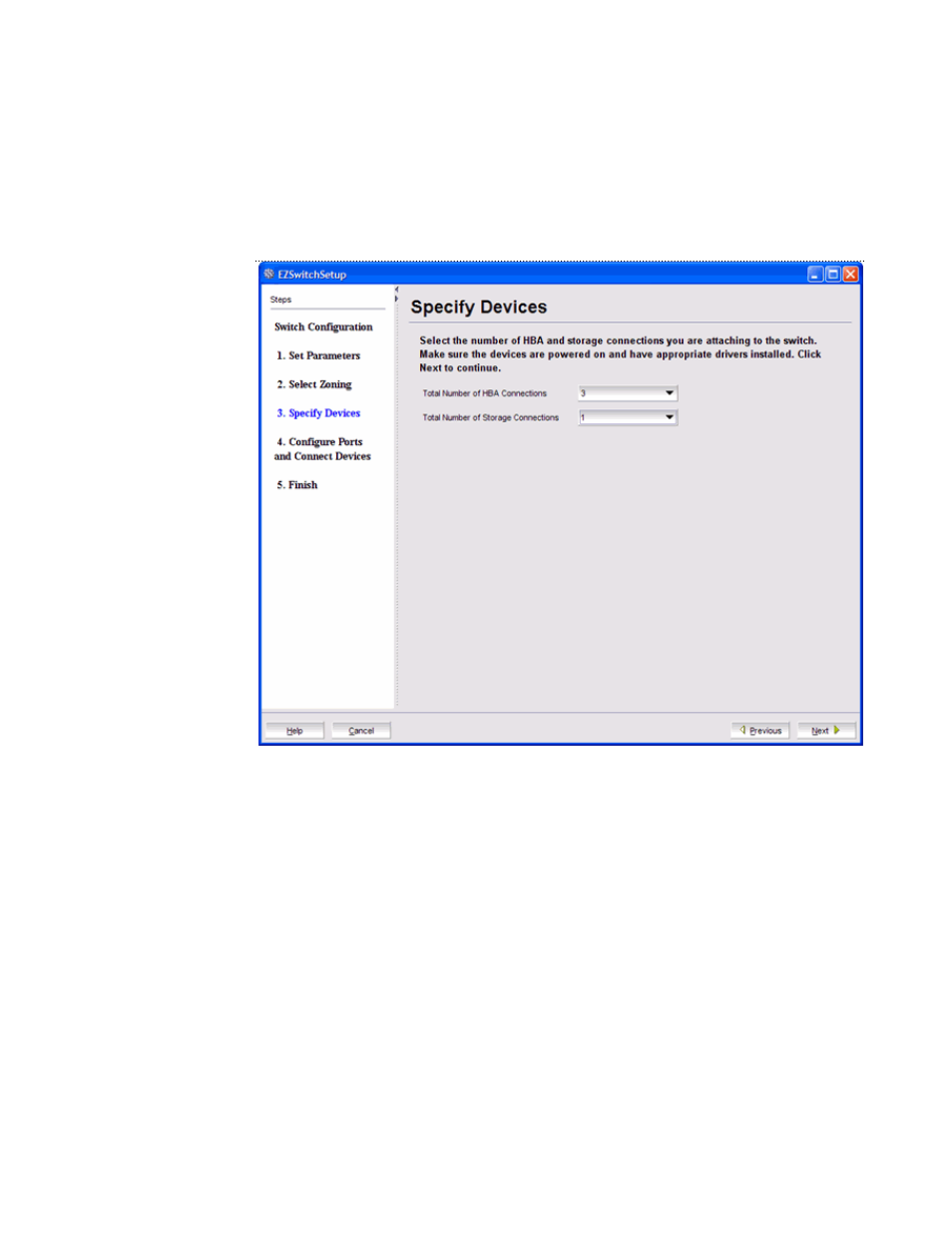
EZSwitchSetup uses these values to verify that all your current and planned devices are properly
connected for the zoning scheme that will be created. Note that Typical Zoning ensures that every
connected host device will be able to communicate with every connected storage device.
3.
Click Next. The Configure Ports and Connect Devices window is displayed.
FIGURE 15 Specify Devices window
Connecting devices and completing the setup
The final step in the switch configuration is to connect your devices to the switch in a way that matches
a configured array of connection reservations (HBA or storage) on the ports. In the interactive switch
graphic that is displayed on the Configure Ports and Connect Devices window, these connection
reservations are shown by the letters H or S against a blue or green background on the ports, and will
automatically match the types of the devices that have already been connected, with existing
connections shown as green lines that connect the ports with icons representing the devices. If you
have indicated on the Specify Devices window that you intend to connect more devices, connection
reservations of matching types will also have been made for your planned devices, with dotted blue
lines to show you where these devices should be attached. Finally, as you attach the new devices, the
dotted blue lines will change to solid green (for correctly attached devices) or to solid red (when
devices are attached at ports with non-matching reservations). When a red line appears, the mismatch
may be corrected either by moving the device to a different port as suggested by a dotted blue line for
a device of that type, or by changing the reservation type of the port where the device is currently
connected by clicking on the port icon. In either case, the solid red and dotted blue lines should both
Connecting devices and completing the setup
30
EZSwitchSetup Administrator’s Guide
53-1003129-01
