Device connections, Assigning and renaming device aliases – Brocade EZSwitchSetup Administrator’s Guide (Supporting 300, 5100, 5300, 6505, 6510, 6520, 7800, 7840, and VA-40FC) User Manual
Page 52
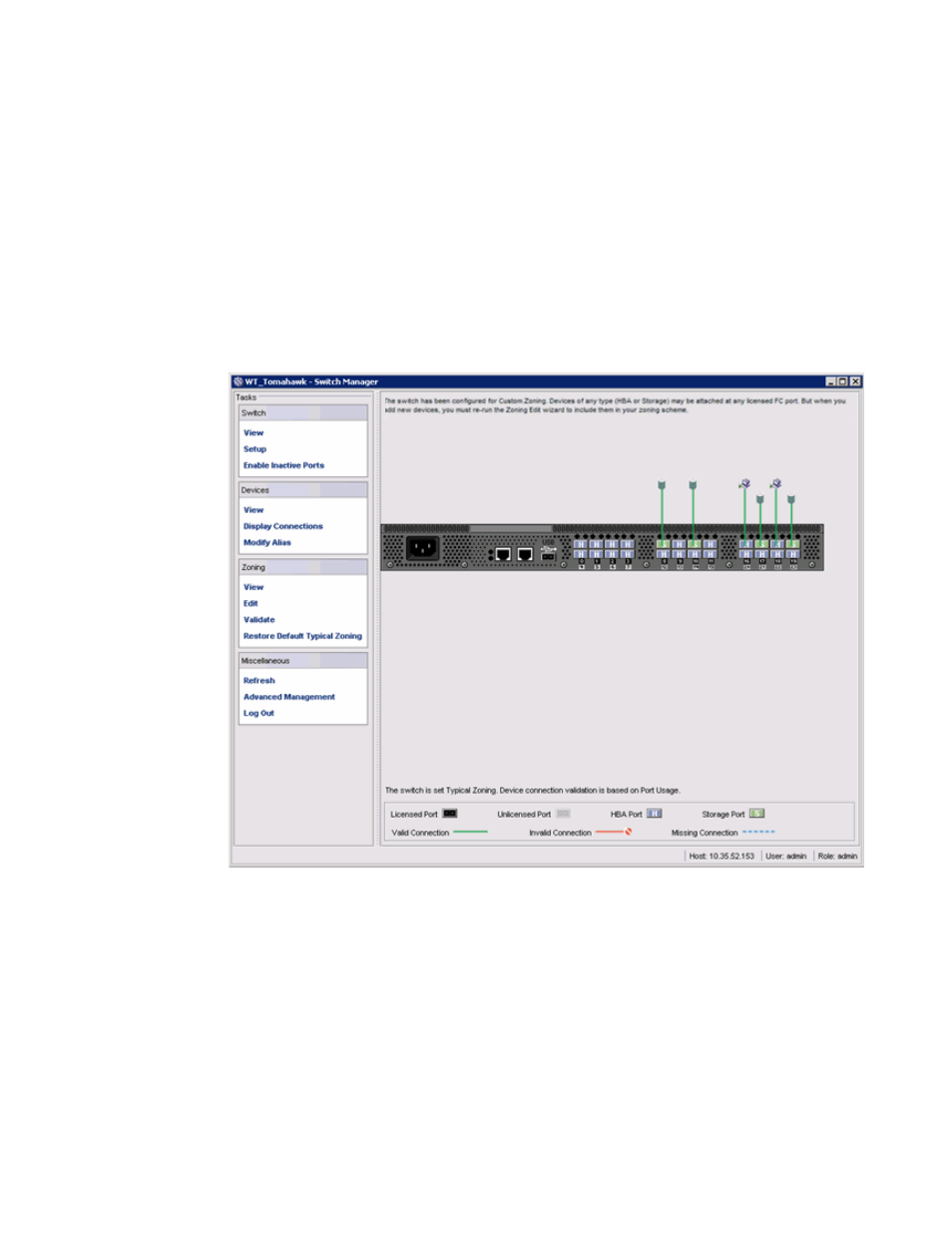
Device connections
Click Display Connections under Devices in the Tasks panel.
EZSwitchSetup Switch Manager displays a graphical representation of the switch and the devices that
are connected to each port, as shown in the following figure. This is a real-time display; the
connections are updated automatically as you connect and disconnect HBAs and storage.
If Typical Zoning is set on the switch, Switch Manager validates the connections and displays whether
the connections are valid or invalid. Switch Manager also shows what currently unoccupied ports are
available for host and storage connections.
FIGURE 40 Display Connections window
Assigning and renaming device aliases
Every device has a device name and an alias. Aliases make it easier to reference the devices. Aliases
are displayed in the zone access map on the Zoning page. You can assign or rename the alias using
the following procedure.
1.
Select Modify Alias under Devices in the Tasks panel.
The Define Device Aliases wizard is displayed. The first time the Define Device Aliases wizard
is started, the New Alias column is populated with default aliases. You can click OK to accept the
default aliases, or click Cancel if you do not want to assign aliases.
Device connections
50
EZSwitchSetup Administrator’s Guide
53-1003129-01
