Brocade EZSwitchSetup Administrator’s Guide (Supporting 300, 5100, 5300, 6505, 6510, 6520, 7800, 7840, and VA-40FC) User Manual
Page 33
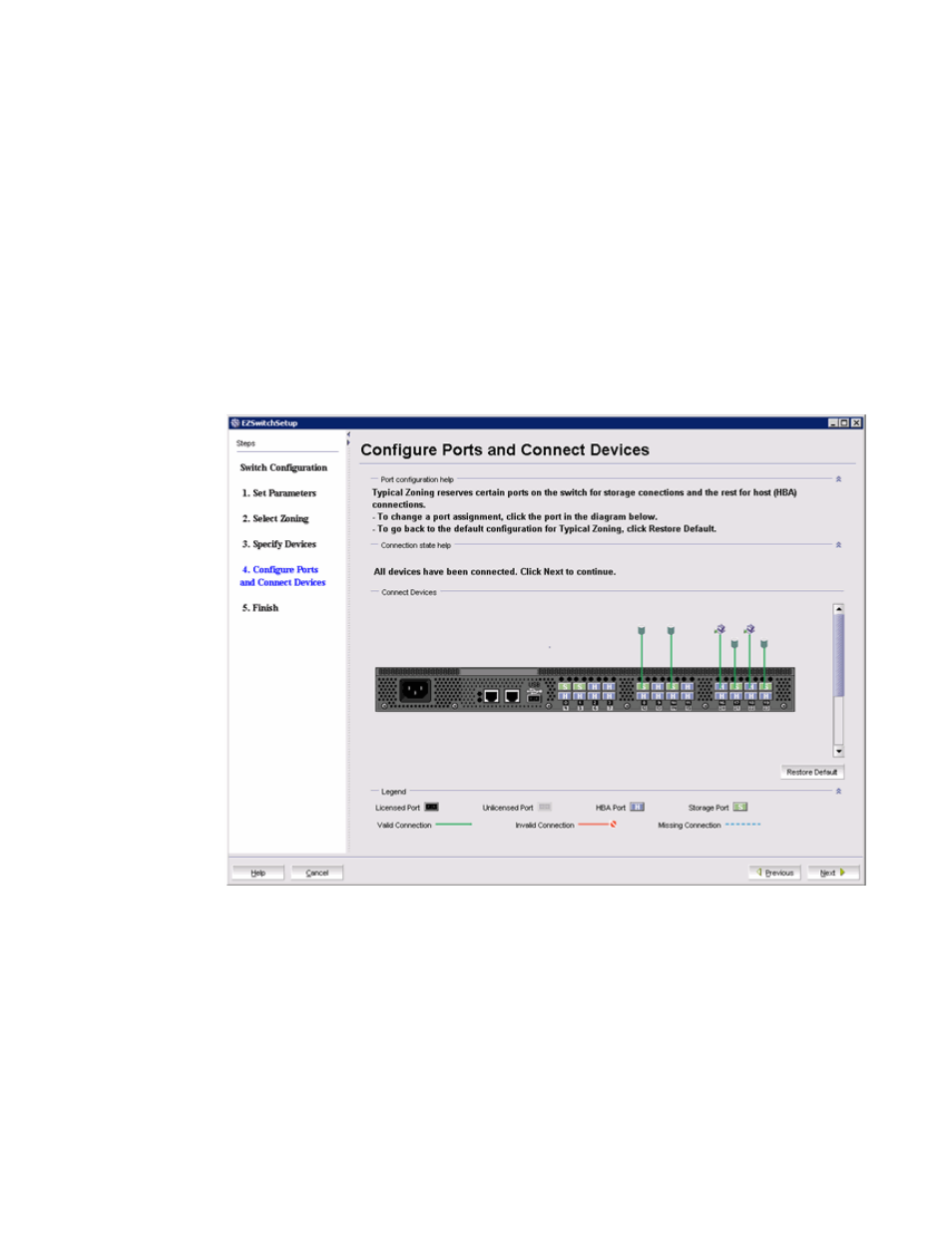
disappear, and be replaced by a single solid green line to indicate the correct connection. For
connected devices, you can also view details of the device by pausing on the host or storage icon.
The Next button for this window is not enabled until all non-matching or missing connection issues
(indicated by solid red and dotted blue lines) have been resolved.
If you change your mind about the number of devices you want to connect, you can click the Previous
button and adjust the values you have selected in the device type lists on the Specify Devices window.
You must always select at least as many devices of each type as have been connected, and you must
also connect as many devices of each type as you have selected. On the Configure Ports and
Connect Devices window, you can also pre-reserve some additional currently unoccupied ports for
future HBA or storage connections. These additional reservations are also reflected in the zoning
scheme, and are shown on the Devices view in the EZSwitchSetup Switch Manager application to
remind you where these additional devices can be connected. The default reservation type is HBA.
FIGURE 16 Configure Ports and Connect Devices window
When you click Next on the Configure Ports and Connect Devices window, if Typical Zoning is used,
the final set of connection reservations shown on the window is translated internally into a zoning
scheme that ensures that every correctly connected host device can communicate separately with
every correctly connected storage device. If this is not what you want (for example, if you want to
partition your devices so that each HBA can communicate with some storage devices but not others),
then you should re-run the EZSwitchSetup switch configuration wizard and select Custom Zoning or
Advanced Zoning instead of Typical Zoning.
Use the following procedure to make the physical connections.
1.
Install the small form-factor pluggable (SFP) transceivers in the Fibre Channel ports shown
onscreen. (Refer to the following figure. )
Setting Up Your Switch
EZSwitchSetup Administrator’s Guide
31
53-1003129-01
