Pc or terminal attachment, Attaching a pc or terminal – Brocade NetIron CER 2000 Series Hardware Guide (Supporting R05.6.00) User Manual
Page 59
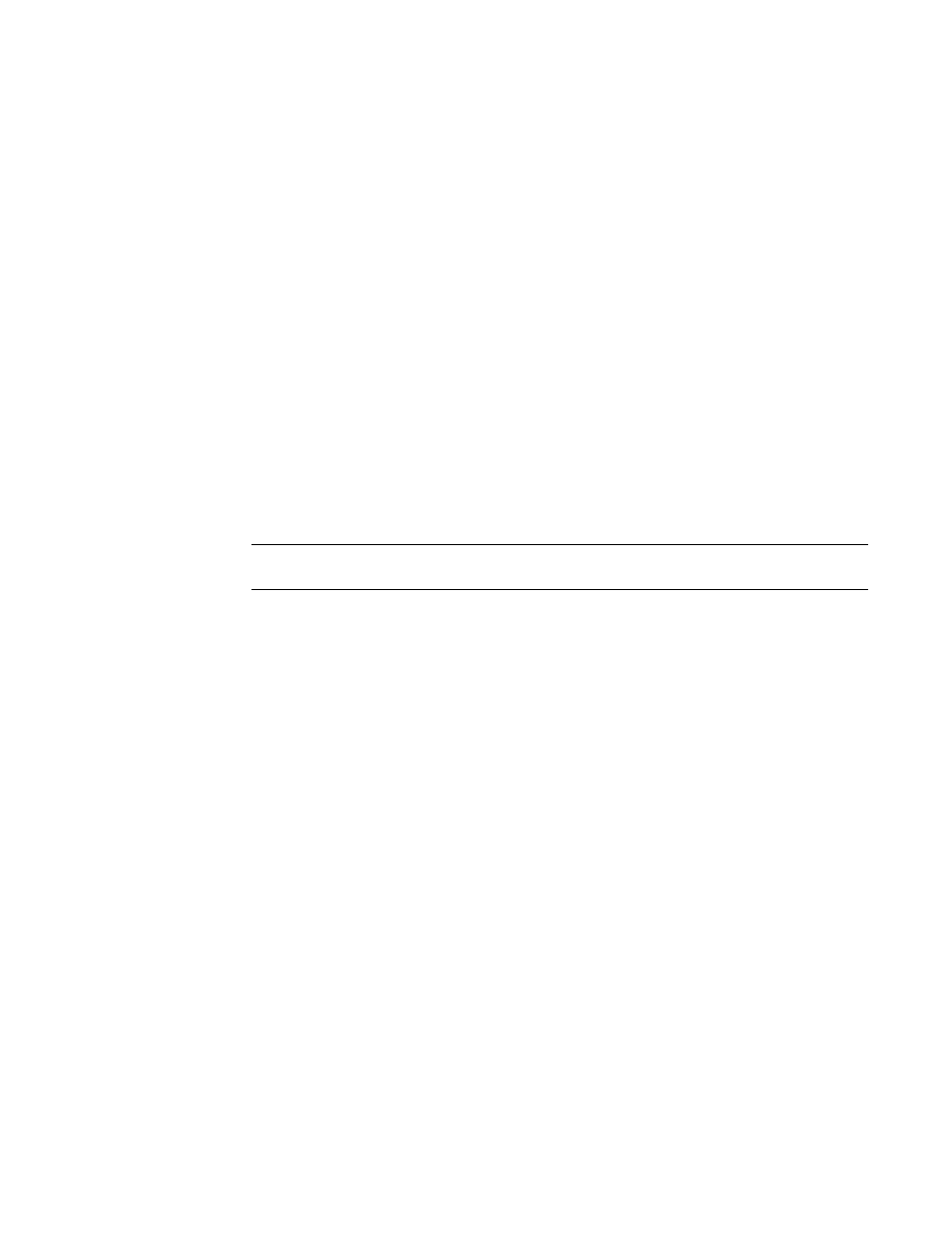
Brocade NetIron CES 2000 Series and NetIron CER 2000 Series Hardware Installation Guide
49
53-1003029-02
PC or terminal attachment
3
The software regularly polls the hardware for power status information. You can display the status
information from any management session. In addition, the software automatically generates a
Syslog message and SNMP trap if a status change occurs.
PC or terminal attachment
To assign an IP address, you must have access to the Command Line Interface (CLI). The CLI is a
text-based interface that can be accessed through a direct serial connection to the device and
through Telnet connections.
You need to assign an IP address using the CLI. You can access the CLI by attaching a serial cable
to the Console port. After you assign an IP address, you can access the system through Telnet or
Brocade Network Advisor.
Attaching a PC or terminal
Follow the steps given below to attach a management station using the serial port.
1. Connect a PC or terminal to the serial port of the system using a straight-through cable. The
serial port has a male DB-9 connector.
NOTE
You need to run a terminal emulation program on the PC.
2. Open the terminal emulation program and set the session parameters as follows:
•
Baud: 9600 bps
•
Data bits: 8
•
Parity: None
•
Stop bits: 1
•
Flow control: None
When you establish the serial connection to the system, press Enter to display the CLI prompt in the
terminal emulation window. For example:
Brocade>
If you see this of these prompt, you are now connected to the system and can proceed to
You can customize the prompt by changing the system name. For more information, refer to the
Brocade MLX Series and NetIron Family Configuration Guide.
If you do not see one of these prompts, follow the instructions given below.
1. Make sure the cable is securely connected to your PC and to the system.
2. Check the settings in your terminal emulation program. In addition to the session settings
listed above, make sure the terminal emulation session is running on the same serial port you
attached to the system.
The EIA/TIA 232 serial communication port serves as a connection point for management by a PC
or SNMP workstation.
