Enabling and disabling the interfaces, Factory reset procedure – Brocade NetIron CER 2000 Series Hardware Guide (Supporting R05.6.00) User Manual
Page 39
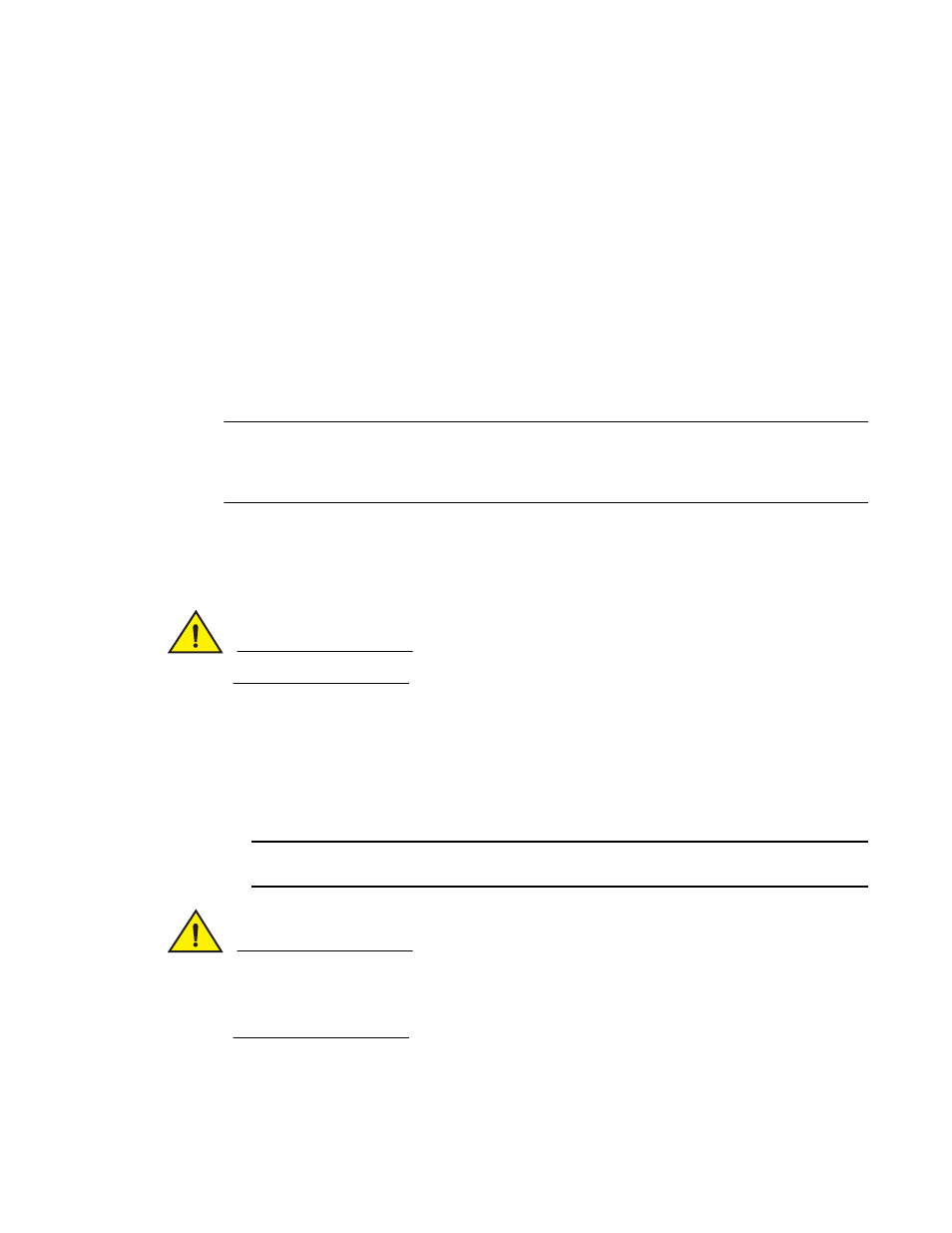
Brocade NetIron CES 2000 Series and NetIron CER 2000 Series Hardware Installation Guide
29
53-1003029-02
IP address configuration
2
Enabling and disabling the interfaces
By default, all interfaces are disabled. To enable an interface, you must enter the enable command
at the appropriate interface configuration level of the CLI. For example, to enable the management
interface, enter the enable command at the management interface configuration level of the CLI.
Brocade(config-if-mgmt-1)# enable
Syntax: enable
You can disable each of these interfaces using the disable command at the appropriate interface
configuration level of the CLI. For example, to disable the management port, enter the disable
command at the management interface configuration level of the CLI.
Brocade(config-if-mgmt-1)# disable
Syntax: disable
NOTE
For security reasons, by default, the telnet server is disabled on the devices. To enable the telnet
server and allow access through telnet to the device from an external host, execute the following.
Brocade
(config)# telnet server
Factory Reset Procedure
The following procedure applies to most managed switches and routers.
CAUTION
Some commands may vary between vendors.
From a directly attached serial connection:
1. At the opening CLI prompt, save the current configuration to a TFTP server or other remote
device.
2. Enter the following command at the Privileged EXEC level prompt, then press Enter. This
command erases the factory test configuration if still present.
Brocade# erase startup-config
NOTE
Do not execute write memory.
CAUTION
Use the erase startup-config command only for new systems. If you enter this command on a
system you have already configured, the command erases the configuration. If you accidentally
erase the configuration on a configured system, and decide to abort this factory reset procedure,
enter the write memory command to save the running configuration to the startup-config file.
3. Enter the following command at the Privileged EXEC level prompt, then press Enter:
Brocade# reload
