Chapter 3 - networking, Networking via ethernet, Networking via usb port – Maple Systems OMI5100A-CE User Manual
Page 28
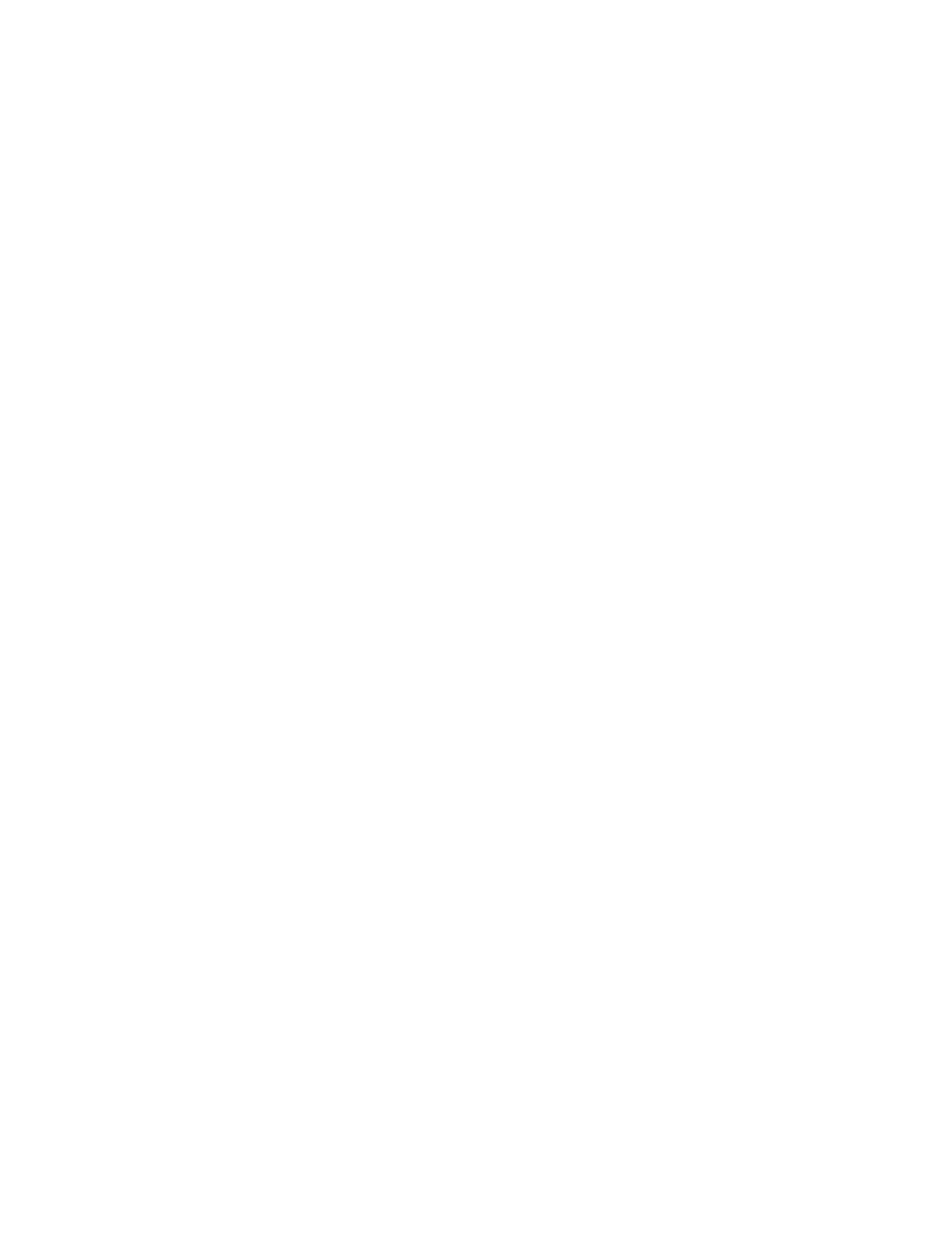
OMI5000 Series Operating Manual
24
Maple Systems
1010-1012 Rev 02
www.maplesystems.com
Chapter 3 - Networking
Networking Via Ethernet
The OMI5000 Series Open HMIs are equipped with an Ethernet 10/100Base-T port. The port comes
already activated and set to obtain an IP address via DHCP.
To specify an IP address on a Windows CE Unit:
1. Click the Start button on the Windows Task Bar.
2. Click Settings and then click Network and Dial-Up Connections.
3. Double-click on the DM9ISA1 icon. The Ethernet Adapter Settings dialog box displays.
4. Under the IP Address tab, select Specify an IP address, then fill in the correct IP address
information for your network.
5. To make the change permanent, the settings must be saved to the registry as described in the
previous chapter under Registry Save.
Networking via USB Port
The OMI5000 Series with built-in Windows CE supports USB connections to host computers. The host
computer must install the Microsoft ActiveSync v4.5 service offered by Microsoft. Use Maple Systems’
cable 7431-0115 to connect the USB port of the host computer and the Open HMI. Then activate
ActiveSync service on the host computer. See the next section for information about setting up
communications.
