Ethernet communications – Maple Systems OMI5100A-CE User Manual
Page 13
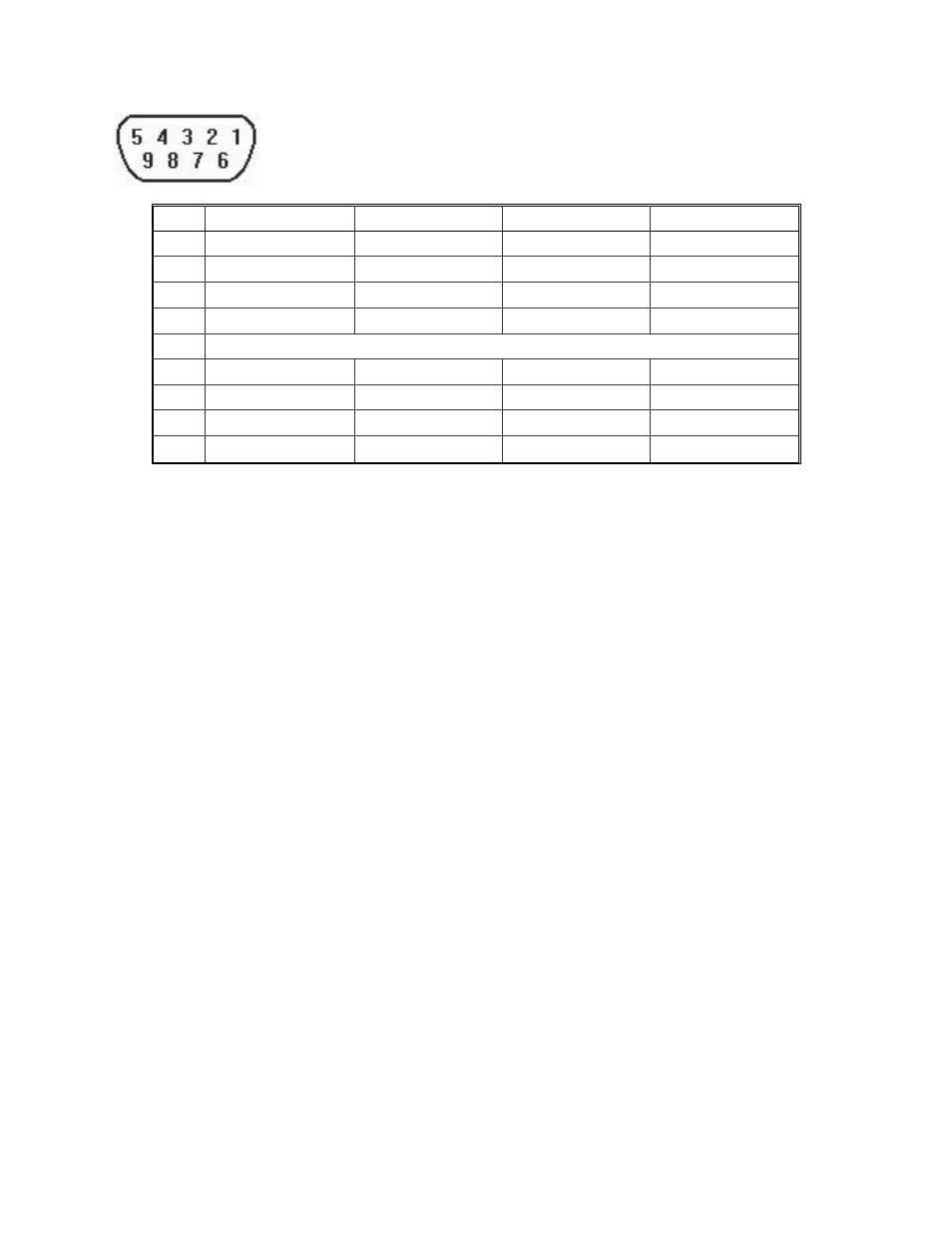
9
Chapter 1 – Hardware Configuration
Maple Systems
1010-1012 Rev 02
www.maplesystems.com
Pin# COM1 [RS-485 2W] COM1 [RS-485 4W] COM3[RS-485 2W]
COM3[RS-232]
1
TX/RX -
RX -
2
TX/RX +
RX +
3
TX -
4
TX +
5
Signal Ground
6
TX/RX -
7
TXD
8
RXD
9
TX/RX +
Ethernet Communications
The OMI5000 Series comes equipped with a 10/100BaseT Ethernet port. By default, the OMI5000
Series’ Ethernet port is set to get an IP address from a DHCP server.
To change the static IP address:
1.
From the Windows CE desktop, click the Start button.
2.
Click Settings.
3.
Click Network and Dial-up Connections.
4.
Double-click DM9ISA1.
5.
Select the IP Address tab.
6.
Click the Specify an IP address option button.
7.
Enter an IP Address and Subnet Mask. Make sure that the IP Address and Subnet mask are
consistent with the IP addresses that the Open HMI will be connected to.
8.
Enter a Default Gateway if needed.
9.
Select the Name Servers tab.
10.
If required, enter the IP addresses of the Primary and Secondary Domain Name Service
servers.
11.
If required, enter the IP addresses of the Primary and Secondary Windows Internet Naming
Service servers.
12.
Click the OK button. Then close the Network Connections window
