Using a networked printer – Maple Systems OMI5100A-CE User Manual
Page 18
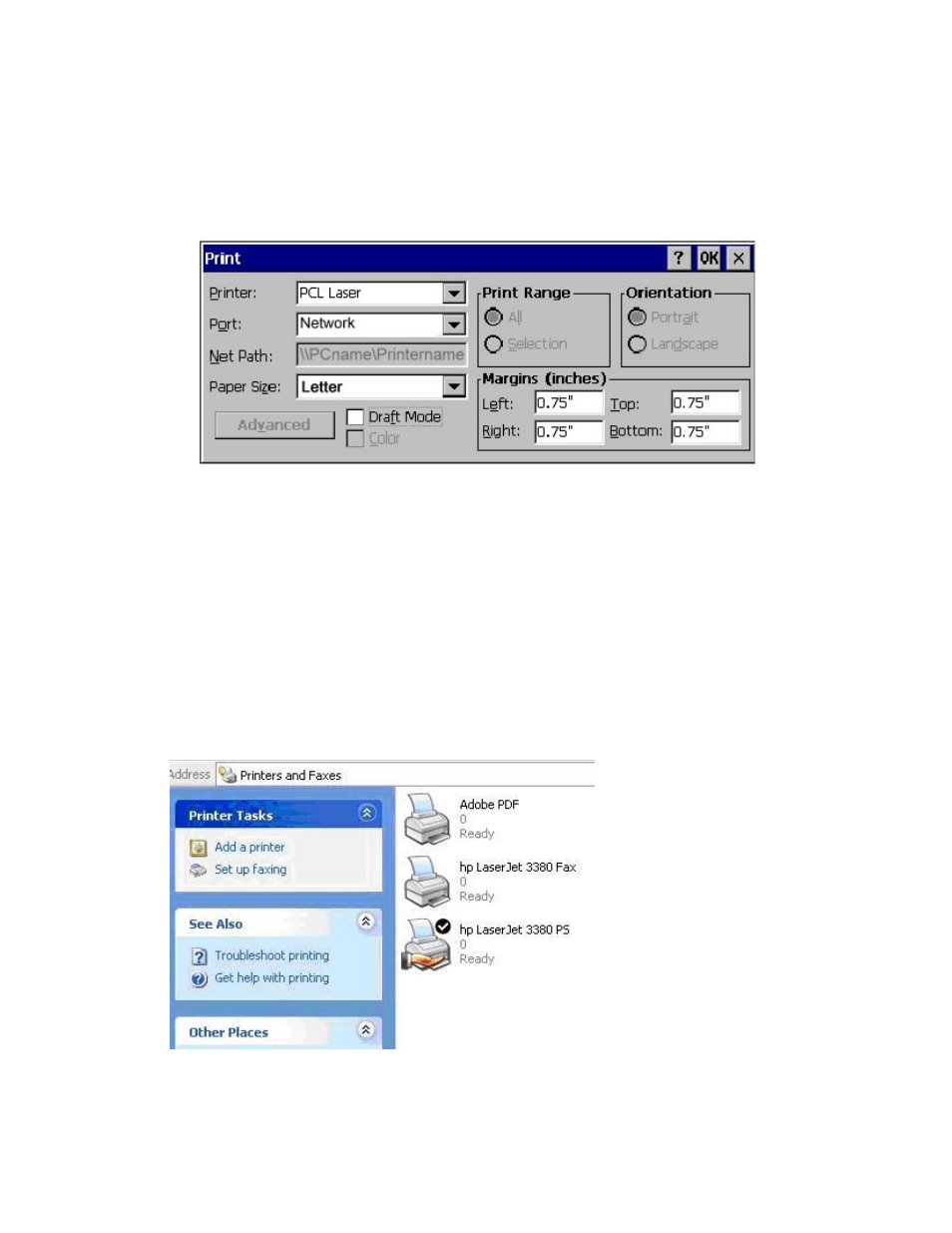
OMI5000 Series Operating Manual
14
Maple Systems
1010-1012 Rev 02
www.maplesystems.com
To print:
1.
From the Windows Explorer or User's Application menu, select File-Print…and follow the
onscreen prompts to select print settings.
2.
Printer: Use drop-down menu to select printer type.
3.
Port: Use drop-down menu to select COM port.
4.
Net Path: If printer selected is a network printer, enter network path.
5.
Print Range: Select All for entire document or Selection to print selected area.
6.
Orientation: Select Portrait or Landscape.
7.
Margins: Set margins here.
Using a Networked Printer
To share a network printer connected to a desktop PC:
1.
On your desktop PC, select Start-Settings-Printers and Faxes.
2.
Right click on the printer you wish to set as the network computer, and then select Properties.
