Progressive International Electronics PIcon Console User Manual
Page 37
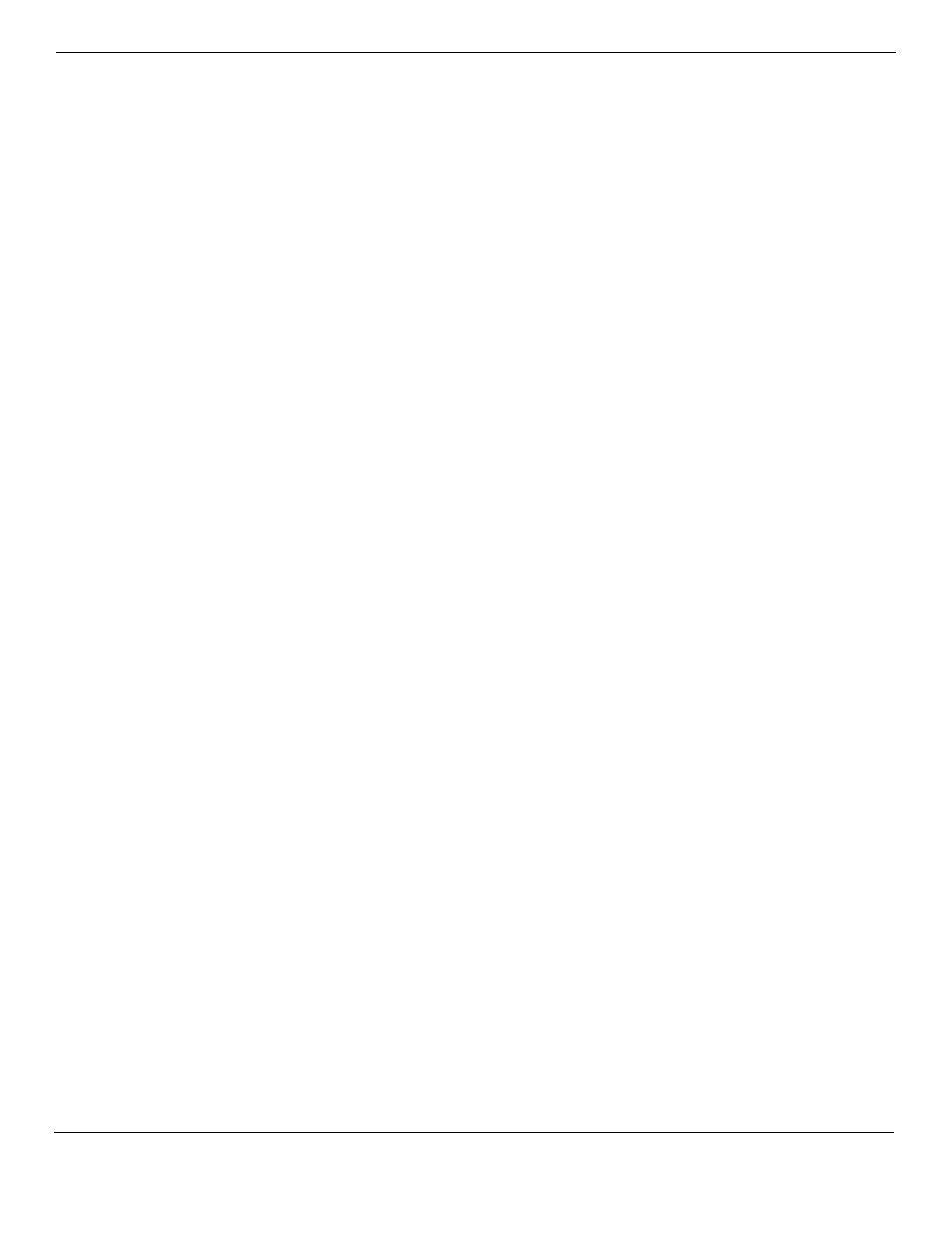
PIcon
Diagnostics
Rev 2.0
June 2006
Page 33
Download Application
Upgrade files from Progressive International are loaded using the Download Application
function, following these steps:
•
At DIAG> press ? to view menu.
•
Select S, Security Code.
•
An Access Code appears. This numeric value is subtracted from 100. The two digits
which result should be reversed and entered at the Enter Security Code>. (For example if
Access Code is 79, subtract 79 from 100 for a result of 21. Reverse these two digits and
enter 12 when prompted at the Enter Security Code>.) Press enter.
•
At Diag(P)> press ? to view menu.
•
Press X, Download Application.
•
Notification will appear — Start Download Application. C’s will continue to display
onscreen until the file to be downloaded is selected. To select the file to download, go to
Hyperterm’s toolbar and select Transfer, then Send File. At the dialog box, browse for
file to be downloaded. Select the upgrade file. Under the Protocol section of the dialog
box, select Xmodem. Press Send button. File will be downloaded. Once complete,
PIcon will reset itself and DIAG> will appear.
Normally, PIcon settings which have been programmed will remain unchanged when upgrades
are downloaded. As a precaution, PIE recommends that a printout of Mode 11 Report 8
(Console Program Information) be made before upgrading since major revisions could possibly
reset all programming.
