2 ps/2 keyboard and mouse connection, Figure 4-13: audio connector – IEI Integration KINO-G410 v1.03 User Manual
Page 62
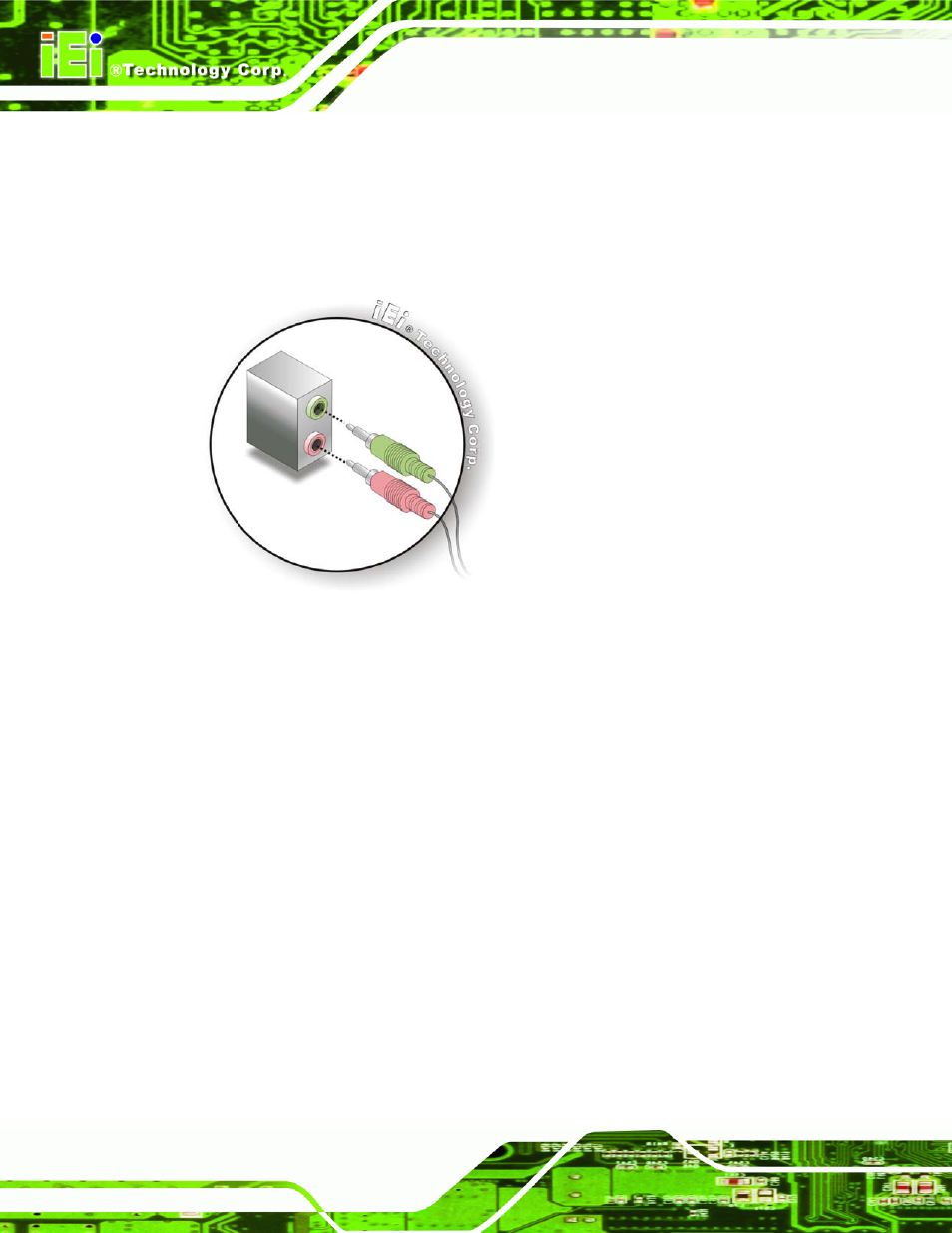
KINO-G410 Mini-ITX Motherboard
Page 50
Step 2:
Plug the audio plugs into the audio jacks. Plug the audio plugs into the audio
jacks. If the plugs on your speakers are different, an adapter will need to be used
to plug them into the audio jacks.
Line Out port (Lime): Connects to a headphone or a speaker.
Microphone (Pink): Connects to a microphone.
Figure 4-13: Audio Connector
Step 3:
Check audio clarity. Check that the sound is coming through the right speakers
by adjusting the balance front to rear and left to right.
Step 0:
4.6.2 PS/2 Keyboard and Mouse Connection
The KINO-G410 has a dual PS/2 connector on the external peripheral interface panel. The
dual PS/2 connector is used to connect to a keyboard and mouse to the system. Follow
the steps below to connect a keyboard and mouse to the KINO-G410.
Step 1:
Locate the dual PS/2 connector. The location of the dual PS/2 connector is
shown in Chapter 3.
Step 2:
Insert the keyboard/mouse connector.
Insert a PS/2 keyboard or mouse
connector into the appropriate PS/2 connector on the external peripheral
interface connector. See Figure 4-14.
