Capturing a data snapshot, Treatment summary report, Reviewing snapshots – ZOLL Propaq M Rev B User Manual
Page 146: 14 p
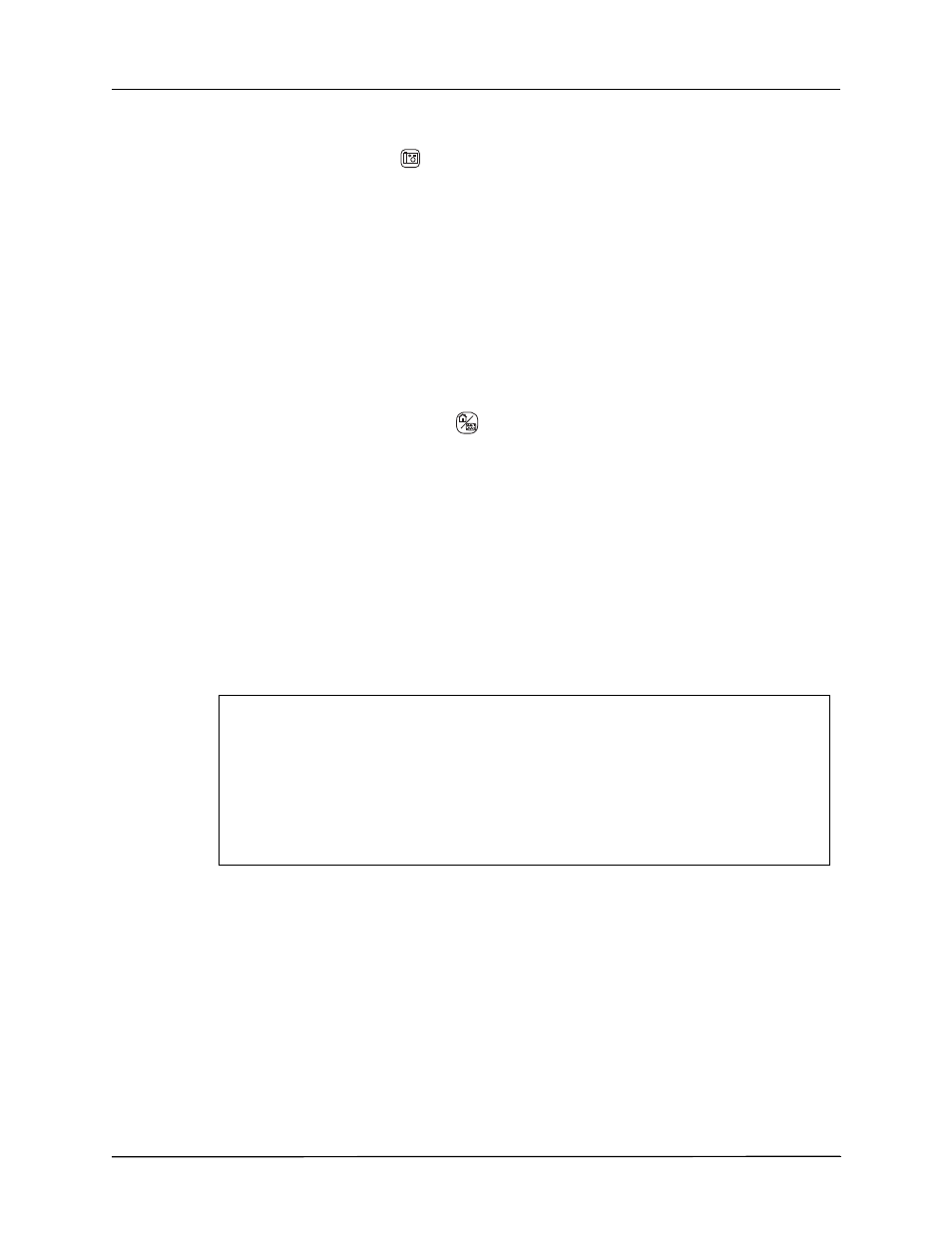
C
HAPTER
14 P
ATIENT
D
ATA
14–2
www.zoll.com
9650-0803-01 Rev. B
Capturing a Data Snapshot
Press the Snapshot button (
) on the front panel to capture a 24-second period of numeric
and waveform patient data. The unit captures 12 seconds proceeding and 12 seconds following
the button press.
The monitor can store a minimum of 32 snapshots, including
•
Monitor snapshots
•
Treatment snapshots
•
Alarm snapshots
Reviewing snapshots
You can perform this procedure from any main display screen.
1. Press the Home/Display button (
) repeatedly until the Trends window displays.
2.
Use the navigation keys to get to the Trends window.
3.
Press Select button to scroll through the list of trends.
Note:
The snapshots have a snapshot icon next to the time stamp.
4.
Select the desired snapshot from the Trends list and press Select. The snapshot numeric data
displays.
Treatment Summary Report
The Treatment Summary Report is a report that shows all of the treatment events related to a
patient such as alarm events and treatment snapshots.
TREATMENT SUMARY REPORT
Name: John Doe
09:14:14
New Case ID
ID: Patient 0015
Patient Mode: Adult
09:14:14
System On
Start Time:
09/14/10
09:14:14
09:14:14
Patient Mode Adult
Last Event:
09/14/10
09:43:40
09:14:14
Some Alarm Limits Disabled
Elapsed Time: 00:29:48
# Events:
09:14:20
Self Test Passed
09:14:43
Treatment Snapshot: ASA
Total 12 Leads:
0
Dept: ICU
Unit:
S/N: 0
SW: 00.00.00.00
