Ct-7000 operating instructions – Vanguard CT-7000 User Manual
Page 18
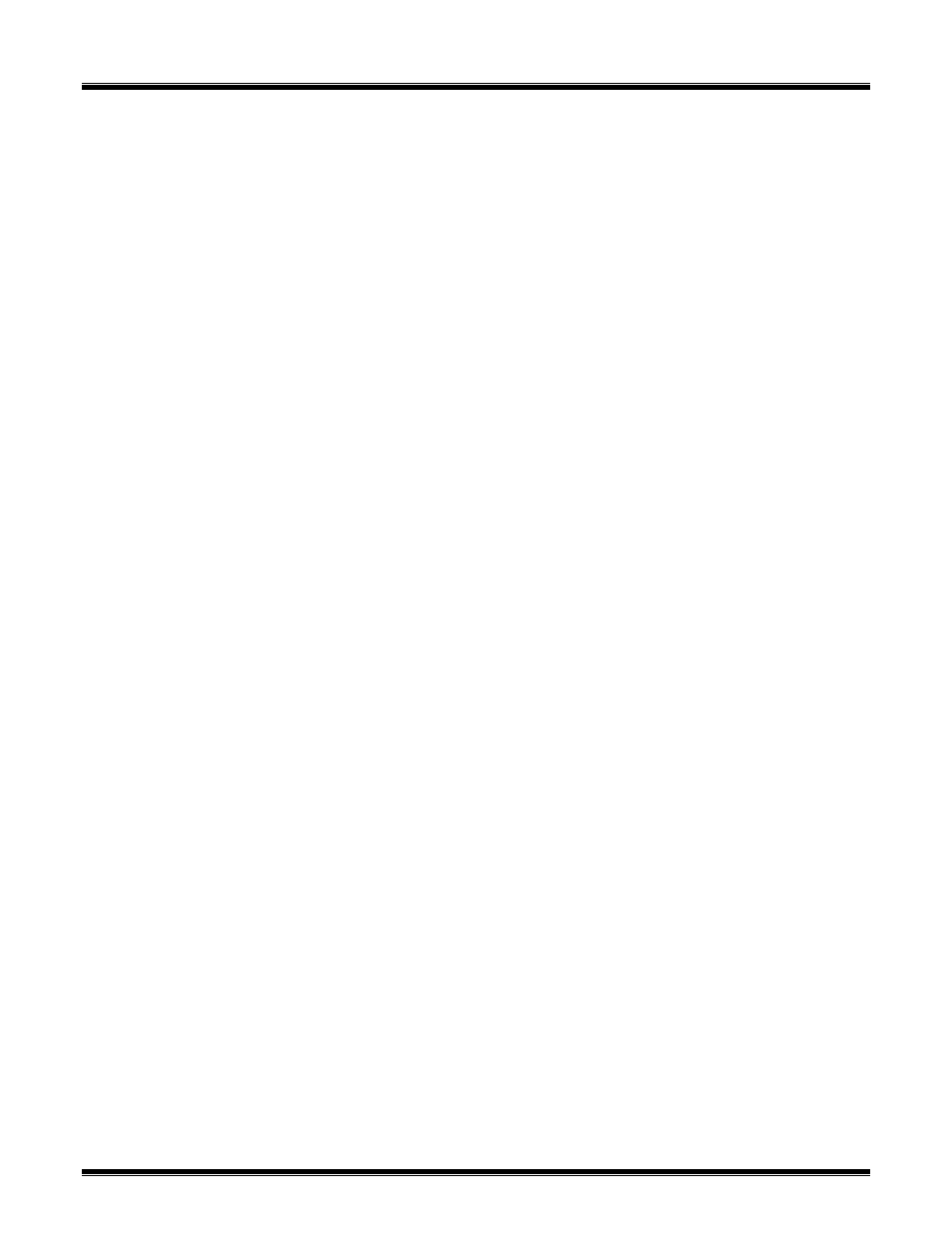
CT-7000 Operating Instructions
11
7.5 CT-7000 Printer Paper Control
To advance the paper from the printer, press and release the “
↑
PAPER LCD” button. To
retract the thermal paper from the printer, press and release the “
↓
PAPER LCD” button.
7.6 Replacing CT-7000 Thermal Paper
The roll of thermal paper resides inside a pocket underneath the printer cover. To replace the
paper, follow the steps below:
n
Remove the printer cover.
n
Remove the leftover thermal paper roll from the paper holder.
n
Unroll the new thermal paper.
n
Feed the thermal paper into the slot between the paper pocket and the rubber
roller. The printer will automatically pull the paper under the thermal head.
n
Place the paper roll into the paper holder.
n
Lift the thermal head and align the thermal paper if necessary.
n
Replace the printer cover back.
NOTE
The thermal paper will show a red stripe in the margin to indicate that the roll is
about to run out of paper.
7.7 CT-7000 LCD Contrast Control
To darken the LCD screen, press and hold the “
↑
PAPER LCD” button, while to decrease the
contrast of the LCD screen, press and hold the “
↓
PAPER LCD” until the desired contrast is
reached.
