Connecting using a switch, or similar device, Ethernet connectivity through a different subnet – Teledyne LeCroy SierraNet M168 User Manual Ver.1.50 User Manual
Page 29
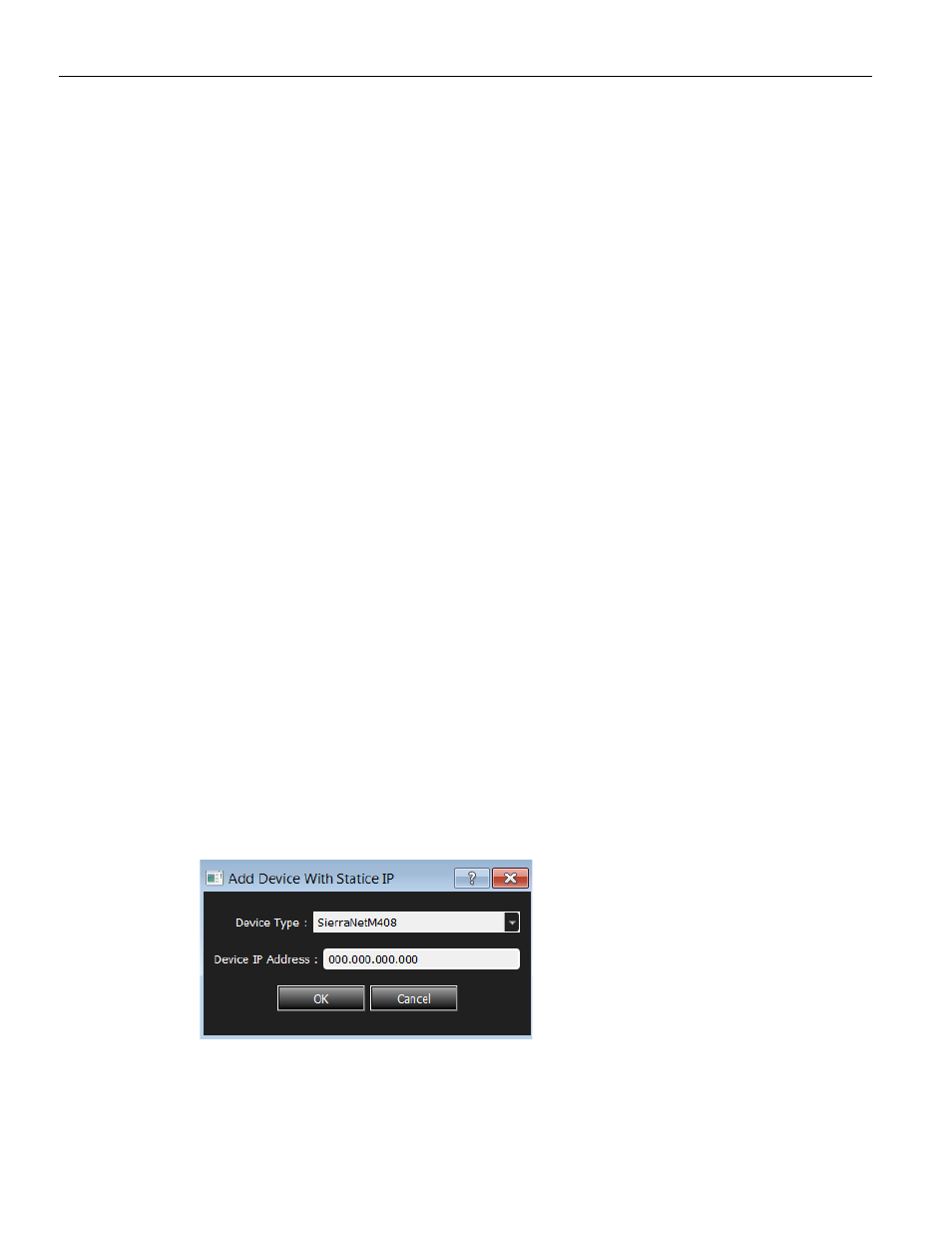
SierraNet M168 User Manual
27
Launching Your Analyzer
Teledyne LeCroy
Connecting using a Switch, or Similar Device
The SierraNet M168 analyzer is automatically detected by the application if the analyzer
and the host PC on which the application is running are on the same Ethernet subnet. If
the analyzer and the host PC are located on different subnets then the IP address of the
analyzer needs to be configured manually in the application. To add the IP address to the
Select Device dialog, use the Add Device button (refer to
and
see
Analyzer Connected Directly to the Host Machine Using a Crossover Ethernet Cable
SierraNet M168 Systems are designed to connect to host PCs using a network connection,
which allows the user to control the SierraNet M168 System from a local or remote host
system. When connected to the host machine using a crossover ethernet cable, the
Analyzer must be given a static IP address such that it will reside on the same subnet as
the Ethernet interface of the host computer. See
address.
Ethernet Connectivity Through a Different Subnet
If the Host PC (with the Sierra software) and SierraNet M168 are on the same subnet,
they will see each other’s broadcasts, and the SierraNet M168 application will
automatically appear in the Select Device dialog, from which you can select a device (as
described in the previous section).
If you have multiple subnets and would like to connect the Analyzer over a subnet where
the DHCP server is on a subnet different from the host computer or the analyzer or if the
Host PC and the SierraNet M168 System do not reside on the same subnet, they will not
see each other automatically (refer to
). The SierraNet M168 IP address must be added manually. Perform the following
steps:
1. Launch the application and click the Ethernet radio button.
2. Click OK.
3. Click Add Device in the Select Device dialog.
4. The Add Device with Static IP dialog displays. Enter the IP address to add the device.
Figure 1.20: Add New Device with Static IP Address
Once the IP address is added, the application will then send a connection request to
that IP address to connect to the SierraNet M168 System.
