3 interface, 4 port configuration for infusion – Teledyne LeCroy SierraNet M168 User Manual Ver.1.50 User Manual
Page 193
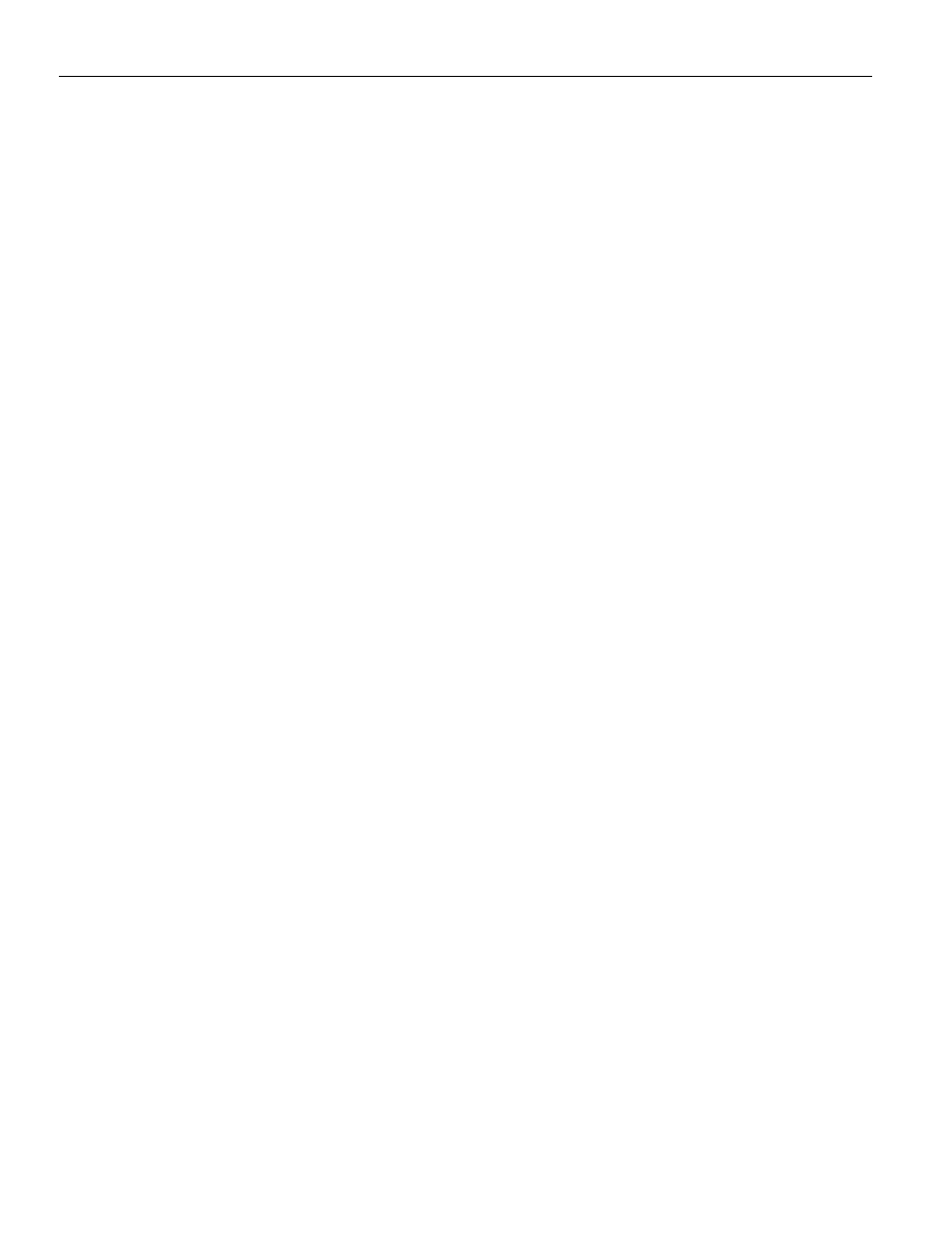
SierraNet M168 Protocol Analyzer User Manual
191
Interface
Teledyne LeCroy
FC InFusion test scripts are called Scenarios. Scenarios determine how the hardware
device monitors and modifies line traffic. In order to create and download Scenarios the
Teledyne LeCroy FC InFusion Protocol Suite application must be used.
For the FC InFusion connections, the device is connected between the PHYs of the
originator and responder.
4.3 Interface
The InFusion interface has the following panels:
New Scenario Button: Begins the Scenario creation process by displaying the Infusion
Scenario Manager dialog.
New Library Button: Creates a new library panel.
Global Libraries Panel: The Main Library window (on the left), which displays the
available Scenarios. You can create a New Scenario, Open Containing Folder, Copy
Container Folder Path, Add New Library, Rename Library or Remove Library. The scenarios
saved on a specific platform in the Global Library are available in all projects for the same
platform.
Project Library Panel: The Project Library window (on the left), which displays the project
libraries. The scenarios saved in the Project Library are only available for the current
project.
Event Panel: Lists all the available events for Global Rules and Sequences.
Action Panel: Lists all the available actions for Global Rules and Sequences.
Port Configuration: Displays the port configuration dialog. See
Start Session: Runs a Scenario.
Stop Session: Stops a running Scenario.
4.4
Port Configuration for InFusion
Select File> New Project to display the Add Device to Project dialog (see
).
To record traffic both before and after the InFusion modifies (jams) it, select
AJA (Analyzer/Jammer/Analyzer) in the Link Assignment column (or any other desired
configuration) and click OK.
