5 status and configuration display, Set ip configuration – Teledyne LeCroy SierraNet M168 User Manual Ver.1.50 User Manual
Page 14
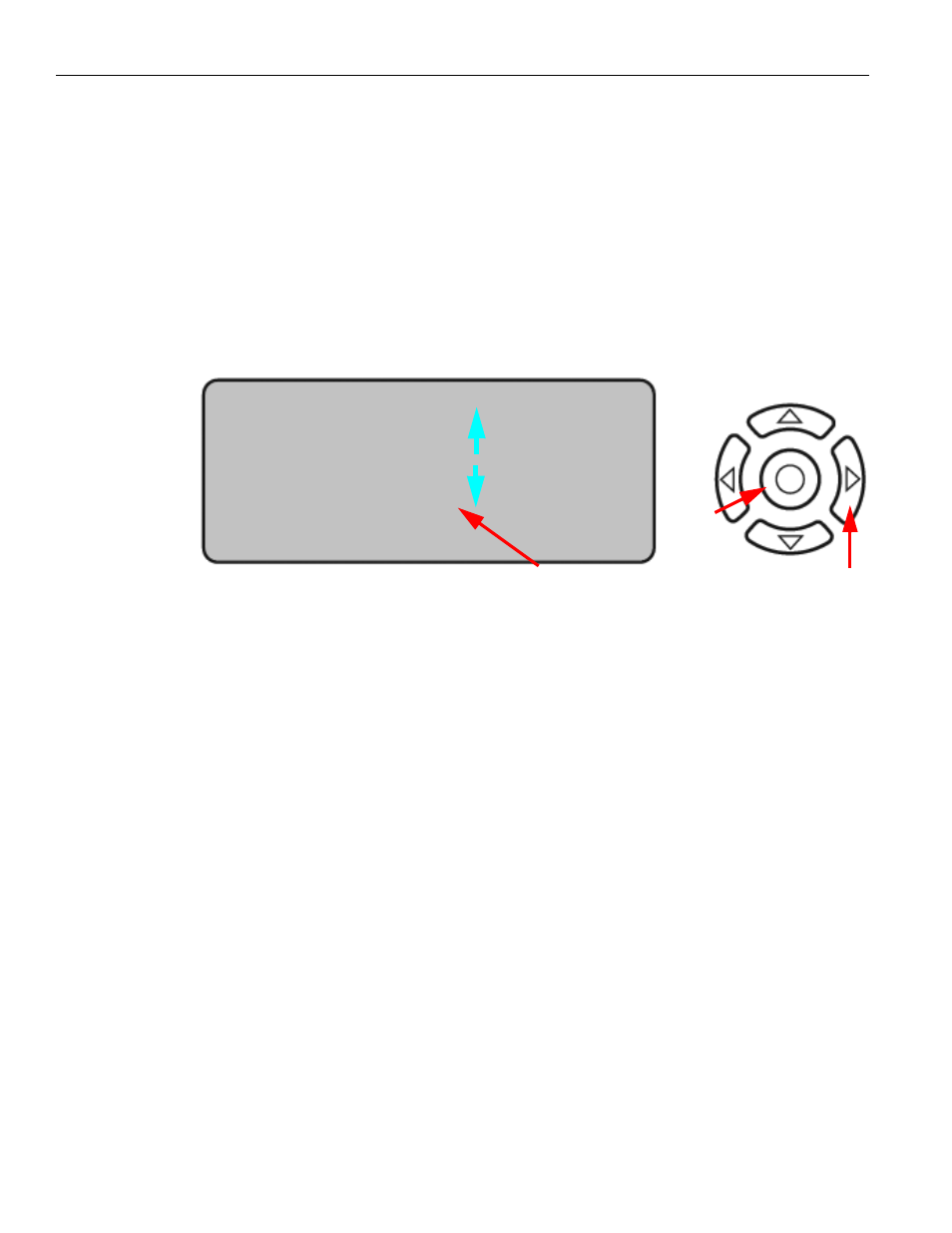
Teledyne LeCroy
Analyzer Overview
12
SierraNet M168 User Manual
1.1.5
Status and Configuration Display
The Analyzer front LCD display indicates the configuration and status of the device. For
example, during initialization, the LCD panel displays boot status messages.
1.1.6
LCD Display and Button Functions for Configuring the Analyzer
The basic settings of the SierraNet M168 can be configured from the unit itself. Five
buttons are provided to enable you to configure the Analyzer. When you first turn on the
Analyzer, after initialization, the LCD displays SierraNet M168 Available with two arrows
pointing up and down as shown in the illustration below.
Figure 1.5: LCD Display and Button on the Front Panel
When connected via ethernet or USB, the Up
and Down
buttons display the
following:
Displays current Static or Dynamic IP Address
SierraNet M168 SN (serial number)
Connection
Unit Name
Set IP Configuration
IP Mode Dynamic, or
IP Mode Static
The Left
and Right
buttons are used to change the configuration properties.
The LCD will display Button Inactive In This MenuItem if the button does not serve any
purpose for that selection.
Perform the following steps to set IP Configuration, Static on Dynamic IP using the
buttons and the LCD display on the Analyzer:
Set IP Configuration
To set IP Configuration:
1. Press the Up Button once to get into the Set IP Configuration mode.
2. Press the Center Button once to select Set IP Configuration.
SierraNet M168
Available
Up Button
Down Button
Left
Button
Right
Button
LCD Display
Center
Button
