Teledyne LeCroy Merlin - Users Manual User Manual
Page 161
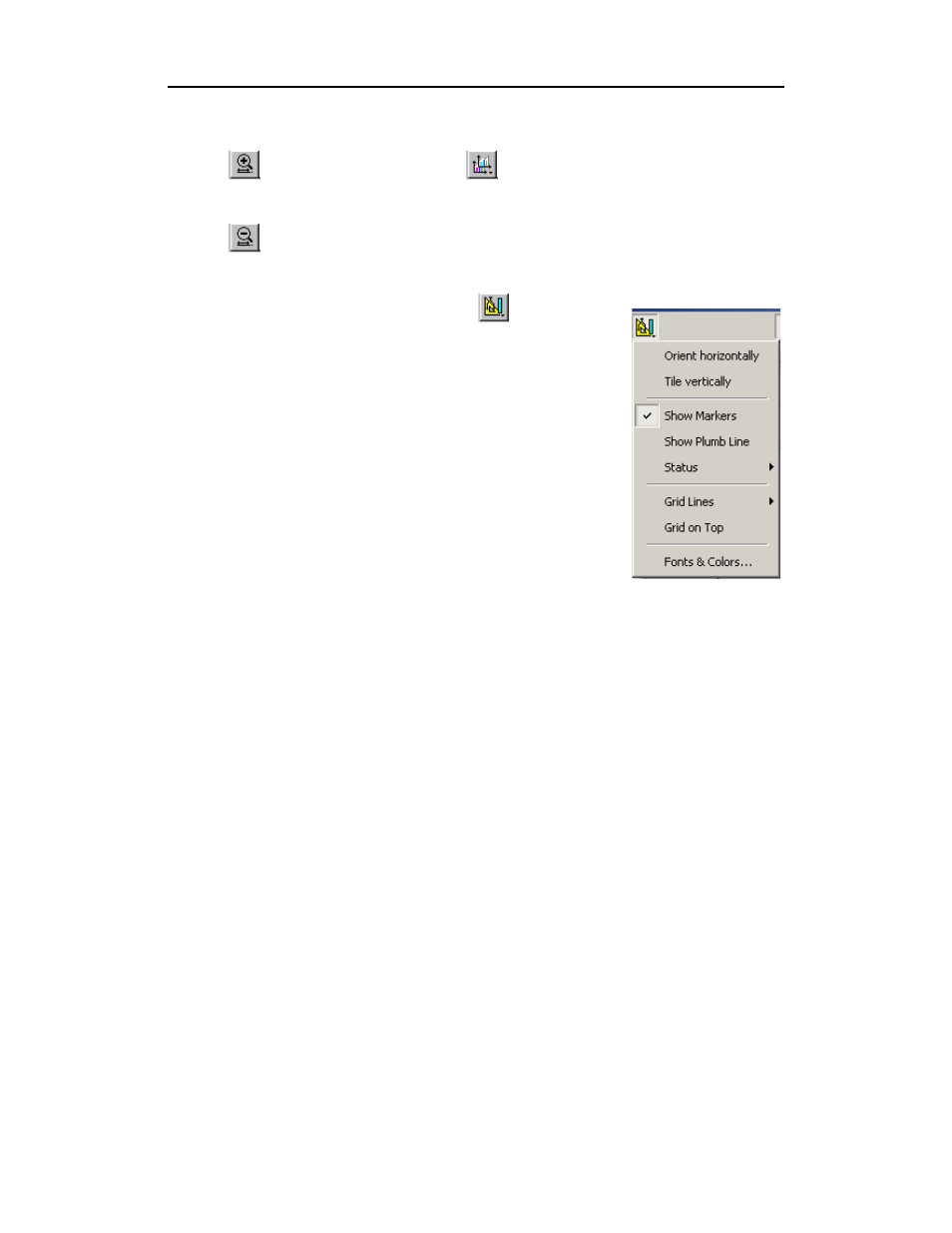
153
Merlin Protocol Analyzer User’s Manual
CATC
SW Version 2.0
View Settings Menu
Clicking the View settings button
causes a menu
to open with options for formatting the display.
• Orient Horizontally - changes the
orientation of bus usage to horizontal.
After selecting this option, the menu will
say "Orient Vertically."
• Tile Vertically - tiles the two graphs
vertically (i.e., side by side).
• Show Markers - Places "tick" marks along
the x axis of each graph.
• Show Plumb Line - Displays a vertical
line that connects your cursor to the
horizontal axis. As the mouse is moved, the status bar will show
the packet and time frame to which the cursor is pointing.
• Status - Opens a sub-menu with the following options:
—
Bar - Displays a status bar at bottom of graph.
—
Tooltip - Causes a tooltip to appear if you position your mouse
pointer over part of the graph and leave it there for a couple of
seconds.
—
None - Turns off tooltips and the status bar.
• Grid Lines - Opens a sub-menu with the following options:
—
Both - Displays both X and Y axis gridlines.
—
X Axis - Displays X axis gridlines.
—
Y Axis - Display Y axis gridlines.
—
None - Turns off gridlines.
• Grid on Top - Moves the grid lines above the graph.
Horizontal zoom in
Graph Areas - Presents options for
displaying additional graphs of data lengths,
packet lengths, and percentage of bus
utilized.
Horizontal zoom out
