Staub Electronics WPS-100-DVR-4CH WIREPATH - 4 CHANNEL DVR W_500GB HDD User Manual
Page 54
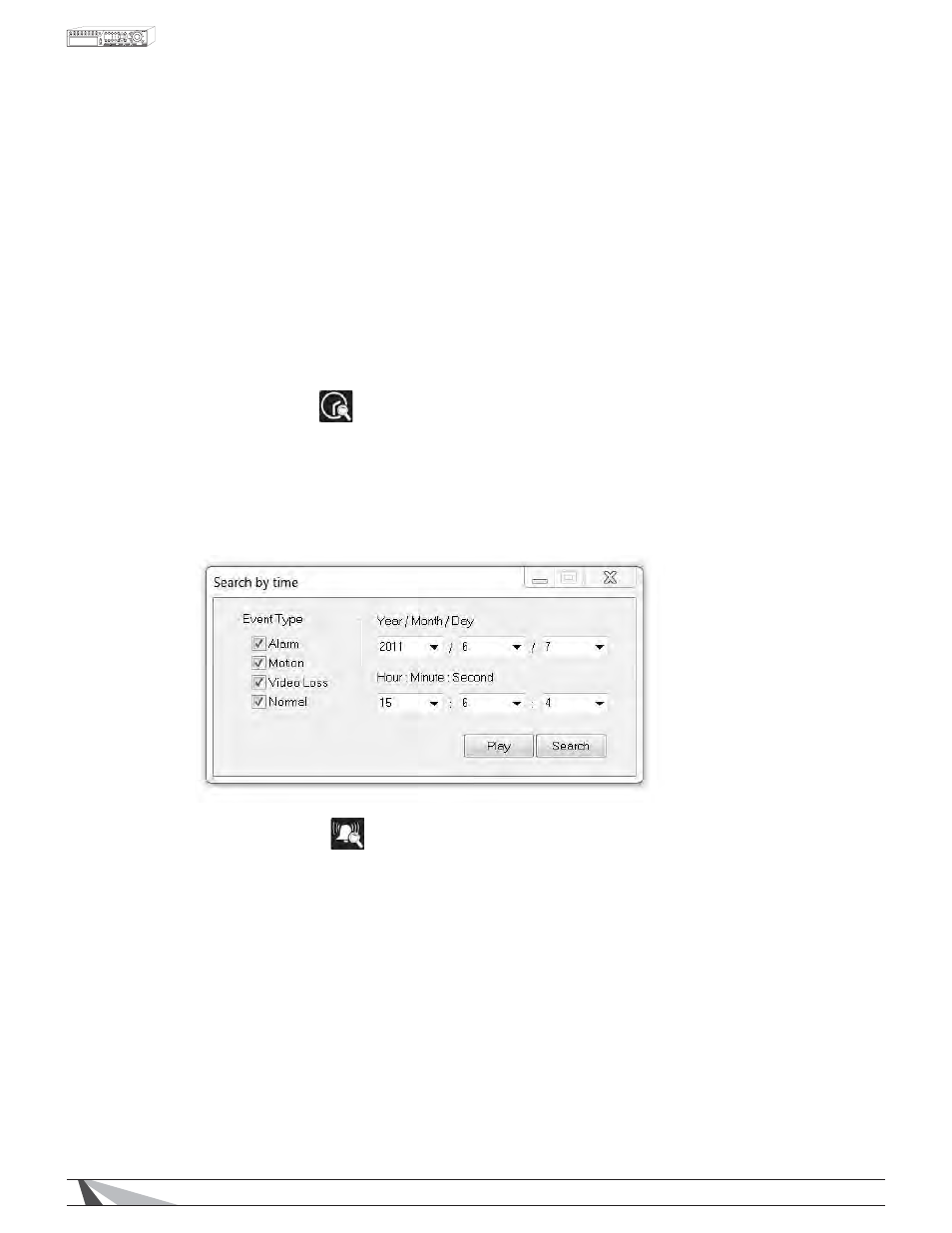
54
WPS-100-DVR-4CH Installation and Users Manual
- GREEN indicates normal status
- RED indicates alarm detection
$/$50287
6WDWXVLQGLFDWRUVIRU$ODUP2XWSXWVWKLV'95VXSSRUWVWKHÀUVW
- GREEN indicates normal state
- RED indicates triggered state) for the selected DVR.
$VDQ$GPLQLVWUDWRUFOLFNRQDQ\RIWKHVHLFRQVWRFRQWUROWKHFRUUHVSRQGLQJ$ODUP2XWSXW
8.2.6 SEARCH PANEL AND COPY FEATURE
8.2.6.1 SEARCH BY TIME
7RSOD\EDFNYLGHRVWDUWLQJDWDVSHFLÀFWLPHVHOHFWWKHGHVLUHGWLPHYear, Month, Date, Hour, Minute
and Second) and recorded event type (Alarm, Motion, Video LossDQGNormal) for playback. Click
on the Play button to begin the playback of all recorded video beginning at that time. Audio will only
be played back if in a single window view of a camera that has an associated audio input. Use the
Playback PanelLFRQVWRFRQWUROWKHYLGHR7RH[LWSOD\EDFNVHOHFWWKHLIVE icon at the bottom of
the screen.
8.2.6.2 SEARCH BY EVENT
Use the Search by Event feature to search all recorded event types stored on the DVR’s hard drive.
Click on the Search by Event icon to display the Search by Event dialog box and the event log.
Select the Device (DVR) to search. Select the Event Type (Alarm, Motion, Video Loss or System)
and Source ID (camera) to search the event logs. Click on Refresh to update the event log and
use the Up and Down buttons to scroll to additional events. Click on the desired events to highlight
DQGVHOHFWWKHPIRU3OD\EDFNRUWR$UFKLYHWKHÀOHVWRWKHORFDO3&8VHWKHPlayback Panel icons to
FRQWUROWKHYLGHR7RH[LWSOD\EDFNVHOHFWWKHLIVE icon at the bottom of the screen.
