Full screen or quad screen display, Zoom mode (display enlargement), Operation guide – SecurityMan NDVR-04 User Manual
Page 9: Pip (picture in picture)
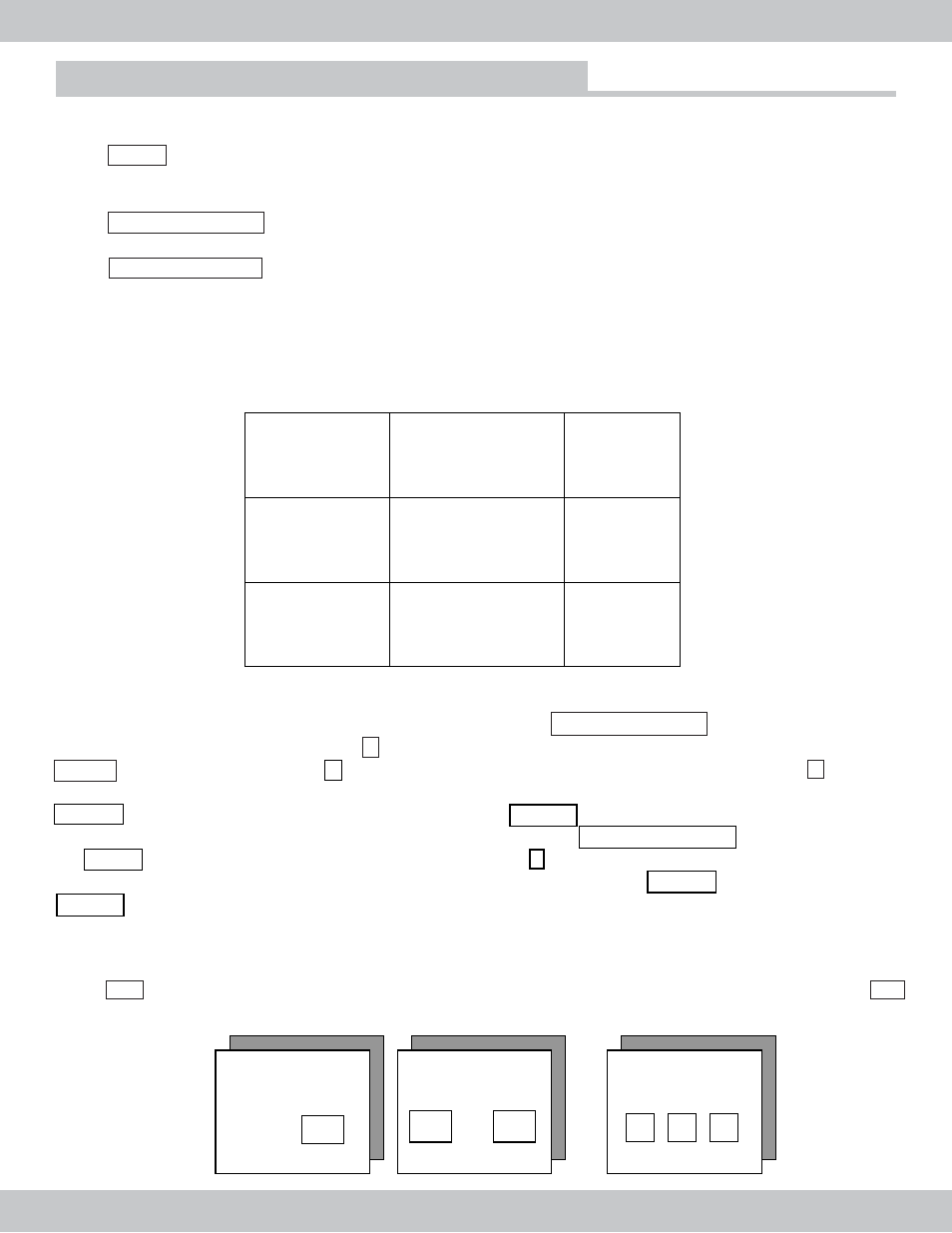
9
Full screen or quad screen display
Press QUAD button to display quad screen. Press and hold the button for 3 seconds to enter auto
sequence display mode. To adjust the screen sequence auto dwell time between each channel,
please go to SYSTEM SETUP into AUTO SEQUENCE SET into MON SEL: DISPLAY
Press FULL/SEPARATE button to display the selected camera image in full screen, i.e. CAM 1,
CAM 2, CAM 3 or CAM 4 individually in full screen display.
Press FULL/SEPARATE button and hold for 3 seconds to display 9 split screen. The split screen
display live video images monitoring, see if the live video images are in record mode or not, and
able to view and control the history playback file. The “PB CH1~PB CH4” in the split screen below
displays the playback channels and the “CAM 1~CAM 4” show live video image display. The 9 split
screen allows viewing flexibility; ability to live monitor, show recording status and playback video
images all at the same time.
Zoom Mode (Display Enlargement)
During the live view: Go to full screen mode by pressing the FULL/SEPARATE button, and then press
the STOP button. The freeze symbol F will appear on upper right corner of the screen. Then, press the
ZOOM button, the zoom symbol Z , will appear on the top right corner of the screen next to F . Now you
can use the directional buttons to locate the zoomed position up/down, or left/right. Press
ENTER at any time to enlarge the selects location and ENTER again to zoom out.
During playback mode: Go to full screen mode by pressing the FULL/SEPARATE button, then press
the STOP button, follow by the zoom button. The symbol Z will appear on top right corner. Now you
can use the directional buttons to locate the zoomed position and press ENTER to zoom in and
ENTER again to zoom out.
Operation Guide
12/11
PB CH1
/2006 12:06:34MON
PB CH2
CAM 1
PB CH3
PB CH4
CAM 2
CAM 3
CAM 4
PIP (Picture in picture)
Press PIP to enter picture in picture mode. Figures 3.1 through 3.3 display the output screen when PIP
is pressed once, twice and third time .
Figure 3.1 Figure 3.2 Figure 3.3
Information
Fig 3.1
CAM1 CAM2
Fig 3.3
Fig 3.2
CAM1
CAM2 CAM3 CAM4
CAM2 CAM1 CAM3
