Information, Operation guide – SecurityMan NDVR-04 User Manual
Page 10
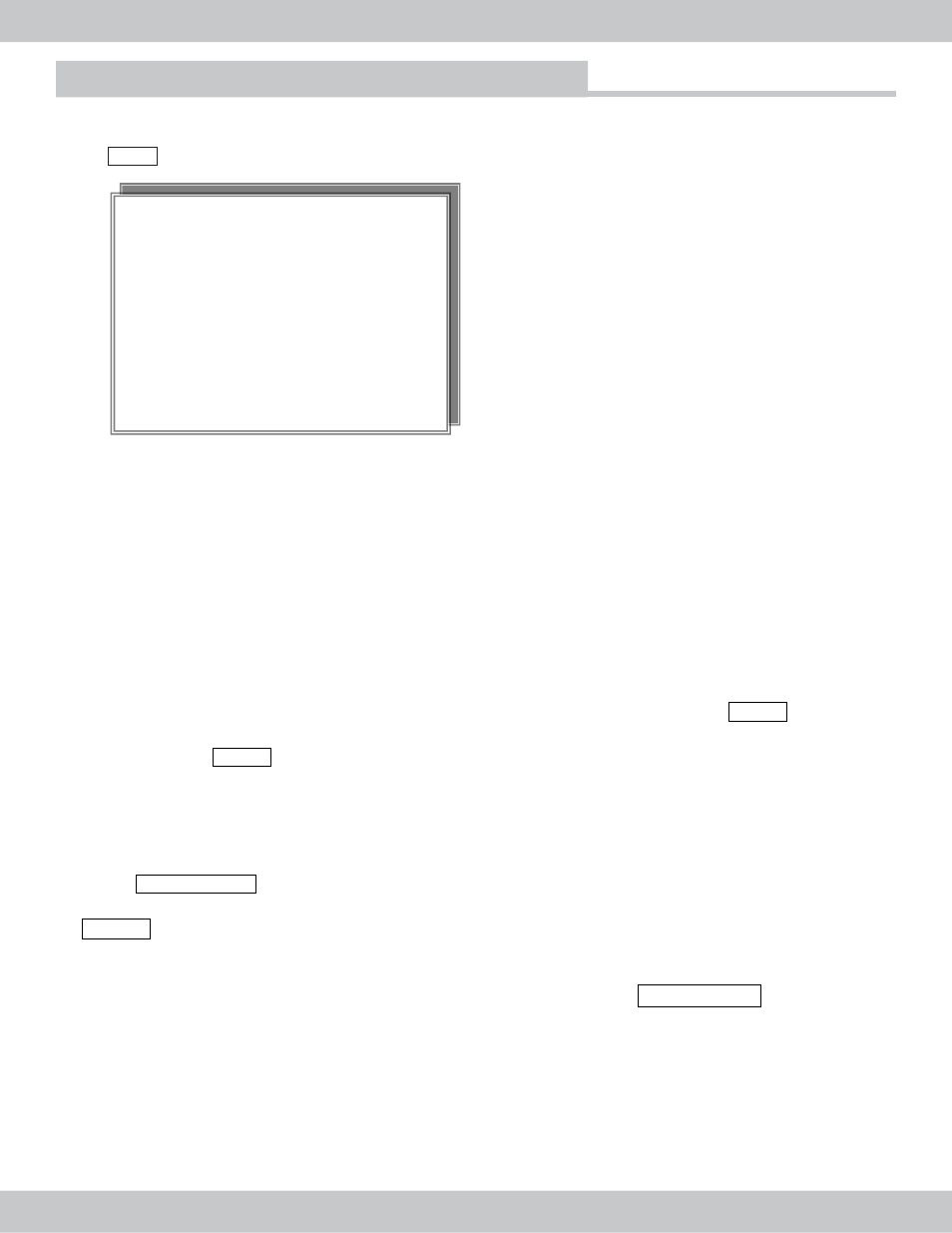
10
Information
Press INFO to get the following on screen display information; system setting, HD, firmware, etc.
USB Back-Up ( To back up data into USB Flash drive)
Note1 : Video backup can only be done during Playback mode.
Sub-Note : This button can be used to reset the DVR to manufacturer default setting. For example: if
by default the video mode is NTSC standard and PAL is accidentally selected, the video output will
roll vertically, or if password is forgotten. If in such cases, this button can be used to default all setting
back to the original manufacture setting. To reset to manufacture default setting; power off the DVR,
press and hold the “USB BACKUP” button while tuning on the DVR power switch, continue to hold
down on the “USB_BACKUP” button for 5 seconds, after 5 seconds release the “USB_BACKUP”
button and then restart the DVR by using the power switch off and on.
a) Step One: Check available space of USB Flash Drive.
Plug a USB flash drive into the USB port on the rear panel of the DVR . Press MENU button
and choose FW UPDATE only to see the available space on the USB flash drive for backup.
Then press the MENU button to escape from FW UPDATE menu. Please note the USB flash
drive recommended use is 2GB which is the maximum capacity the DVR is capable of detecting.
Drives that are larger than 2GB capacity can be use but, depending on the capacity size of the flash
drive the backup speed will vary during backup.
b) Step Two: Choose a video file section to save
Press PLAY/PAUSE button, and the Search Mode will appear on screen. Please select between
REC START /STOP SEARCH, EVENT LIST SEARCH, or TIME/DATA SEARCH, and press
ENTER to confirm the selection. During Playback Mode, press USB_BACKUP button to save
the desired snapshot or video to the USB flash drive at anytime during playback. There are
two methods of backup: the first method is to press the USB BACKUP button once for
snapshots picture, and the second method is to press and hold the USB BACKUP button for
3 seconds for video clips backup. During these process an “S” will appear on the screen when
attempting to do snapshots backup and an “A" will appear on the screen when attempting to
do video clips backup.
Operation Guide
0000
MASTER SLAVE
HDD MODEL: Maxtor
HDD Capital: 40G
NO DETECT
HDD USED: 0.07%
HDD READ: 0.07%
PB REPEAT: OFF
OVERWRITE: ON
REC SPEED: 50 Fld/1sec
REC Letter: HIGH
V. FORMAT: PAL
IP ADDR: 010 192 001 124
S/W Ver: CR04U Vxx.xx
video USB backup can take anywhere from 3 seconds up to 45 seconds before if starts the
backup. For faster backup we recommend to use flash drives that are below 2G B in size. The larger
flash drive, the slower the backup
Note 2 :
