Time/date set hdd format set, On screen display functions, Auto sequence set – SecurityMan NDVR-04 User Manual
Page 14
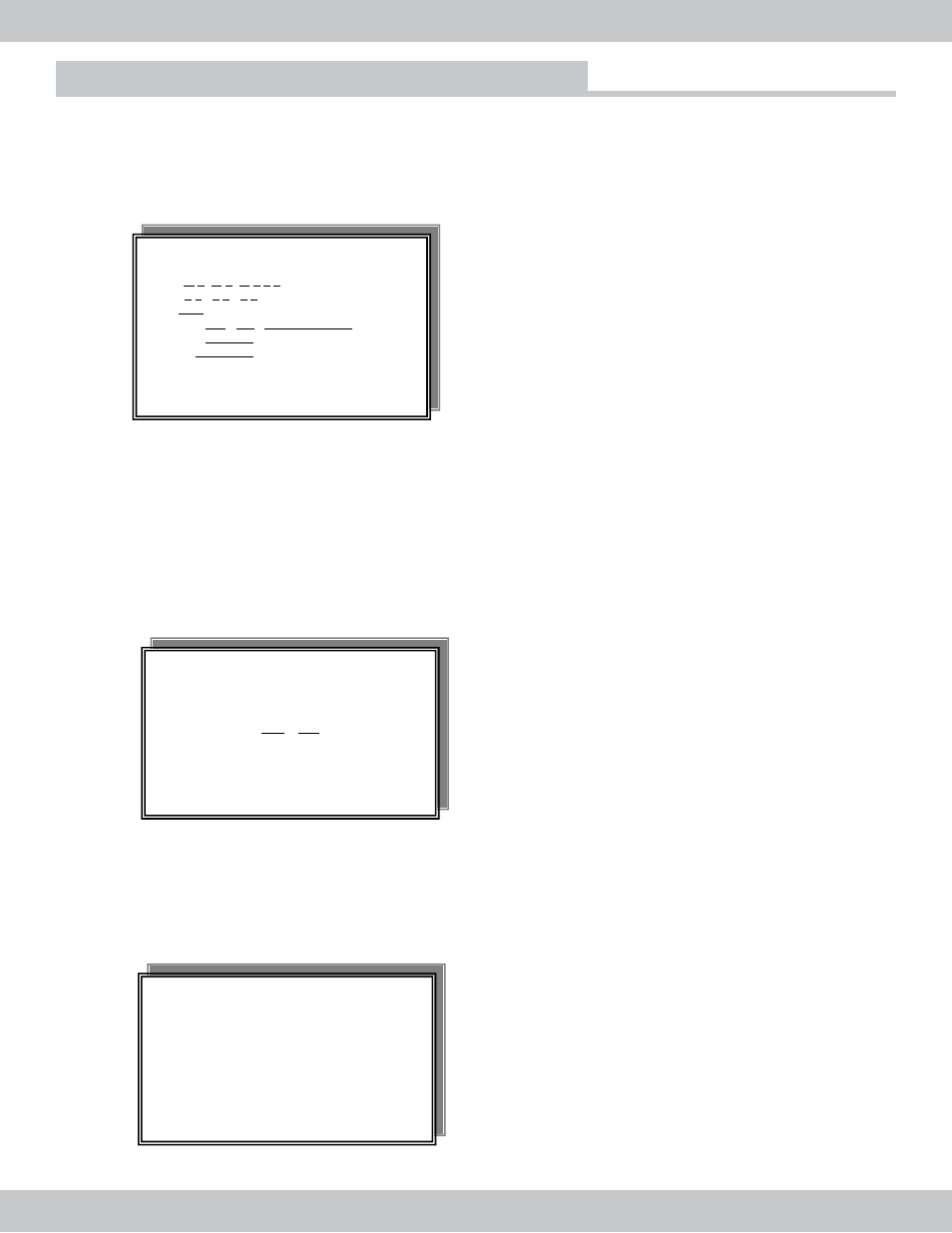
TIME/DATE SET
HDD FORMAT SET
In the SYSTEM SETUP menu, select TIME/DATE SET and press [ENTER]. Press the UP/DOWN buttons
to change the value. Press the FORWARD /REVERSE to select number category. Press MENU/ESC to
return to SYSTEM setup.
14
On Screen Display Functions
In the SYSTEM SETUP menu, select HDD FORMAT SET and press ENTER. The warning screen
below will appear. Choose YES or NO by pressing the FORMARD/REUERSE buttons then press
ENTER to accept. Press MENU/ESC to return to the SYSTEM SETUP menu .
There are three TIME/DATE format display setting to choose from. TIME/DATE display setting can be
turn on or off or set to display at the top or at the bottom of the on screen display.
In the SYSTEM SETUP menu, select AUTO SEQUENCE SET and press ENTER. Press the
directional buttons UP/DOWN to select the camera channel and the FORWARD/REVERSE buttons to
change the sequential dwell time for each channel display. Press MENU/ESC to return to SYSTEM SETUP
TIME/DATE SET
DATE: 0 4 / 2 6 / 2 0 0 6
TIME: 1 5 : 4 3 : 5 1
DAY: TUE
FORMAT: MM / DD / YYYY(3 choice)
DISPLAY: ON/OFF
LOCAL: TOP/ BUT
-----------------------------------
ENTER SET ↑↓← → EXIT
-----------------------------
HDD FORM
Do y
Yes
AT SET
Attention
ou want to erase the HDD?
NO
--------------------------
-----------------------
---------------
ENTER SET ↑↓← → EXIT
AUTO SEQUENCE SET
AUTO SEQ
MON SEL:
- CH1 : 01
- CH2 : 01 SEC
- CH3 : 01 SEC
---------------------------------
R SET ↑↓← → EXIT
UENCE SET
DISPLAY
SEC
- CH4 : 01 SEC
-------------------------------
ENTE
MON SEL: CALL is auto sequence dwell time setting used for 2nd or Son-monitor output.
