SecurityMan NDVR-04 User Manual
Page 21
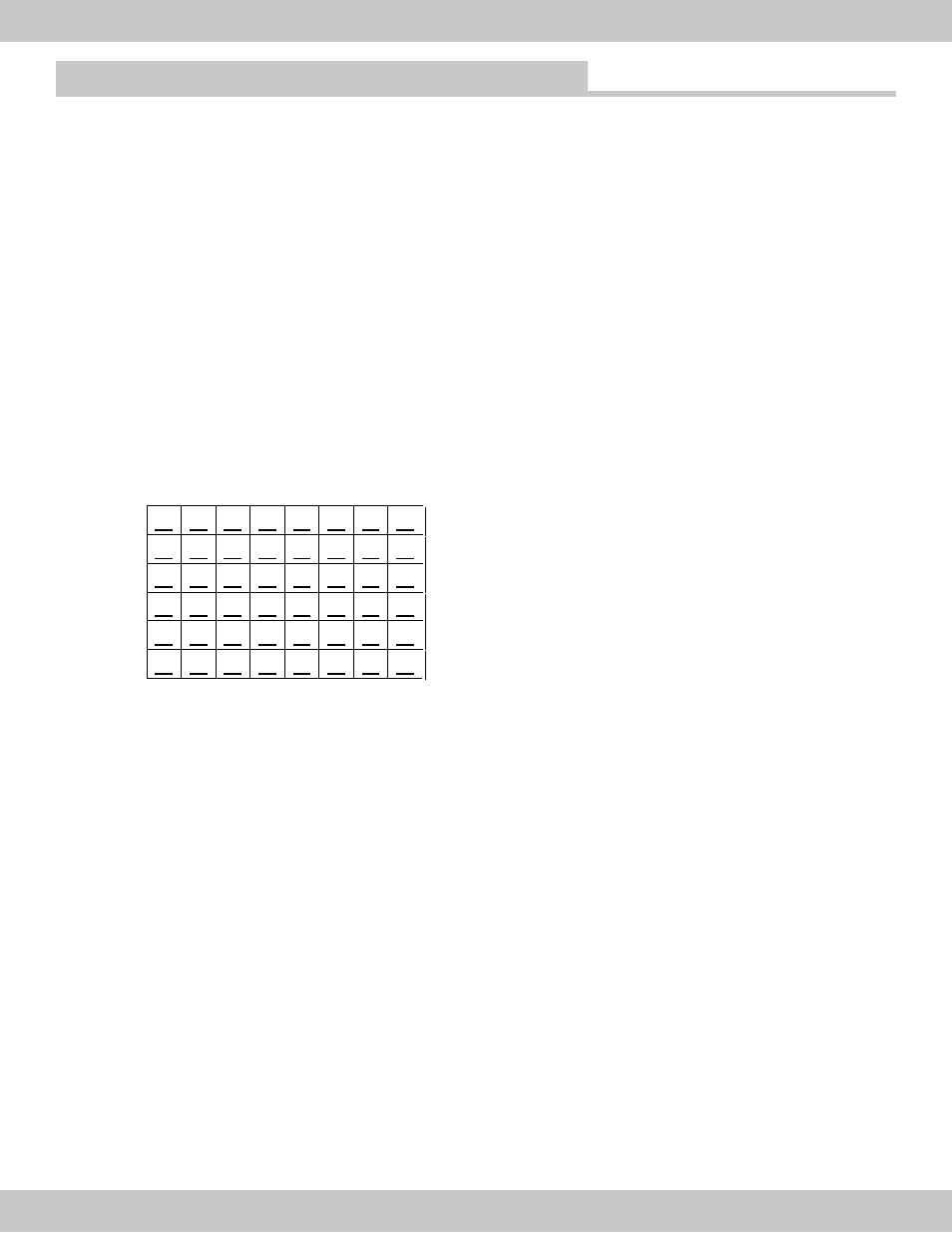
21
On Screen Display Functions
COMPARE FRAME: 1~15(compare the changes of fields’ image for alarm trigger. 1=most sensitive
15=least sensitive)
EVENT REC TIME: OFF, 1~99 MINS, CONTINUES
ALARM OUTPUT: NO USE, 1~99 SEC, Always on (used for both sensor output and buzzer sound
output)
NOTE: To complete buzzer sound output settings; BUZZER SOUND located in the system Setup
needs to be turn ON to activate alarm buzzer sound.
Always on: alarm output set to Always on will enable both the sensor and buzzer output to
trigger. At anytime during alarm trigger; press the Menu (by remote control) to disable the buzzer
sound and go to ALARM output in the SENSOR SETUP to disable the sensor output.
AREA SET: Press Up/Down to browse and press [ENTER] to select the motion sensative area.
There are 48 blocks each are label ‘M’ stands form motion area. Use the directional buttons to choose
the area and press ENTER to confirm the selection or ENTER again again to de-select the fields.
Firmware Update
M M M M M M M M
M M M M M M M M
M M M M M M M M
M M M M M M M M
M M M M M M M M
M M M M M M M M
NOTE: when “M” is yellow, it means that the blocks are selected or active areas. The “M” is white,
when the areas are de-selected or not active.
Press MENU/ESC to return to the SENSOR SETUP MODE.
Press the MENU button to enter the SETUP MODE, select FW UPDATE and press ENTER. The
“CONTINUE USB FIRMWARE UPDATE?” will appear in red color and the USB total size and useful
size will be calculated from the flash drive. Press ENTER again to continue with the firmware update.
After the Enter is pressed, wait for approximately 20~30 seconds before the “updating FW %” start in
yellow highlights. Once the update reached 100%, the FW is successfully updated; restart the DVR.
