General Tools and Instruments CMR35 User Manual
Page 23
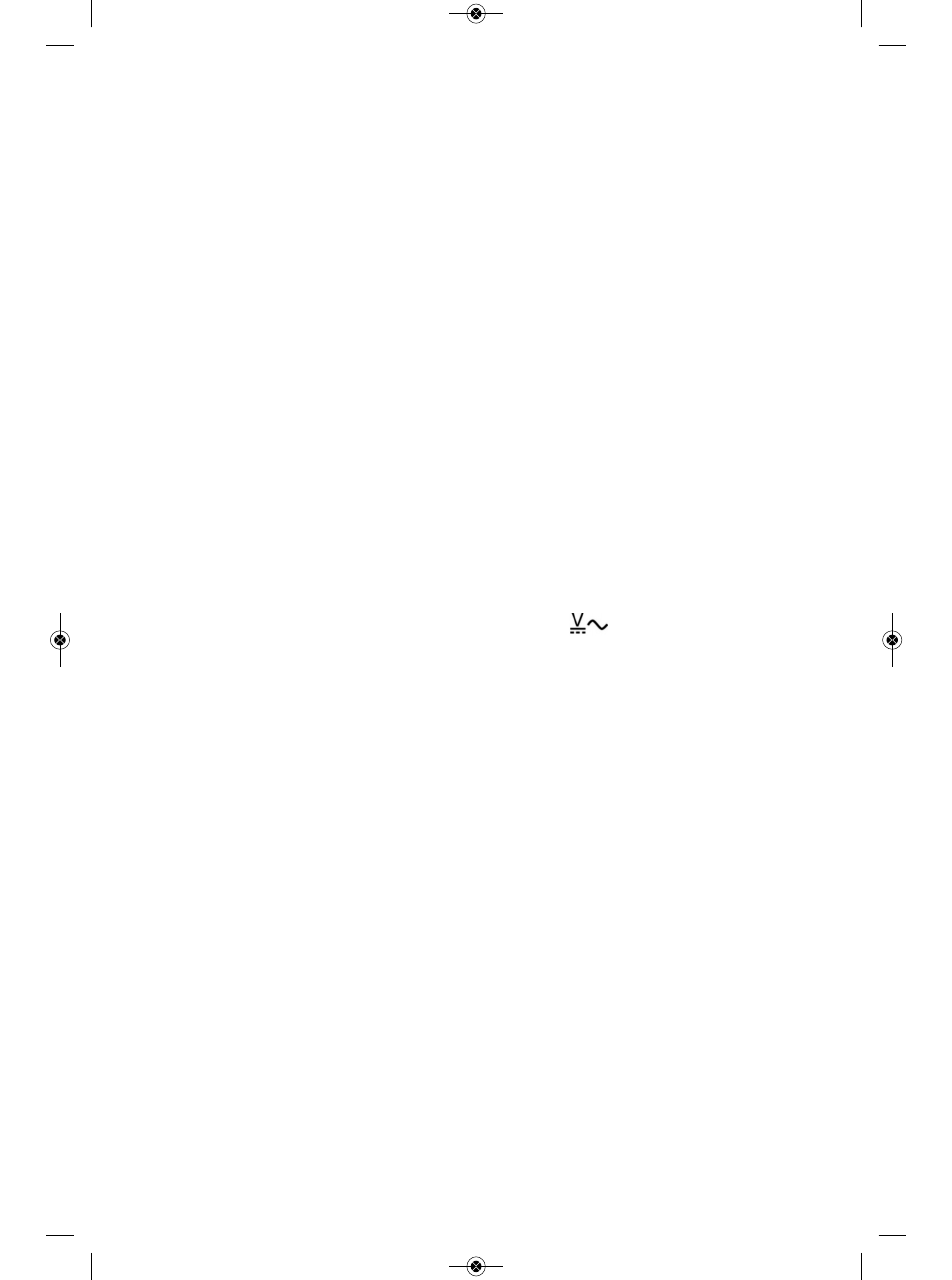
10. The CMR35 Flash Player 9 screen will reappear on your desktop. Left-click the
“USB Installation” button.
11. The next screen will be a File Download-Security Warning. Respond to the
question “Do you want to run or save this file?” (the 20.0KB InstallUSB.exe file)
by clicking Run.
12. The next screen will be a Windows User Account Control dialog box. Respond to
the question “Do you want to allow the following program from an
unknown publisher to make changes to your computer?” by clicking “Yes”.
The installation program will then automatically install the correct USB driver for your
computer’s operating system.
VERIFYING THE INSTALLATION
To verify that the Wireless Clamp Meter software and USB driver installed correctly:
1. Insert the mini-plug end of the included USB cable into the USB jack on the right
side of the receiver. Then insert the larger plug on the other end of the cable into
a USB port on your computer.
2. Power on the transmitter and receiver.
3. Make sure that the jaws of the transmitter clamp are closed and not enclosing a
current-carrying conductor.
4. On the transmitter, set the function switch to the
position and press the
TX ON button.
5. Note that the transmitter’s display is reading stray voltages of less than 1V.
Confirm that the receiver’s display is tracking these measurements.
6. Note that the software installation added a Wireless Clamp Meter icon (depicting
a computer screen) to your computer’s Start button. Left-click it to open the
Wireless Clamp Meter application.
7. Left-click the “Connect” icon (depicting two computers) below the Help button
on the Wireless Clamp Meter screen.
8. Left-click the
► button at the right of the Connect icon. The software’s main
display will begin showing—in three separate windows, in three different
forms—the measurement data currently being captured by the transmitter,
relayed wirelessly to the receiver, and sent to the computer via the USB cable.
23
CMR35 Manual FINAL4_020911:awb 2/9/11 11:54 AM Page 23
