General Tools and Instruments CMR35 User Manual
Page 22
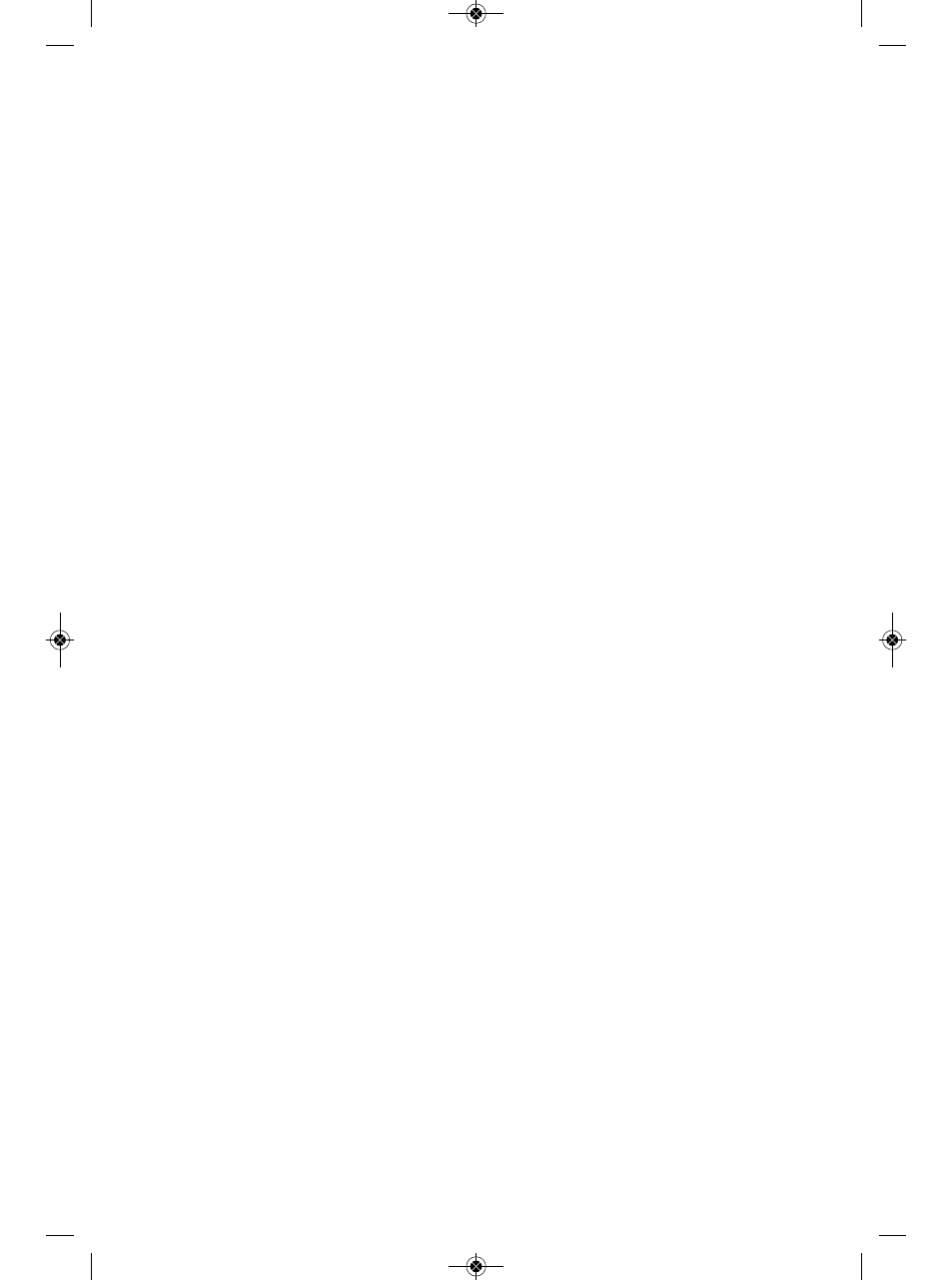
DATA LOGGING WITH A COMPUTER
The CMR35 system includes the software and cable needed to transfer measurements
made by the transmitter and relayed through the receiver to any computer running a
Windows7, Windows Vista or WindowsXP operating system. This section explains, in
order, how to:
• Install the software and a USB driver
• Verify the installation
• Use the software
INSTALLING THE SOFTWARE AND A USB DRIVER
To install the CMR35 system’s interfacing/data logging software and USB driver:
1. Place the installation CD in your computer’s CD/DVD drive and close the drawer.
2. After the CD loads, an AutoPlay screen for the CMR35_V1.0.20 software will
appear. Left-click “Run autorun.exe”.
3. The next screen to appear is an Adobe Flash Player 9 screen with the General
logo at upper left and “CMR35” at upper right. Left-click the “Software
Installation” button. (If the Flash application is not installed on your computer,
or if your version is outdated, visit www.adobe.com to install or upgrade Flash
player.)
4. The next screen will be a File Download-Security Warning. Respond to the
question “Do you want to run or save this file?” (the 20.0KB install.exe file)
by clicking Run.
5. The next screen will be a Windows User Account Control dialog box. Respond to
the question “Do you want to allow the following program from an unknown
publisher to make changes to your computer?” by clicking “Yes”.
6. The dark blue Wireless clamp meter Setup screen that appears next advises
closing any applications you may be running. Close any open applications (other
than Flash) and click OK.
7. A dialog box will appear next. By default, the setup program will install the
wireless clamp meter software in this folder:
C:\ProgramFiles(x86)\Wirelessclampmeter
Unless you want to install the software elsewhere, left-click the icon/button at the
left of the dialog box to begin setup.
8. The next screen is called the Wireless Clamp Meter Choose Program Group. Make
sure that “Wireless clamp meter” is highlighted both in the Program Group
window above and in the Existing Groups window below. Then click Continue to
begin the installation.
9. After the installation finishes, a dialog box will advise that “Wireless clamp
meter Setup was completed successfully.” Click OK.
22
CMR35 Manual FINAL4_020911:awb 2/9/11 11:54 AM Page 22
