Operation steps, continued, Inbound, outbound, Print – Fairbanks FB3000 Highway System Application User Manual
Page 69: Processing an inbound weighment, Trailer number, Edit, Cancel
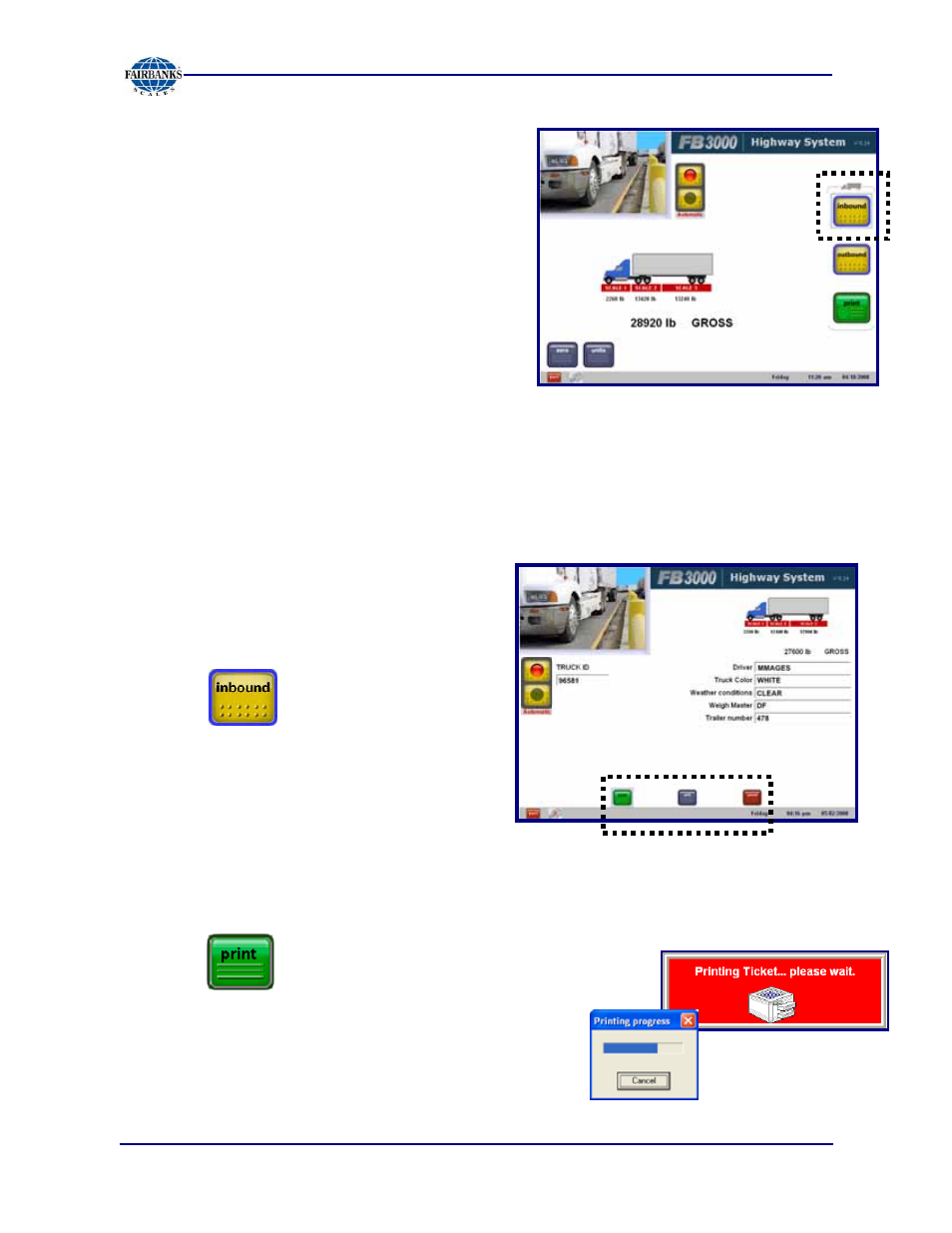
Section 4: Inbound/Outbound Weighment Mode
7/08
69
51188 Rev. 1
4.2. OPERATION STEPS, CONTINUED
3. Select the
Inbound, Outbound,
or
the
button.
4. Pressing
indicates this a basic,
single step Gross/Net/Tare Weighment
of the truck on the scale.
─
The operator is prompted to enter the
required data as configured.
5. The ticket prints, and is given to the
driver.
6. The Traffic Light changes to green, and
the truck exits.
4.2.1. Processing an Inbound Weighment
In this example, the Programmable Entry
Prompts
are set to
Driver, Truck Color,
Weather conditions, Weigh Master,
and
Trailer number
.
They are setup in
3.5.11.
)
1. Press .
2. Enter all the Truck’s information.
─
TRUCK ID.
─
Driver’s Name.
─
Truck Color.
─
[Current] Weather Conditions.
─
Weigh Master [Operator].
─
Trailer Number.
─
Any other displayed prompt.
3. Press .
─
The ticket prints, and is given to the driver.
─
The Traffic Light changes to green, and the
truck exits.
4. Press
Edit
to change any of the entries.
5. Press
Cancel
to abort the transaction.
Select
Inbound, Outbound
, or
Print.
The traffic
light displays
RED
while processing a weighment.
Enter the
TRUCK ID,
then fill in all of its fields.
Pressing
completes the transaction.
These windows
display while printing.
