Chapter 3: configuration, Hardware connection, Login – PROLiNK WNR1008 User Manual User Manual
Page 8
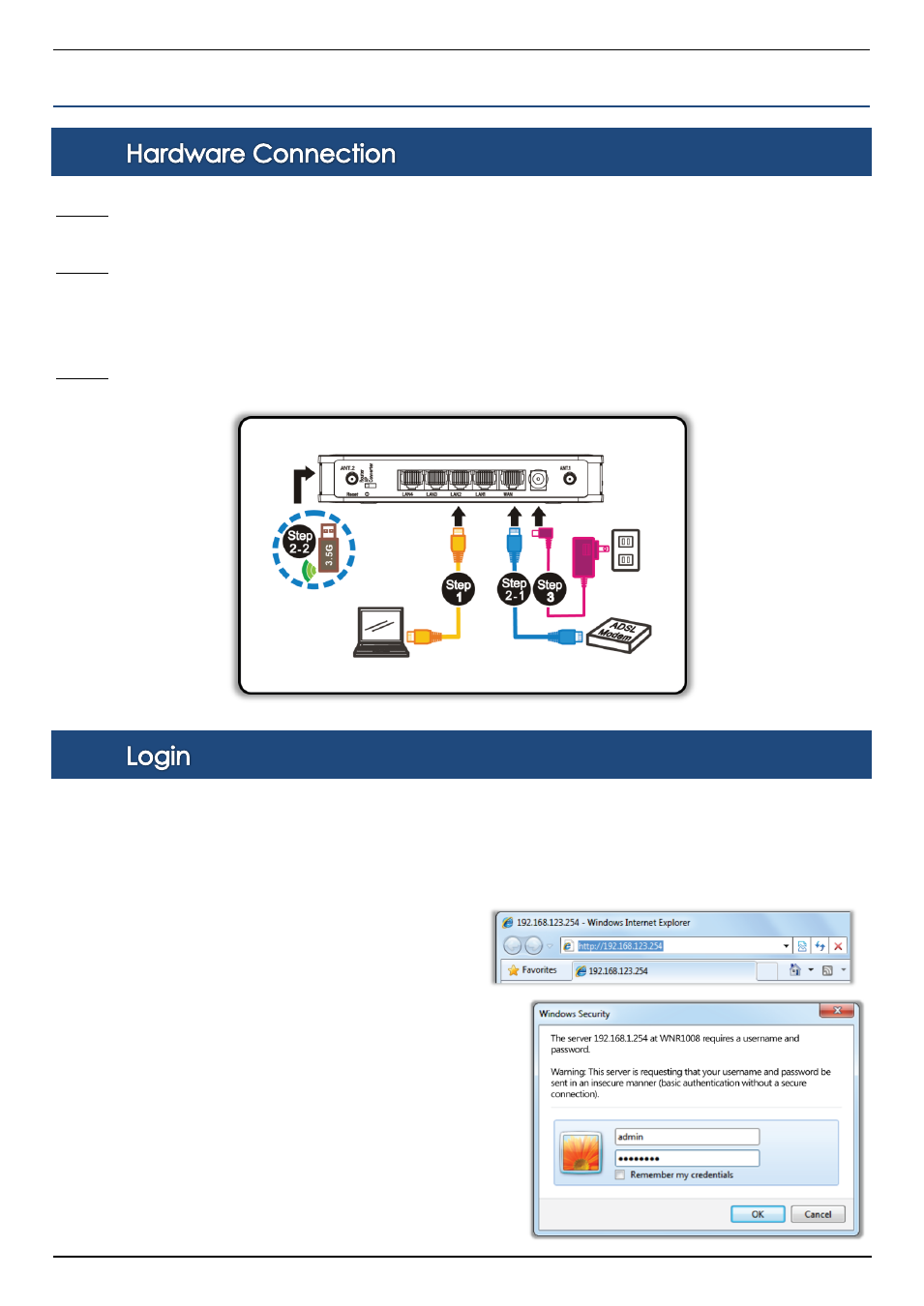
PROLiNK® WNR1008
www.prolink2u.com
Version 1.00
5
English
CHAPTER 3: CONFIGURATION
3.1.
Step 1.
Connect one end of the Ethernet cable to the LAN port (1~4) of the Wireless Router, another end to your PC
or notebook.
Step 2.
There are two connection methods to connect to Internet (Only one can be used):
2-1. Connect Ethernet cable one end to the WAN (Internet) port of the Wireless Router, the other end to
the ADSL or cable modem.
2-2. Or you can insert 3.5G USB card (that provide by your ISP) into USB port.
Step 3.
Finally, connect the Wireless Router with a power to an outlet.
3.2.
1. Start your computer and make sure the connection by an Ethernet cable between your computer and the Wireless
Router.
2. Start your Web Browser.
3. In the Address box, enter the IP address of the Wireless
Router, as in this example, which uses the Wireless
Router's default IP address: http://192.168.123.254
4. After connected successfully, the following screen will show up.
Simply enter the username "admin" and password
"password" to login.
