Network, Lan interface setup – PROLiNK WNR1008 User Manual User Manual
Page 11
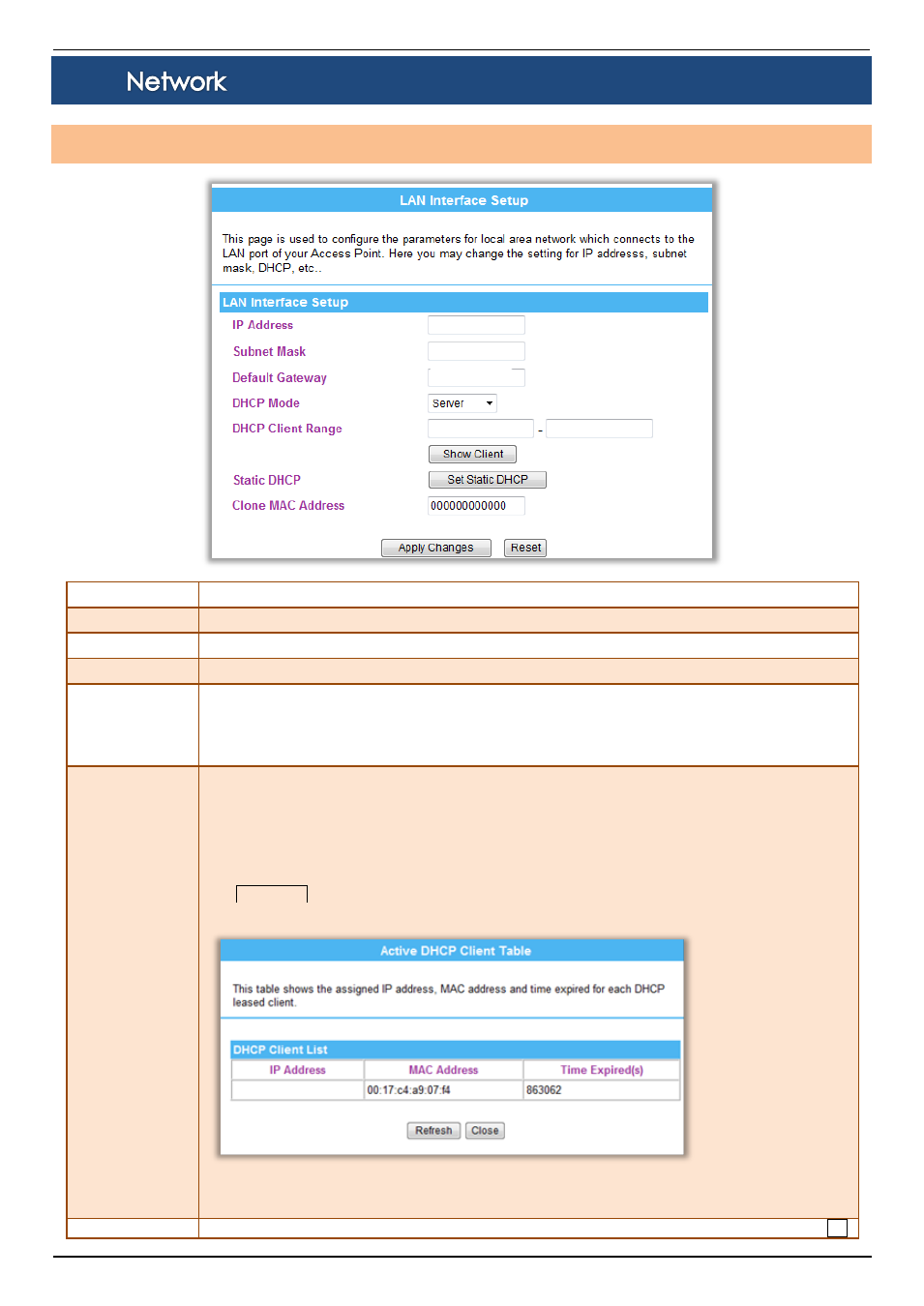
PROLiNK® WNR1008
www.prolink2u.com
Version 1.00
8
English
3.4.
LAN Interface Setup
Item / Function
Descriptions / Instructions
IP Address
Shows the IP address of the Wireless Router (Default IP address is 192.168.123.254)
Subnet Mask
The subnet mask of the Wireless Router (Default subnet mask is 255.255.255.0.)
Default Gateway
Shows the default gateway of this Wireless Router.
DHCP Mode
Disable: Select to disable this Wireless Router to distribute IP addresses to connected clients.
Server: Select to enable this Wireless Router to distribute IP addresses (DHCP Server) to connected clients. And the
following field will be activated for you to enter the starting IP address.
Client: Select the client mode to use the
DHCP Client Range
The starting address of this local IP network address pool. The pool is a piece of continuous IP address segment, the
device will distribute IP addresses from 192.168.123.100 to 192.168.123.200 to all the computers in the network that
request IP addresses from DHCP server (Router). The end IP address maximum is 253.
Note: If “Continuous IP address pool starts” is set at 192.168.123.1 and the “Number of IP address in pool end” is
253, the device will distribute IP addresses from 192.168.123.100 to 192.168.123.253 to all the computers in the
network that request IP addresses from DHCP server (Router).
Click Show Client button to show Active DHCP Client Table. The table shows assigned IP address, MAC address
and time expired for each client.
Refresh: Click this button to refresh the table.
Close: Click this button to close the window.
Static DHCP
Check the box to enable the Static DHCP function, default setting is disabled. When set to enabled, user can click Set
192.168.123.100
192.168.123.100
255.255.255.0
192.168.123.254
192.168.123.100
192.168.123.200
