Chapter 4: pc configuration, Overview, Windows clients – PROLiNK WNR1008 User Manual User Manual
Page 38: Tcp/ip settings - overview, Checking tcp/ip settings - windows 2000
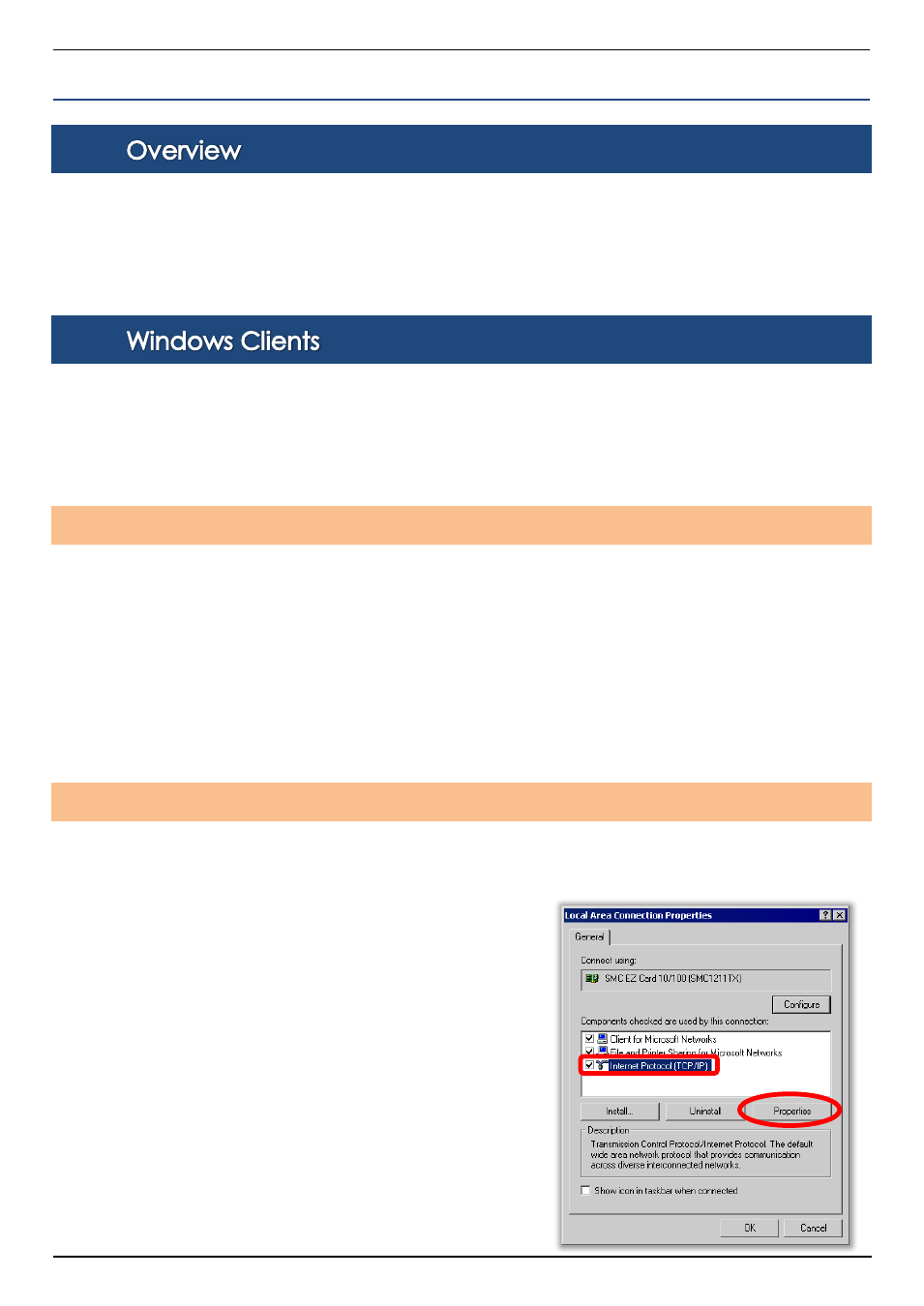
PROLiNK® WNR1008
www.prolink2u.com
Version 1.00
35
English
CHAPTER 4: PC CONFIGURATION
4.1.
For each PC, the following may need to be configured:
TCP/IP network settings
Internet Access configuration
Wireless configuration
4.2.
This section describes how to configure Windows clients for Internet access via the Wireless Router.
The first step is to check the PC's TCP/IP settings.
The Wireless Router uses the TCP/IP network protocol for all functions, so it is essential that the TCP/IP
protocol be installed and configured on each PC.
TCP/IP Settings - Overview
If using default Wireless Router settings, and default Windows TCP/IP settings, no changes need to be made.
By default, the Wireless Router will act as a DHCP Server, automatically providing a suitable IP address (and
related information) to each PC when the PC boots.
For all non-server versions of Windows, the default TCP/IP setting is to act as a DHCP client.
If using a Fixed (specified) IP address, the following changes are required:
The Gateway must be set to the IP address of the Wireless Router.
The DNS should be set to the address provided by your ISP (Internet Service Provider.)
Checking TCP/IP Settings - Windows 2000
1.
Go to Start
Control Panel
Network and Dial-up Connection.
2.
Right click the Local Area Connection icon and select Properties. You should see a screen like the following:
3.
Select the Internet Protocol (TCP/IP) protocol for your network
card.
