1 pc software installation, 2 microsoft synchronization software, 3 upload report files – Hach-Lange ORBISPHERE K1100_M1100 Operator Manual User Manual
Page 86: Communication menu
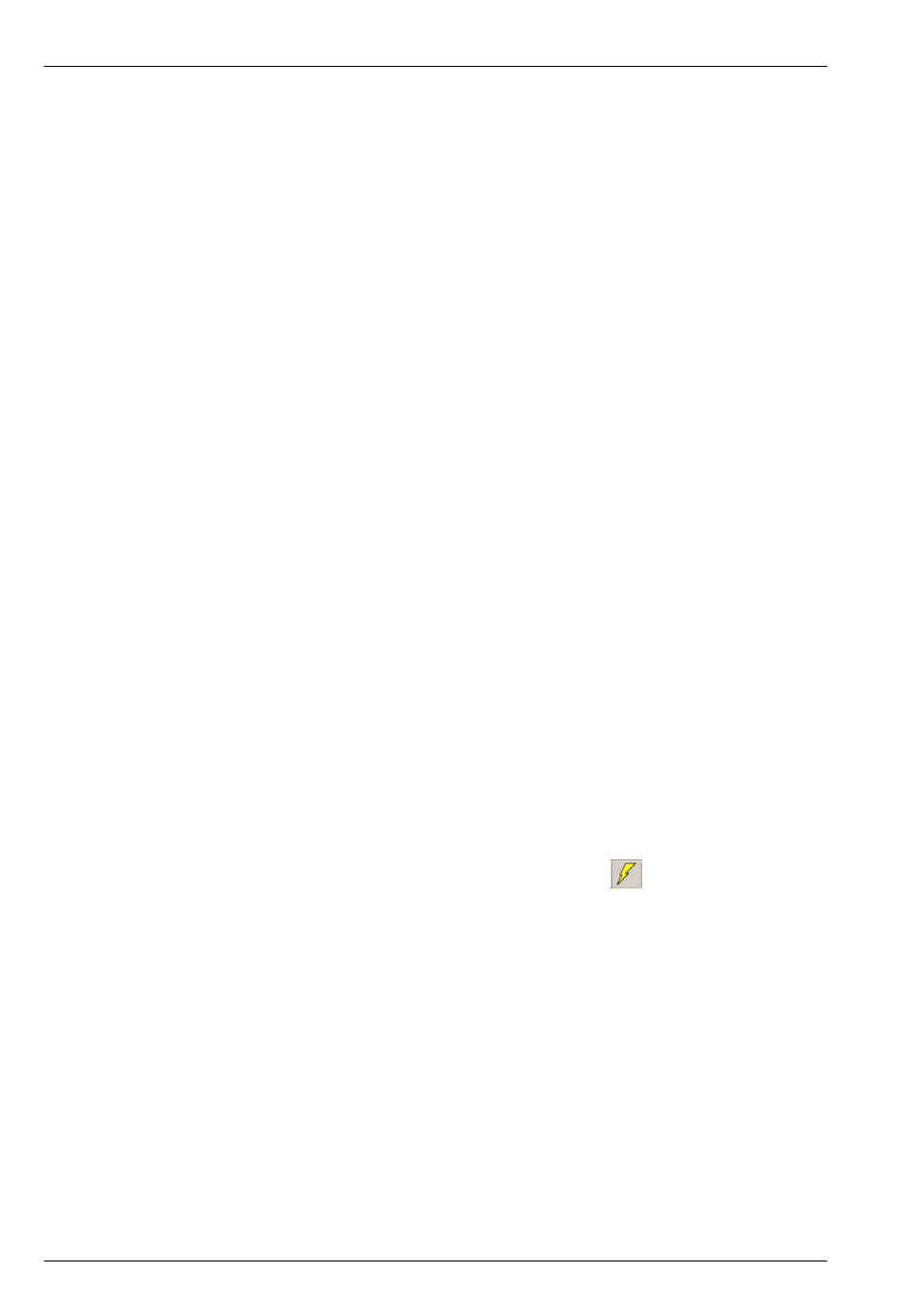
84
Communication Menu
9.5 Data file transfer through the USB-B port (client)
The USB port allows you to copy data files from the instrument to a PC using Microsoft
synchronization software. The files in the instrument are coded in a binary format, so they must
be converted to a readable format on your PC to make them suitable for viewing. This is done
automatically using the software supplied on the ORBISPHERE CD (see
Upload report files on page 84
for details).
Check that the instrument and PC are powered, then connect them with the USB cable that was
supplied with the instrument. Follow the instructions below:
9.5.1 PC software installation
Insert the ORBISPHERE CD inside the PC drive. If the auto executable installation does not
start, browse the CD with Windows Explorer and double click on the setup.exe file to start the
installation. Follow the step by step instructions appearing on the screen.
Once the installation is complete, two icons are installed on the PC Desktop:
•
Orbisphere 410, 51x USB upload
is used to upload and convert report files from the
instrument to the PC (see
Upload report files on page 84
).
•
Orbisphere 410, 51x Setup
is software used by the Hach Lange after sales technicians to
upload new software versions. To avoid an accidental software modification, a key is
required.
9.5.2 Microsoft synchronization software
•
Windows XP
- A copy of the synchronization software is available on the ORBISPHERE CD.
Inside the ActiveSync folder double click on ActiveSync.exe to install on the PC.
•
Windows Vista
and Windows 7 - Download and install the Windows Mobile Device
Center
application which contains the synchronization software.
Once installed, the synchronization software starts automatically when the instrument is
connected to the PC and an icon will appear in the task bar at the bottom of the screen.
Note:
By default the software proposes to set up a partnership with the instrument. This is not required, so
make sure this is set to NO before continuing.
9.5.3 Upload report files
Double click on the Orbisphere 410, 51x USB upload icon on the PC desktop (created during
the process described previously in
PC software installation on page 84
) to start the upload and
convert process.
When the main screen is displayed, click on the Wizard button
in the top left corner.
•
Check that the USB connection from the instrument to PC has been made, and that the
synchronization software has been activated and the link recognized (the icon in the task bar
should be colored green). Click on Next.
•
Choose the directory where the files are to be stored. If the directory path does not exist it will
be automatically created. Click on Next.
•
A warning message appears to warn that all files currently in the directory (if any exist) will be
deleted prior to upload. Click on Yes to continue with the process or No to abort. If Yes is
selected, a progress bar of the upload is displayed.
•
Should any of the files be missing (e.g. a calibration file will be missing if no calibration has
been performed), a warning message is displayed, but no action is required. Click on OK.
Once the upload is complete, the files are converted and stored in the folder defined above.
•
Click on Finish to terminate the process, or on either of the other two buttons to open the
folder or view the text files.
