1 rs-485 simple mode configuration, Communication menu – Hach-Lange ORBISPHERE K1100_M1100 Operator Manual User Manual
Page 74
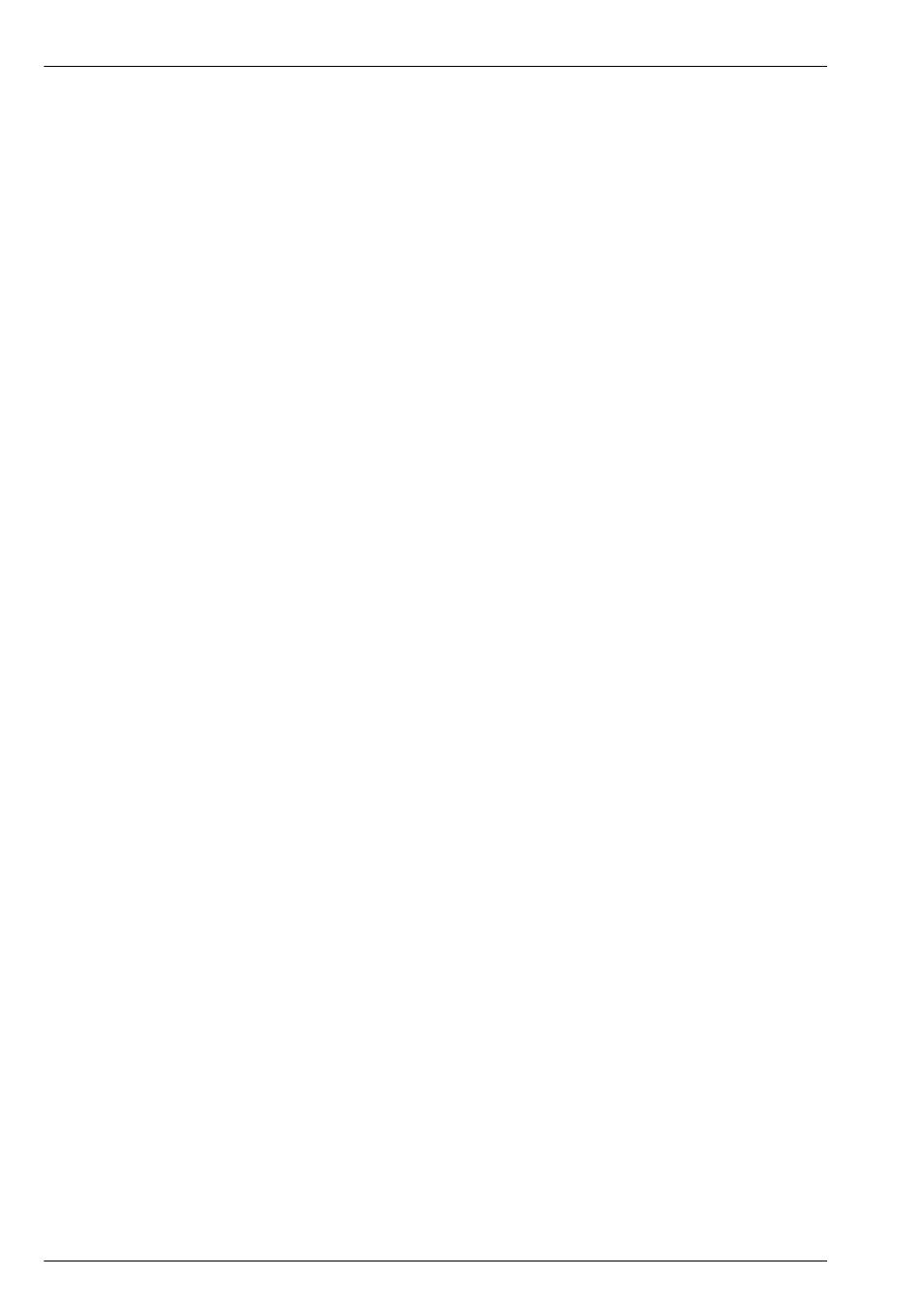
72
Communication Menu
9.1 RS-485 simple mode configuration
This protocol allows the instrument to output data to an external device (PLC, SCADA, PC,
etc.). The communication is unidirectional. The data are output on the RS-485 link as simple
ASCII text. If for instance you use a PC, the data can be easily visualized and saved in a file
using the "Hyperterminal" software.
To use this communications mode, on the instrument:
•
Select the RS-485 option from the Communication menu
•
Choose the protocol Simple (default configuration) and press on OK
•
Then select the RS-485 Simple option from the Communication menu:
•
"Baud rate", "Parity", "No of stop bits", "Byte size" Standard parameters of the RS-485
link.
•
"Enable" The measurements can be sent continuously (approximately every 2 sec.).
This field allows enabling or disabling this feature.
•
"Mode" This is the format of the measurements sent continuously (see
Cyclic
measurements on page 73
of this document). In "Expert" mode, more data are sent.
These additional data can be useful for diagnostic purpose.
Note:
In case of problem verify first that jumper J3 is not installed on the mother board (default
configuration).
Send data
This dialog box is used to send text files to an external device. The possible files are the
following:
•
Calibration reports
•
User actions log file
•
Instrument configuration
•
Measurements stored in the instrument memory
The button "Stop Cyclic meas." allows to stop and to restart the cyclic transmission of
measurements. It is advised to stop the cyclic transmission in order not to mix cyclic
measurements and data of the file being transmitted. This button has the same effect as the
"Enable" checkbox of the "Communication/RS-485 Simple/Configuration" window.
After stopping the cyclic measurements, select the "Calibration Reports", "User Actions",
"Configuration", "Measurements" button to send the corresponding file, or the "All files" button to
send all these files in one shot.
Once the button is pressed, the file is sent immediately. The field "Current file status" shows
“Sending” alongside the file transmission progress bar. On completion this changes to “Sent”.
