Fluid Components International ST75 PDA Software User Manual
Page 9
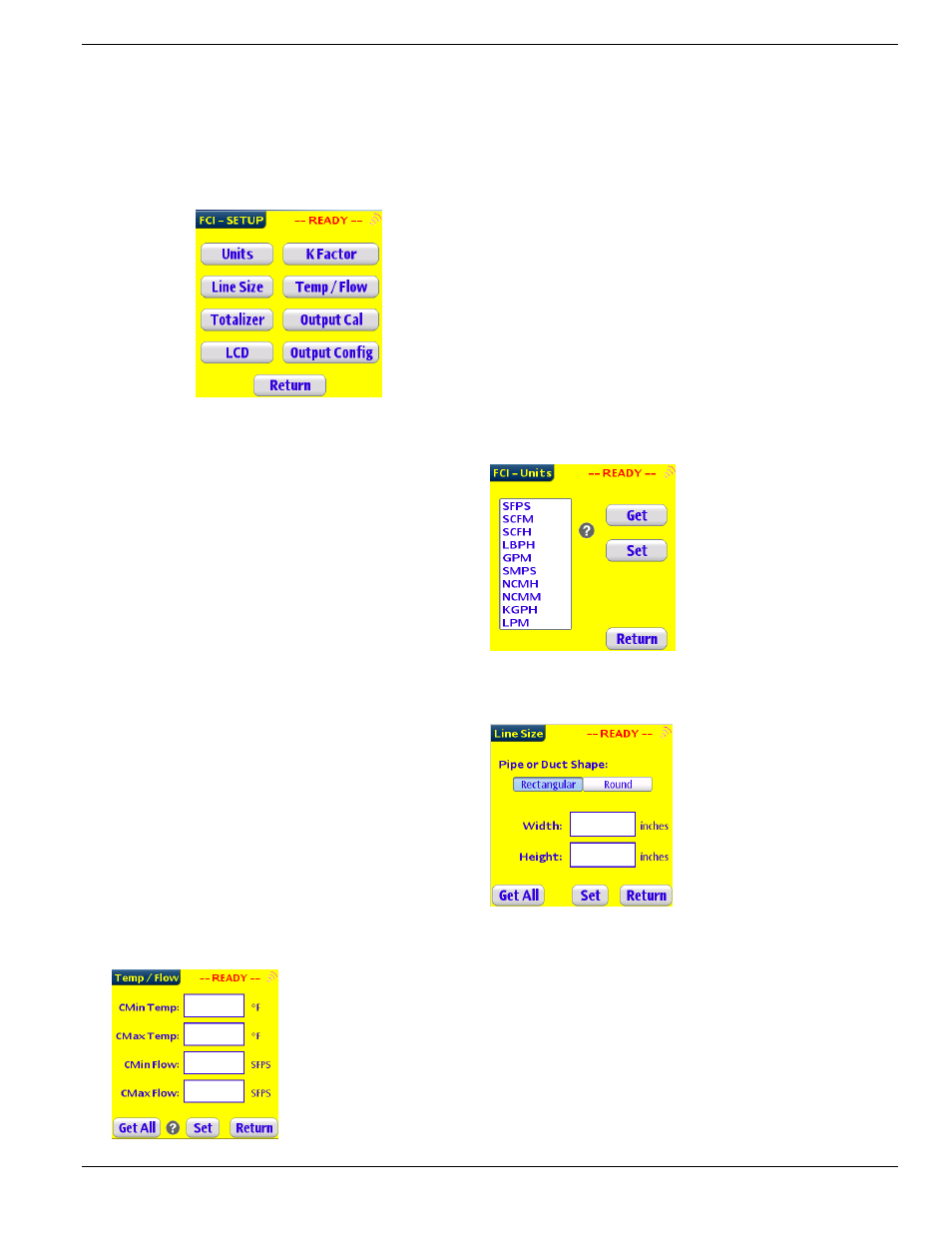
FLUID COMPONENTS INTERNATIONAL LLC
ST50/ST75 PDA SOFTWARE
Chapter 2
Using the Configuration Software to Setup the ST50/ST75
• The Configuration Software provides access to the 8 Instruments setup functions of the ST50/ST75. This chapter will show
you how to use these 8 setup functions of the ST50/ST75 instrument. The functions are:
• Process Units selection
• Pipe Type & Size selection
• Totalizer & setup selection
• Local LCD setup
• K Factor Setup
• Temp & Flow min & max
• Analog Output Channels Configuration
• Pulse Output Channels Configuration
• Tap on the “Setup” button of the main screen, to open
the Setup selection screen.
Setting up and Selecting Process Units
• Tap on the “Units” button to open the Process
Units selection screen.
• Tap on the “Get” button to read the
current setup of the ST50/ST75.
• Select the new Process unit to use;
remember to change the Units Sticker
on front of the Instrument.
• Tap on the “Set” button to down load
the new Units into the ST50/ST75.
Setting up the Line Type and Size
• From the Setup Menu tap on the “Line Size” button to
open the Line Size selection screen.
• Tap On the “Get All” button to read the current setup
of the ST50/ST75.
• Select the Pipe type; Rectangular Duct or Round Pipe
by taping on the corresponding button.
• Enter the Dimensions of the Plenum selected.
• Tap on the “Set” button to down load to the
ST50/ST75 the configuration data.
Reading and Setting the CMIN and the CMAX values for Flow and Temperature
• From the Setup Menu tap on the “Temp / Flow” button to open the setup screen for
CMAX and CMIN for Flow and Temperature.
• Tap On the “Get All” button to read the current setup of the ST50/ST75.
• Select the fields you want to change, enter the new data.
•
Tap on the “Set” button to down load to the ST50/ST75 the configuration data.
This page is subject to proprietary rights statement on last page.
7 06EN003372
Rev.
A
