Getting started – EXP Computer ThinFax LXM User Manual
Page 8
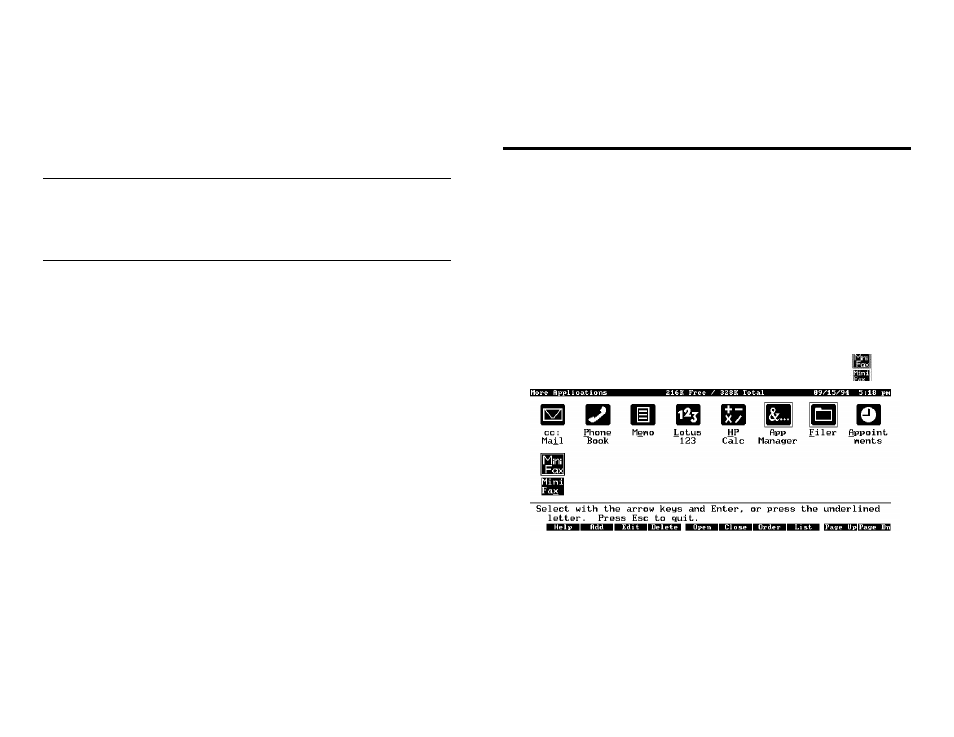
Accessing the Flash (F:) drive
ThinFax 1414-LXM user can access the Flash F:(typical) drive just like other
DOS drives after the software installation is completed. All file operations such as
Copy, Delete, Move are supported both within DOS prompt and any HP built-in
application. The Flash F: drive is pre-formatted at our factory. (No fdisk or format
procedures is required)
Note:
If there are any other FLASH card installed in your HP palmtop prier to
the ThinFax 1414 LXM card, the drive letter may change to G:. Also
review to config.sys file and make sure the EXP
=s FLASH driver
(lxmdrv.sys) load after the other FLASH card
=s driver.
Format the F: drive
In case user needs to reformat the FLASH drive, EXP includes the format utility
file
Alxmfmt.exe@. To format follow the steps below:
1.
Press &…, D to start the DOS Prompt program.
2. At the prompt type c:\tflxm\lxmfmt Press ENTER.
3.
The screen will display:
<<
EXP ThinFax-LXM format utility V1.5* >>
Insert ThinFax LXM card
and press ENTER when ready
Checking card type .........
4M* flash present
Verifying the card ...
Writing 00 to card ......
................................................
Read back and check ...
Writing FF to card ......
................................................
Number of bad pages = 0000
Writing BOOT area ......
Prepare FAT table .......
OK! Format complete
*
The actual version may be different.
The Flash size displayed depends on your card type.
3
Getting Started
This section describes how to use the MiniFax program to send and receive a fax.
Starting MiniFax under System's Icons View and List View
During the installation, the System Manager will install the MiniFax icon into your
HP100/200LX. You may start the MiniFax software as all the other built-in
applications.
#
Press the blue &… to display the More Application screen.
# From the Icon View press the Down Arrow key Or Pdn to
locate the MiniFax icon.
Use Arrow key to highlight the MiniFax Icon or press X key or you may use the
hot-key (Alt + F2 by default) to start MiniFax.
#
From List View, highlight MiniFax and press ENTER, or use the hot-key Alt +
F2
