EXP Computer ThinFax LXM User Manual
Page 21
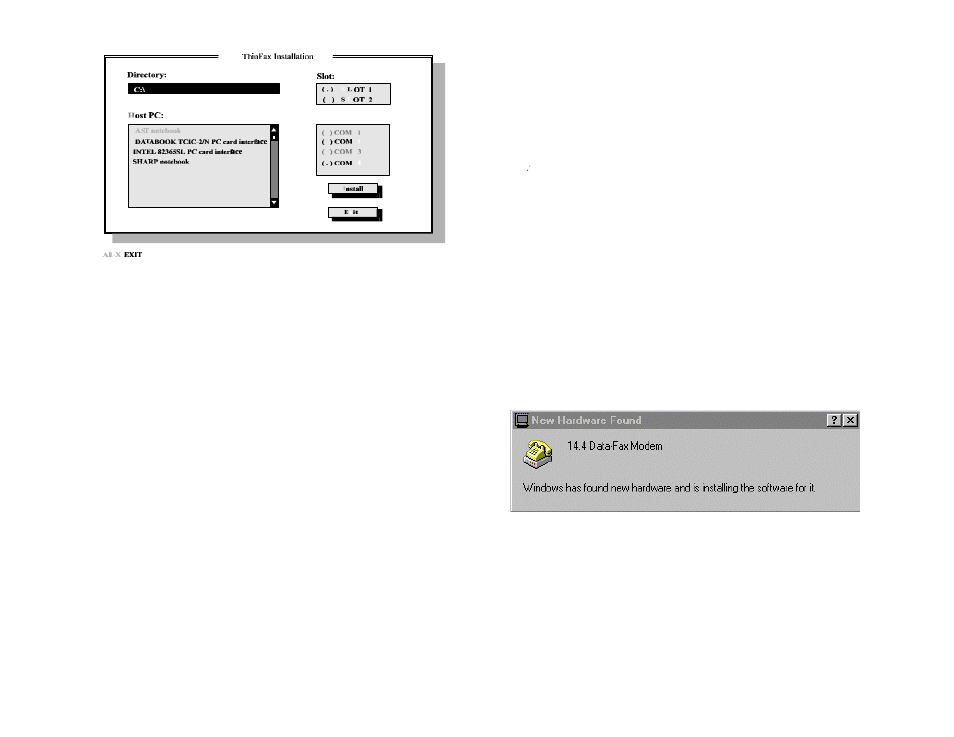
4.
You can use either a mouse or the TAB key to switch between different
fields of the menu. Use the mouse or the arrow keys to move the highlight
bar to select among the items in each field.
Installing EXP's Device Driver on an unlisted Host PC
If the make and/or model of your computer is not listed in the list of the
Host PC field, EXP also provides you with a GENERIC device driver:
INTEL 82365SL PC Card Interface
The device driver is used on a trial and error basis.
For computers that only come with one PCMCIA slot, choose slot 1.
Otherwise, select the slot that you installed your ThinFax Modem
COM Port Configuration
Your ThinFax Modem can be configured to be COM1, COM2, COM3, or
COM4. Some notebook computers may reserve a COM Port address for
serial devices, e.g., Trackball, and on-board COM Port. Unless the COM
port address is already occupied, we recommend you always configure
your ThinFax Card to either COM2 or COM4. This will reduce the
chance of IRQ(Interrupt Request) conflicting with other devices. In some
cases you may need to disable one of the existing COM Ports and then
configure the ThinFax to use that COM Port.
(Check the system configuration program or your computer User's manual
for details on how to disable a COM Port)
5.
After completing all of the selection, use the TAB key to advance the
highlight bar to the INSTALL button. Press the Enter key to complete the
installation process. You must reboot your computer for the new device
driver to take effect.
NOTE
For Windows User, The COM Ports I/O Address and IRQ of your choice should be set to the
actual address; NOT the 'Default'.
Click on:
Main Group
Y Control Panel Y Ports Y COM X Y Setting
Y Advanced (X = Com Ports 1 -4) to verify its setting.
WINDOWS 95 INSTALLATION FOR MODEM
The PCMCIA modem is a windows 95 compatible product. It is installed as Plug-N-
Play peripheral. The device driver for the modem is not required.
INSTALL THE MODEM CARD
1. Start Windows 95 and insert the modem into PC Card (PCMCIA) slot. Check your
computer User s manual for the slot location.
2. The Windows 95 should respond with “New Hardware Found” window.
3. Windows 95 will install the modem’s driver automatically. The system will beep
when finishing installation procedures.
