Minifax – EXP Computer ThinFax LXM User Manual
Page 27
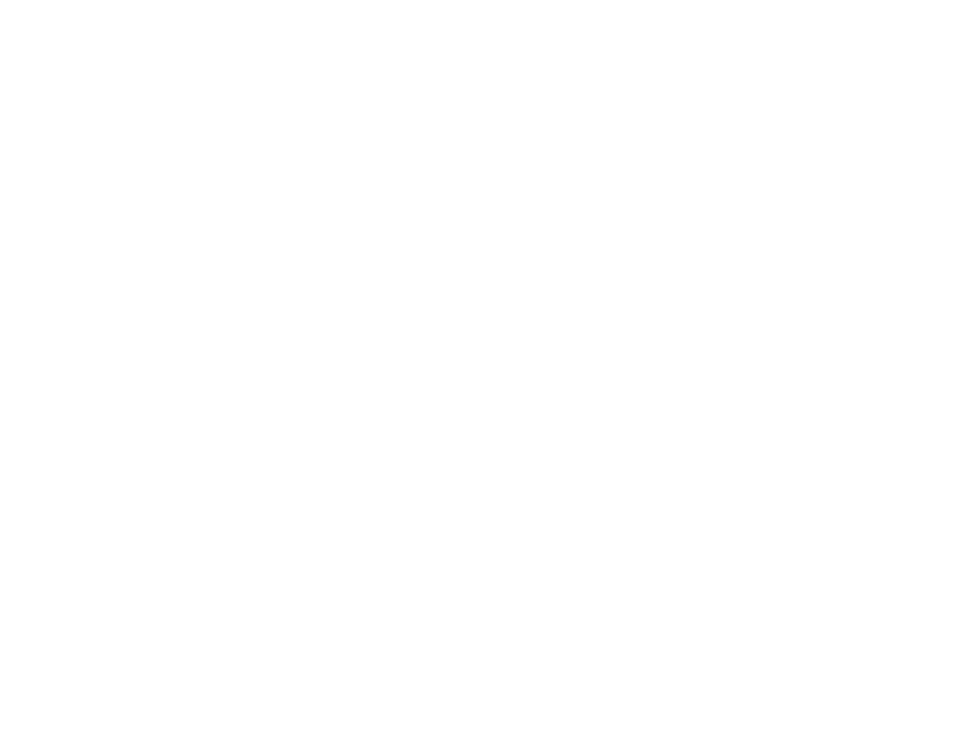
Upgrade the
MiniFax
The upgrade program must be executed from DOS.
1.
Press the &… to access More Applications screen. Press MENU, A, L key to
close all applications. Press &…, D key to enter DOS environment.
2.
After the screen displays the DOS prompt C:\_DAT>,(default path) type
INSTALL then Press ENTER to start the program. Follow the prompt
message to complete the upgrade process.
3.
Upon the completion of the upgrade procedures, you can delete the OLD
MINIFnnn.EXE program to free more space for the C: drive.
Restart your palmtop and the new MiniFax is now ready.
Upgrade the FLASH (F:) driver file.
Follow the
>Download the upgrade program using HP 100/200 Palmtop. procedure.
The name of the Flash driver upgrade is LXM-XX.exe where XX is the version number
of the upgrade program. The upgrade program must be executed from DOS.
1.
Press the &… to access More Applications screen. Press MENU, A, L key to
close all applications. Press &…, D to enter DOS environment.
2.
After the screen displays the DOS prompt C:\_DAT>,(default path) type
INSTALL the upgrade program you just received from the BBS. Press to
start the program.
Download ThinFax
==s PC Card (PCMCIA 2.10)
Device driver.
You do not need this driver if the your notebook already has a PC Card
(PCMCIA
2.10)
device driver installed in your notebook computer.
(Consult the User
=s manual
or call the notebook manufacturer to confirm.
)
The EXP
=s install program will check for the PC Card (PCMCIA 2.10)
Socket Service, Card Service and Clint drivers, if these drivers are loaded in your
notebook computer the install program will not install the ThinFax driver and attempt to
identify the COM port for the ThinFax 1414-LX/LXM. If they are NOT loaded the
ThinFax driver will function as a Direct Enabler support PCIC ( Intel 82365SL
compatible) controller chip.
Follow the same download procedures and change the file name in Step # 8, to
TFDDXX.zip (XX=Version number i.e., 20). Download the file along with its
document file (tfddxx.doc)
SYSTEM PREPARATION:
Transfer the downloaded device driver file to a notebook computer and
decompress it. You may run the installation program directly from the hard disk or
copy these files to floppy disk then follow the instruction in Section 6.
>Software
Installation Guide
=
