Analog Way OPS200 User Manual
Page 49
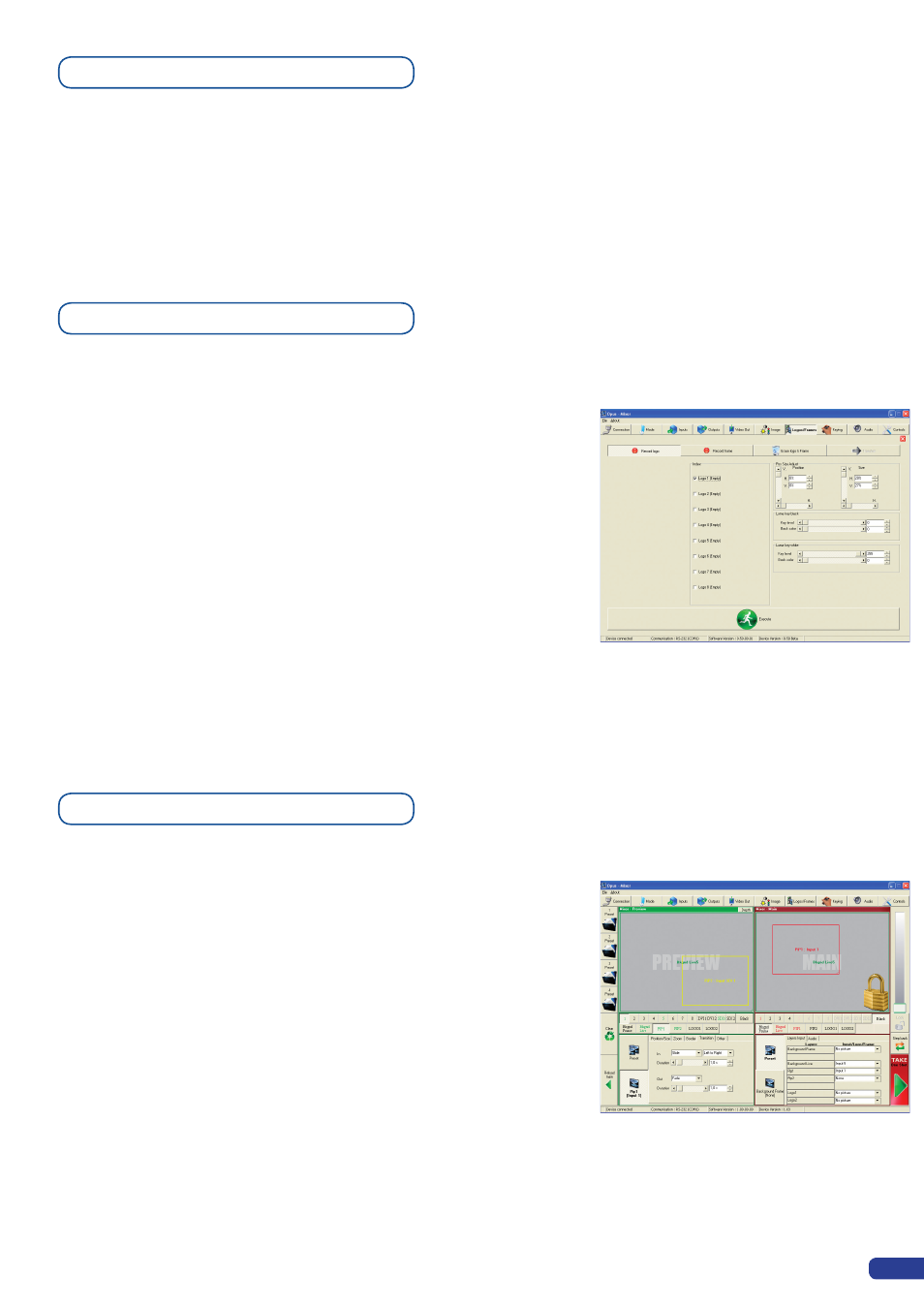
It is possible to store up to 8 logos in the
OPS200
non volatile
memory. Logos work in much the same way as frames, and can be
recorded from any of the
OPS200
’ 11 sources. Logos have more
attributes than frames. They can be sized, positionned, but also
keyed via color cutout selection or luma key.
1/ In the Input Selection section, click the source button (#1 to #11)
of the source you wish to record as a logo.
2/ In the Logos/Frames tab, click Record Logo, then select an empty
logo memory slot (#1 to #7) to record your logo into.
3/ Adjust position, size and keying attributes for your logo.
4/ Click Execute to record your logo into the selected memory slot.
The
OPS200
RCS will display a progress bar while recording the
logo.
5/ In the Input Selection section, click the
[LOGO1]
button, and select
logo number (#1 to #7) you wish to use. Your logo will appear on
the preview screen above any existing layer on screen.
6/ Click the
[TAKE]
button. Your logo will appear on the main display.
The
OPS200 offers a wide variety of transitions between the scenes
you create for your shows and events. It allows for live recall of
4 user presets, each of which you can edit at any given time.
1/ In the Layer Selection section, click the PIP#1 button. On your
Preview screen, PIP#1 will appear as a color rectangle. The
parameters of the layer will automatically appear in the RCS
Preview section.
2/ At the bottom of the Preview section, click on the Transition tab,
then select the transition type from the left dropdown menu, and
the effect behaviour from the right dropdown menu.
3/ Determine effect duration by sliding the duration bar left (shorter)
or right (longer), or by manualy setting the value in the duration
value box.
4/ Repeat the procedure in the Closing Effect tab to determine the
way your layer will close.
Working with logos
Memorizing logos
Layer transitions & effects
47
