Analog Way OPS200 User Manual
Page 29
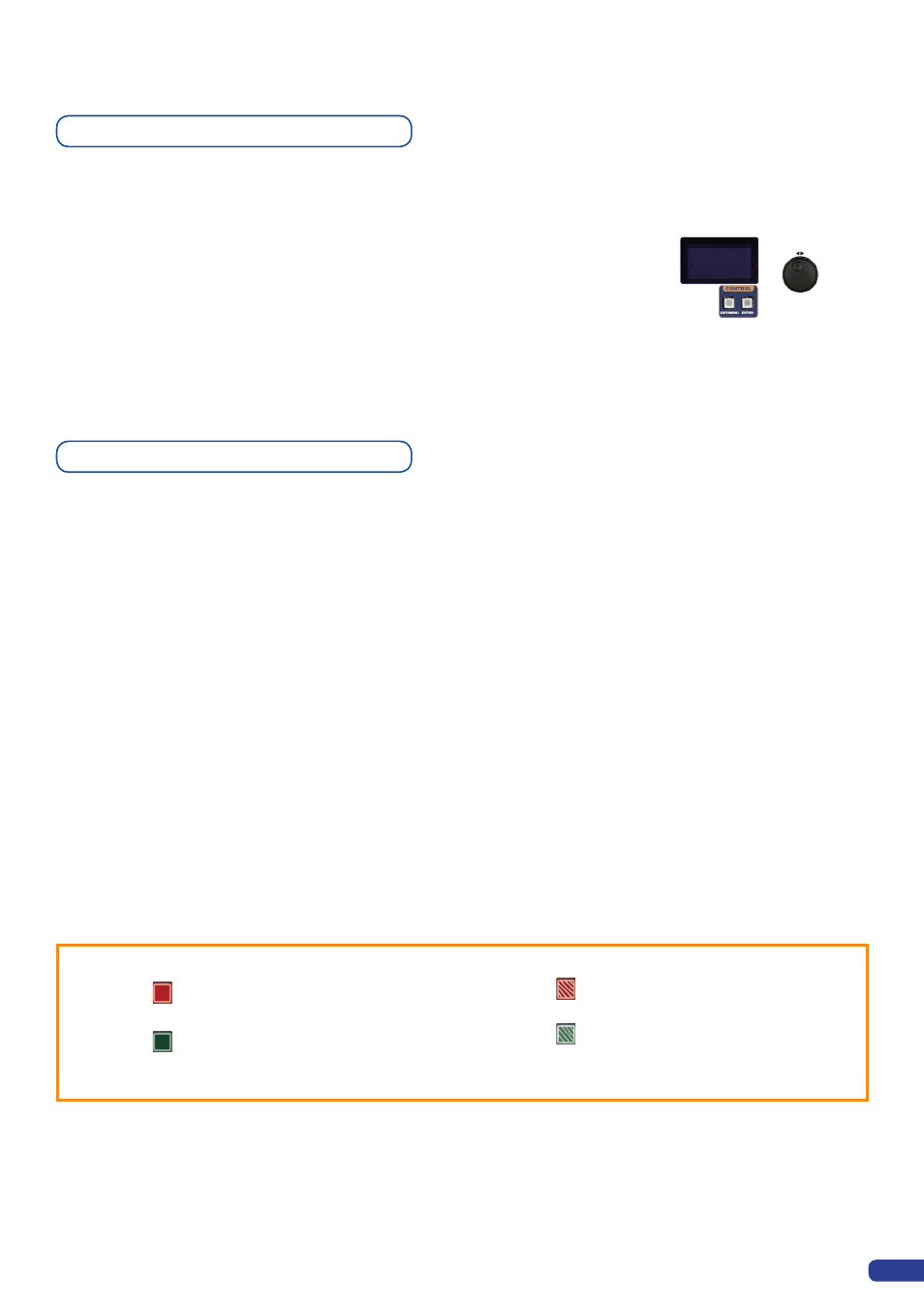
It is strongly recommended resetting all of the default values of your
OPS200
unit before setting up your shows and events. To do so,
press the
[EXIT/MENU]
button and select Control in the menu by
rotating the corresponding knob. Then press the
[ENTER]
button to
enter the Control sub-menu. Select Default Values by rotating the
scroll knob, and press the
[ENTER]
button to enter your choice to
restart your OPS200 with its factory settings. This operation should
take approximatly 30 seconds.
Analog Way engineers have developped a handy, user friendly way
of identifying machine status on the front panel, via the use of color
codes on the buttons of the machine. All new Analog Way machines
use the same codes, for quick recognition of the status of any device
of the range, at any given time.
For the
OPS200
, button color codes are as follow:
- Sources on the Main output are indicated in red when active.
- Sources on the Preview output are indicated in green when active.
- Buttons in the layer section turn red or green, depending on
whether the selected layer is active in respectively the Main or
Preview window.
- Menu buttons are indicated in green.
- Selecting a button with an available source or function will cause
that button to blink green on the preview, or red once it is on the
Main output.
-
[TAKE]
button reacts as follows:
If take function is available, the button will appear in green.
When the take function is active, it will light up red.
4-3. WORKING WITH THE OPS200
Reseting default values
OPS200 color codes
27
#1 = Source, Layer or Window is on Main
#2 = Freeze enable
#1 = Source or Layer is on Preview
#2 = Function available for modification
#3 = Current output on Matrix Mode
Active Layer or Source for modification on Main
Active Layer or Source for modification on Preview
Solid red:
Solid green:
Blinking red:
Blinking green:
