Analog Way NeXtage 16 User Manual
Page 55
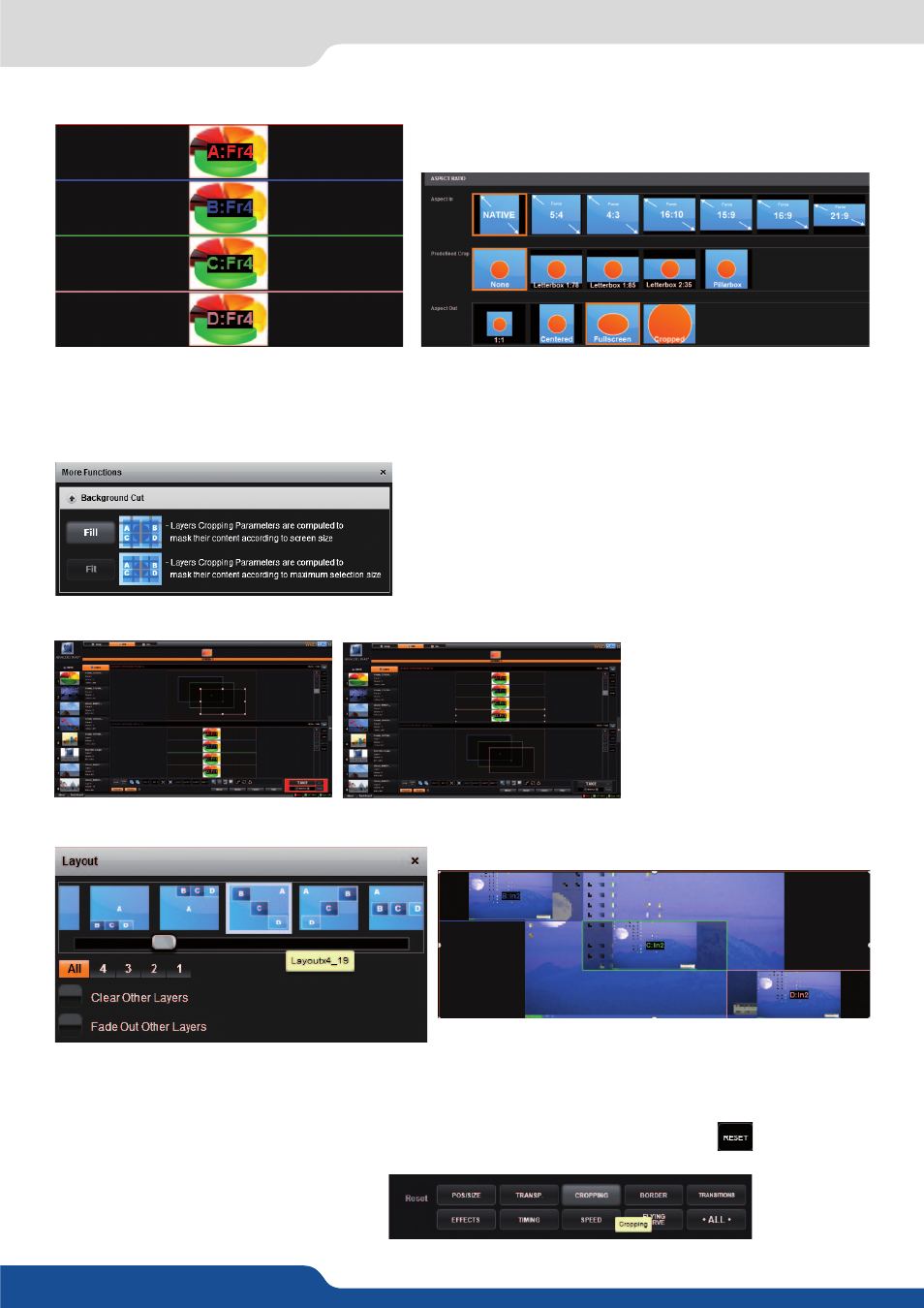
55
7.4.4 Layer selection and native background
Then fill all layers with the same inputs.
Activating the Background Cut feature will calculate and apply automatically the best crop on all your layers
in order to create one full screen image composed of 4 layers.
Click on MORE, then use the FILL feature:
Using TAKE you can send your configuration to the Program output to see the result.
To go deeper with this effect you can try it with different preset layout:
NOTE: Don’t forget to press the FILL button after changing your layout in order to calculate the new crop
according to the new layer positions
If you want, for any reason, to reset the background cut feature, simply reset your layer
Or reset manually each layer crop by using:
NOTE: Be sure your input is set up as FULL SCREEN mode
under ASPECT menu.
- Ascender 32 (2 pages)
- NeXtage 16 (4 pages)
- Ascender 48 (4 pages)
- Ascender 48 (81 pages)
- SmartMatriX Ultra (4 pages)
- SmartMatriX Ultra (82 pages)
- SmartMatriX Ultra (4 pages)
- Ascender 32 (4 pages)
- Ascender 32 (81 pages)
- Di-VentiX II (4 pages)
- Di-VentiX II (88 pages)
- Eikos2 (106 pages)
- Saphyr (4 pages)
- Eikos (92 pages)
- Saphyr (4 pages)
- Saphyr (103 pages)
- Eikos LE (4 pages)
- Eikos LE (88 pages)
- OPS300 (4 pages)
- OPS300 (80 pages)
- OPS200 (4 pages)
- OPS200 (57 pages)
- Pulse2 (4 pages)
- Pulse (4 pages)
- Pulse (58 pages)
- Pulse LE (4 pages)
- Pulse LE (53 pages)
- QuickVu (4 pages)
- QuickVu (87 pages)
- Smart Vu (4 pages)
- Smart Vu (53 pages)
- Smart Vu LE (4 pages)
- Smart Vu LE (48 pages)
- Octo Value (4 pages)
- Octo Value (58 pages)
- Quattro Value (4 pages)
- Quattro Value (58 pages)
- SmartMatriX2 (4 pages)
- SmartMatriX2 (99 pages)
- Smart MatriX (4 pages)
- Smart MatriX (75 pages)
- Smart MatriX LE (4 pages)
- Smart MatriX LE (56 pages)
- QuickMatriX (4 pages)
